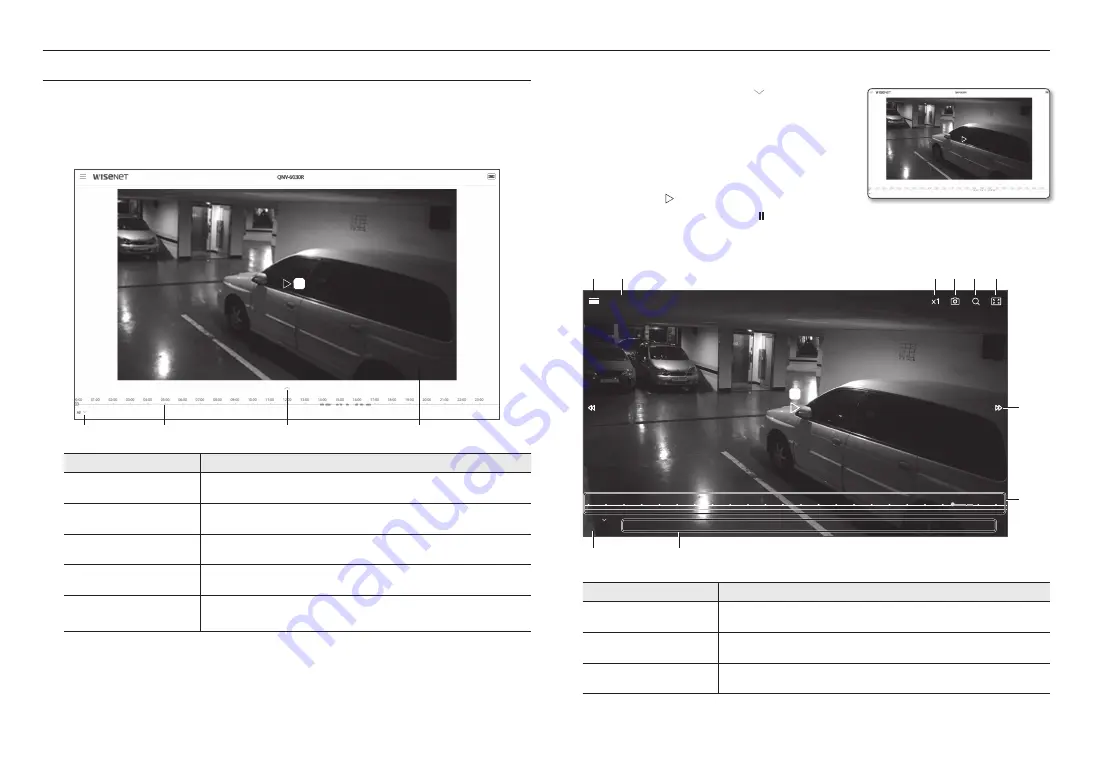
web viewer
34_
web viewer
pLayinG tHe recorDeD viDeo (pLuG-in free weBviewer)
M
`
Before you can play the video, you must configure the record settings. For details on record settings, refer to “
Storage
”. (page 52)
`
To search a date-specific recorded video, move to the play screen, place the mouse over the video and double click.
name of event search screen and its function
Item
Description
a
Search event setting
Set the event type to search within the search period.
b
Time Bar
Move the time bar to play the video at a desired time.
c
Move Menu
You can toggle between the Live and Play Recorded Video menu.
d
Play
Plays/Pauses the video.
e
Full Screen
Double click on the video screen, and the current video will be played in the full screen of
the monitor.
a
b
c
e
d
to play the content after searching by event
1.
On the live screen, click the [
Show ( )
] button.
2.
If there is a video recorded on the date of search, the
applicable video is displayed on the time bar.
3.
To perform event-specific search, click the [
all
] button at the
bottom of the time bar to select an event type.
4.
Click the [
oK
] button.
Event searched is displayed on the time bar.
5.
Click the [
play ( )
] button.
6.
To pause the video, click the [
pause ( )
] button.
name of time search screen and its function
Item
Description
a
Setup
Move to the Setup screen.
b
Video Information
Displays the time information of the video played.
c
Play Speed
Controls the play speed.
00:00
01:00
02:00
03:00
04:00
05:00
06:00
07:00
08:00
09:00
10:00
11:00
12:00
13:00
14:00
15:00
16:00
17:00
18:00
19:00
20:00
21:00
22:00
23:00
2016/04/21 19:22:51
a
b
c d e f
h
i
j
k
All
Tampering detection 19:22:51 ~ 19:23:22 Defocus detection 19:22:57 ~ 19:23:04 Defocus detection 19:23:13 ~ 19:23:20
g






























