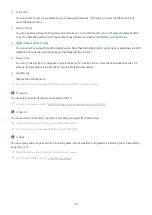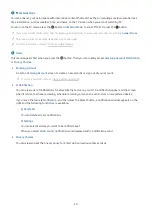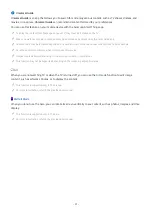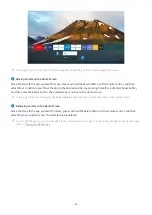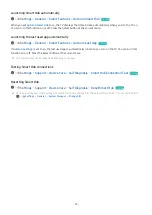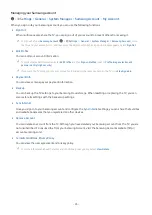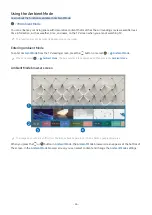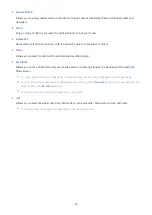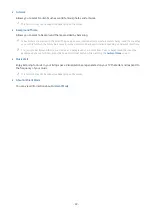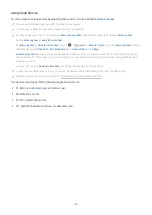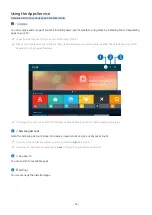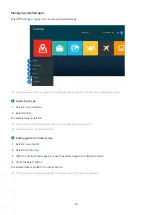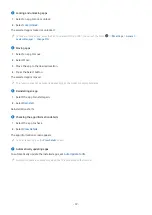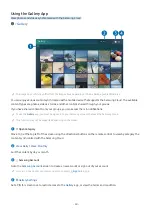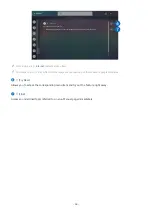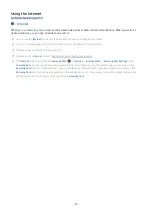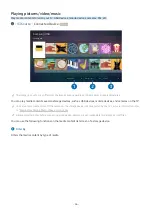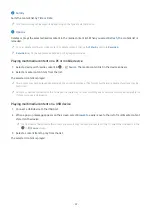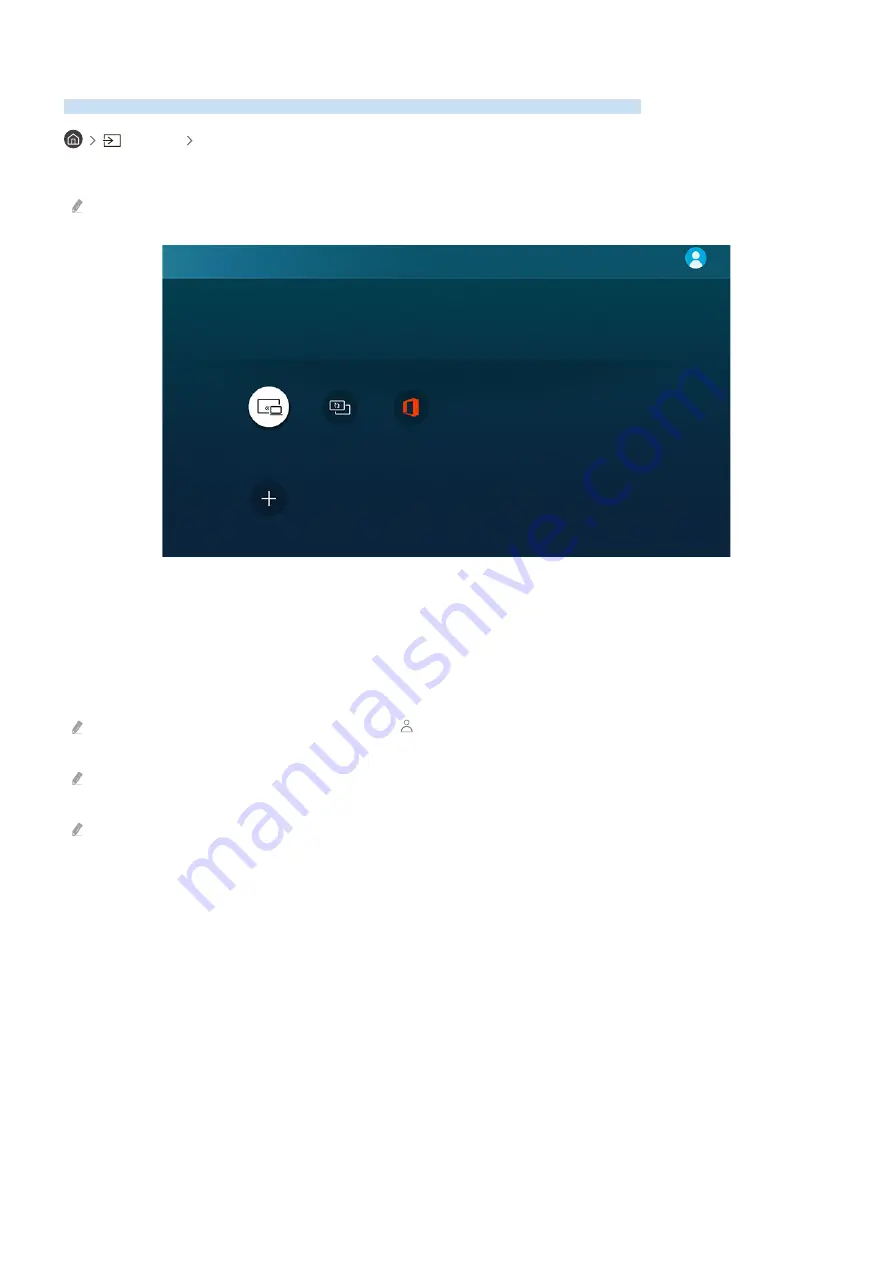
Using Remote Access
Use the TV to access your PC via Remote PC, Screen Sharing (Wireless) or Cloud Service.
Source Remote Access
You can use the TV to access your PC via Remote PC, Screen Sharing (Wireless) or Cloud Service.
For easy computer use, connect a keyboard and a mouse to your TV in advance.
Remote Access secured by Knox
Access to remote PC and your work resources with this function.
Connect a keyboard and mouse to this TV before starting.
Featured Functions
Remote PC
Screen Sharing
(Wireless)
Office 365
Added Cloud Services
Add Cloud Service
Connecting a Remote PC
Provides
Remote Desktop Connection (RDP)
for remotely connecting to a PC running on Windows and
Virtual
Network Computing (VNC)
for a PC running on Mac. To remotely connect to a PC, you must enter the IP address of
the remote PC or select a saved profile. Enter a correct username and password and select a correct protocol. If
there is any computer that can be accessed via the same network, the found IP and protocol are displayed.
To register a frequently used PC, move the focus to
Manage User Profiles
, and then press the Select button. When a pop-
up window appears, select
Add
, and then enter the PC information.
To use this function, you must select
Allow remote connections to this computer
in advance on the Windows PC you want
the TV to connect to.
When your PC enters in power saving mode, connection is not available. It is recommended to cancel the power saving
mode.
• Windows OS:
1.
Right-click the
My Computer
icon on Desktop or Windows Explorer and then click
Properties
.
2.
Click
Advanced System Settings
. The
System Properties
window appears.
3.
Click the
Remote
tab and then select the
Allow Remote Assistance connections to this computer
.
- 52 -