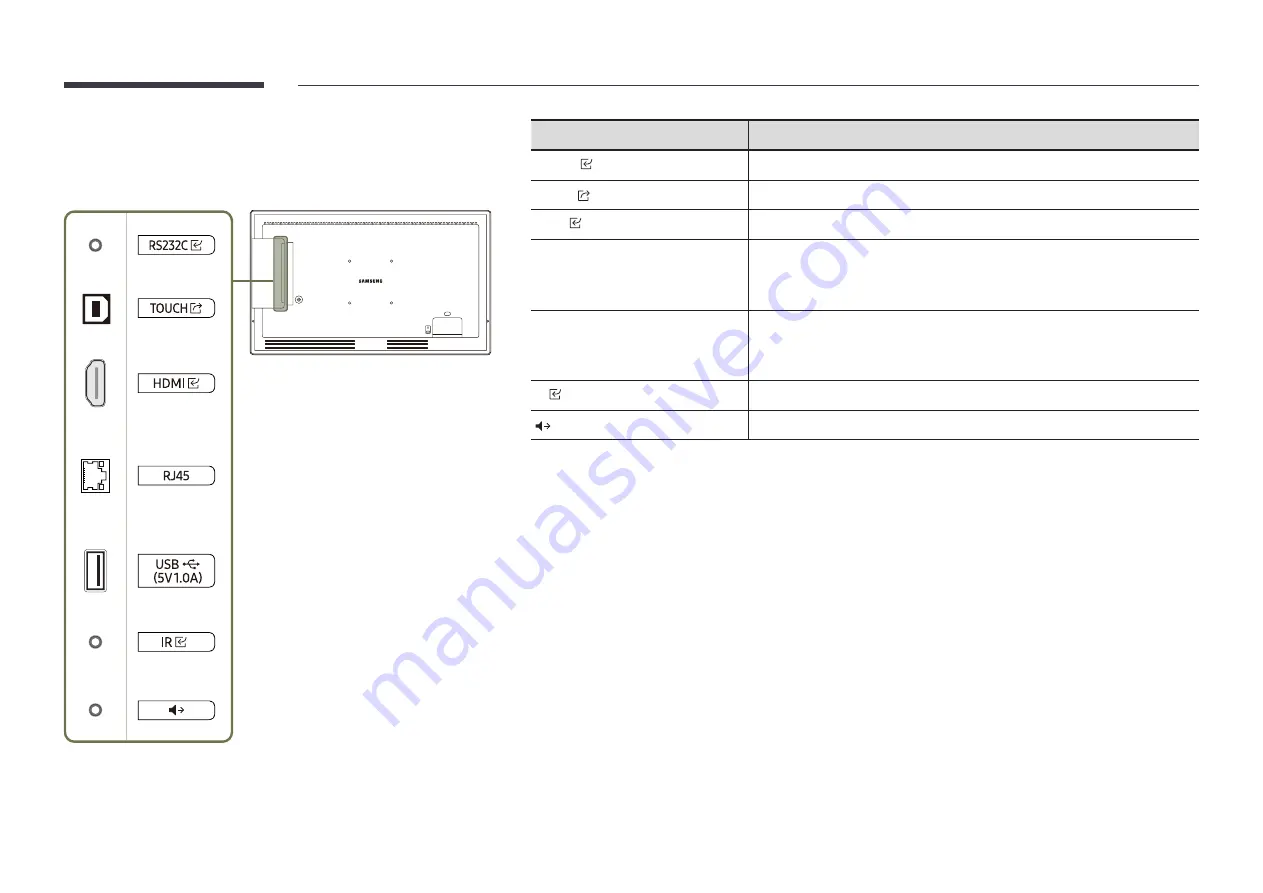
11
QB24R-T/QB24R-TB
"
The colour and shape of parts may differ from what is shown.
Specifications are subject to change without notice to improve quality.
Port
Description
RS232C
Connects to MDC using an RS232C adapter.
TOUCH
Connects to a PC using a TOUCH OUT cable to enable touch functions.
HDMI
Connects to a source device using a HDMI cable or HDMI-DVI cable.
RJ45
Connects to MDC and the Internet using a LAN cable. (10/100 Mbps)
"
Use Cat7(*STP Type) cable for the connection.
*Shielded Twist Pair.
USB
¨
(5V1.0A)
Connect to a USB memory device.
"
The USB ports on the product accept a maximum constant current of 1.0A.
If the maximum value is exceeded, USB ports may not work.
IR
Connects to an external IR cable that receives signals from the remote control.
Outputs sound to an audio device via an audio cable.
"
Bluetooth is only available with QB24R, QB24R-B, QB24R-T, QB24R-TB models that contain the Bluetooth
function.












































