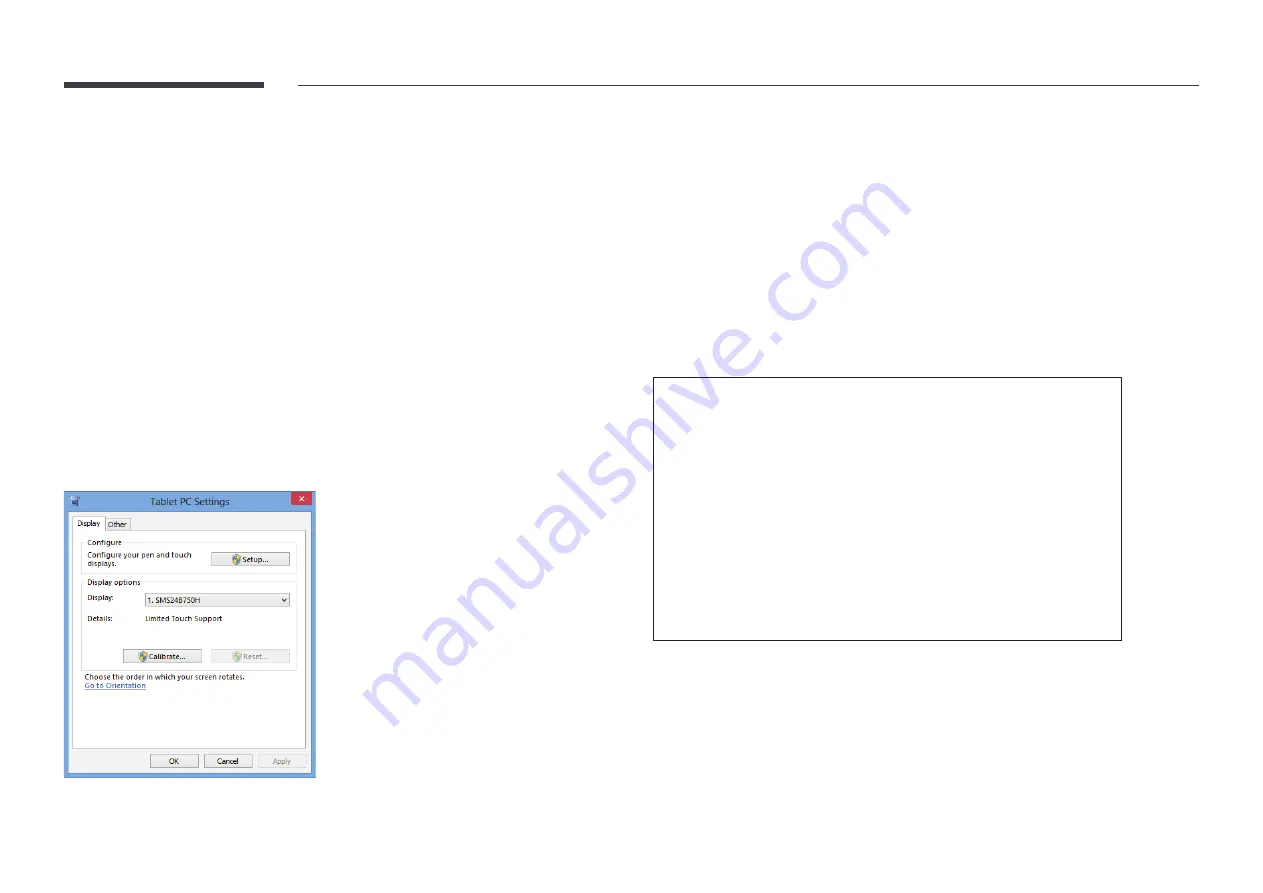
21
Calibration
"
Instructions below are for Windows 8. The same method applies to both Windows 7,
Windows 8 and Windows 10.
"
After changing the
Picture Size
from the OSD menu, you may need to calibrate the picture
settings again.
"
Upon occurrence of an error during calibration, go to
Tablet PC Settings
. In the
Display
tab,
tap
Reset
and calibrate again.
1
In the
Display
tab, select
Setup
under
Configure
.
2
Tap the page displayed on the product with your finger.
"
In dual monitor mode: If the following page does not appear on the product, press the
Enter key to display the page.
Touch this screen to identity it as the touchscreen.
If this is not the Tablet PC screen, press Enter to move to the next screen. To close the tool, press Esc.
Configuring the touchscreen monitor settings
To properly use the touch function of the product in Windows, go to
Tablet PC Settings
and calibrate the product.
"
First connect the touchscreen monitor before configuring the following settings.
"
The maximum number of touchscreen monitors that can be connected simultaneously varies, depending on the operating system and graphics card settings.
"
If
Tablet PC Settings
is not found in
Control Panel
, search for
Tablet PC Settings
from
Search Control Panel
.
"
If used in a multi-screen setup, make sure you have configured QB13R-T, QB24R-T, QB24R-TB as the main display.






















