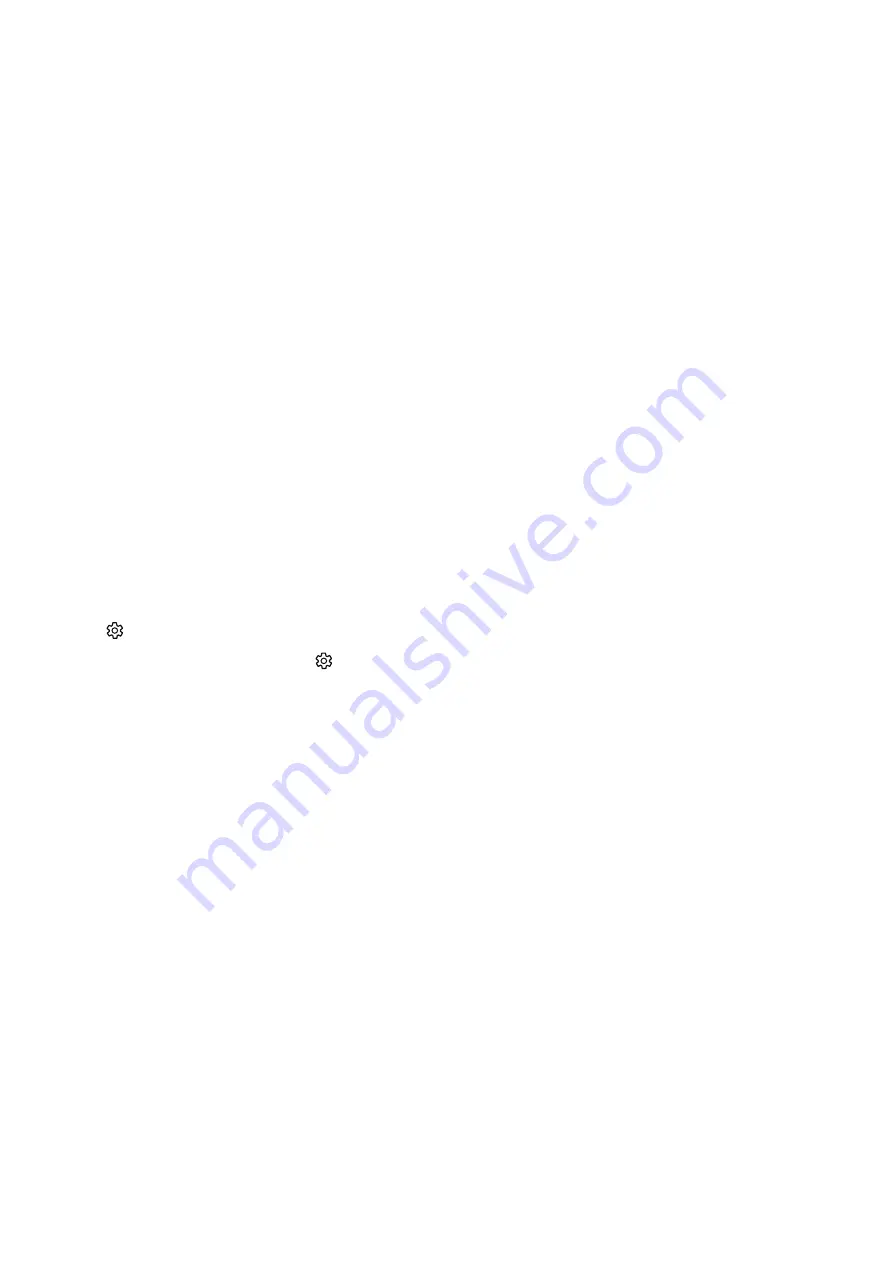
- 144 -
The buttons to the right of the
Live TV
option provide quick access to apps such as
Netflix
and
Amazon
. Currently,
many of these apps are not accessible with Voice Guide.
Use the left and right arrow buttons to move between options on a row and the up and down arrows to move
between rows. Press Select to access an option.
When you open
Smart Hub
, you will be on
Live TV
. Press the up arrow to move to the top row. You will be on the
Guide button. The items in this row are:
●
Guide
–select to open the programme guide
●
Channel List
– select to open the channel list
●
To the right of the Channel List button, you will find a list of recently viewed channels. Highlight one of the
channels in the list, and then press Select to go quickly to that channel.
Displaying the Home Screen in the Smart Hub
On the Home Screen, you can easily run apps you have used previously or frequently. The apps can also be moved on
or deleted from the screen.
The
Smart Hub
has 2 rows. When it opens, the focus is on Live TV on the bottom row. The options on the top row
change depending on the item selected in the bottom row. Use the up and down arrows to move between the rows
and the left/right arrow buttons to move within a row.
The bottom row contains buttons to the left of Live TV. These are
Settings
,
Source
,
Search
, and
Apps
:
●
Settings
When the focus is moved to the icon, a list of quick settings icons appears above the top of the menu. You
can quickly set frequently used functions by clicking the icons.
–
Picture Mode
You can select the picture mode that provides the best viewing experience.
–
Sound Mode
You can select a sound mode to optimise your listening experience.


















