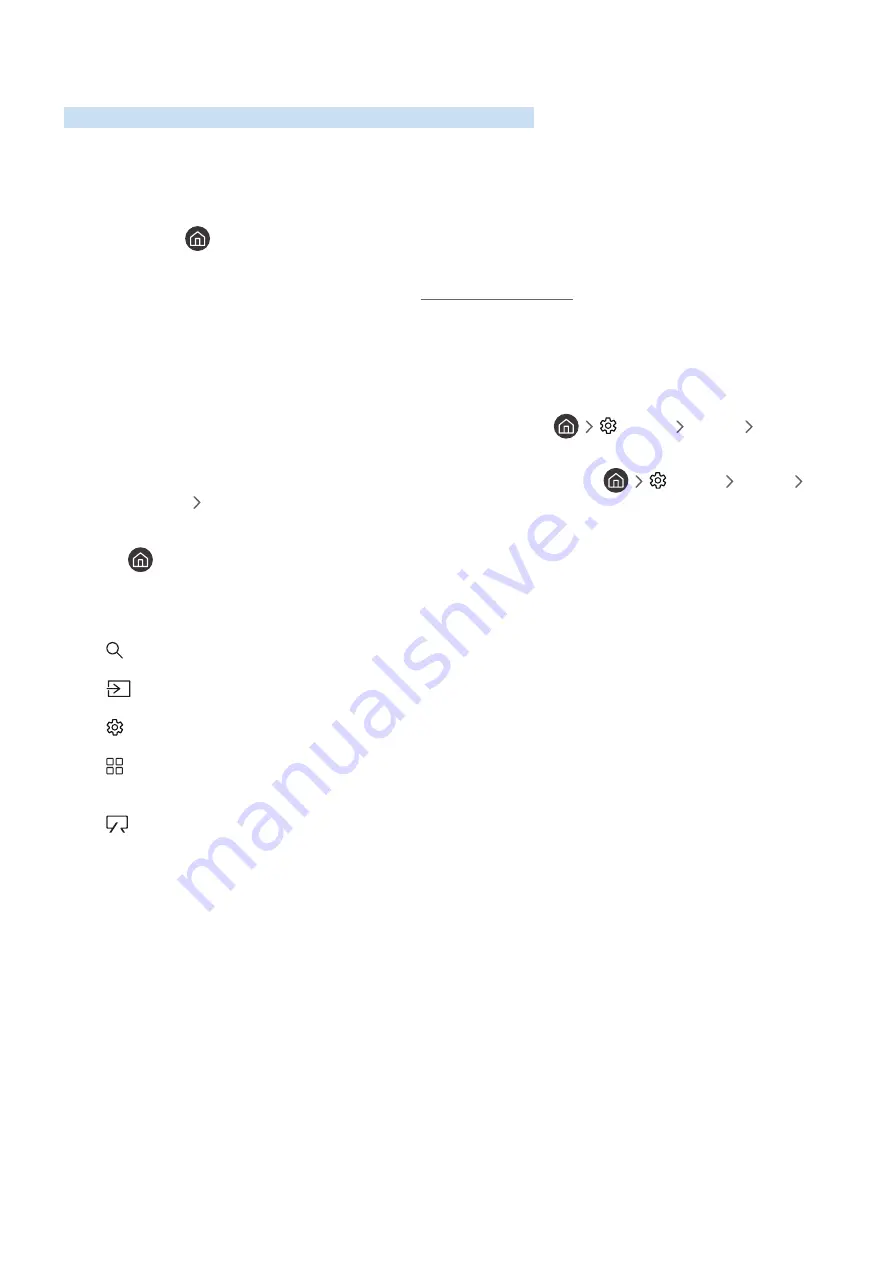
- 143 -
Using Smart Hub
Learn how to open Smart Hub to access apps, games, movies, and more.
Smart Hub
After pressing the
button on your remote control, you can surf the web and download apps with Smart Hub.
"
Some
Smart Hub
services are for pay services. To use a for pay service, you must have an account with the service provider
or a Samsung account. For more information, refer to "Using a Samsung account."
"
To use this feature, the TV must be connected to the Internet.
"
Some
Smart Hub
features may not be available depending on the service provider, language, or region.
"
Smart Hub
service outages can be caused by disruptions to your Internet service.
"
You can view the entire text of the
Terms and Privacy Policy
by navigating to
Settings
Support
Terms and
Privacy Policy
.
"
To cancel the Smart Hub service agreement though it is a required one, select
Reset
(
Settings
Support
Self Diagnosis
Reset
), and then press the right directional button at the
Smart Hub Terms & Conditions, Privacy Policy
step.
Press the
button on your remote. This will bring up a display with 2 rows. The focus will be on
Live TV
on the
bottom row. The options on the top row change depending on the item selected in the bottom row.
The bottom row contains buttons to the left of Live TV. These are:
●
Search
– to search for data about channels, programmes, movie titles, and apps in Smart Hub.
●
Source
– to select an external device connected to the TV
●
Settings
– a quick settings menu appears on the top row. You can quickly set frequently used functions.
●
Apps
- You can enjoy a wide range of content including news, sports, weather, and games by installing the
corresponding apps on your TV.
●
Art
- You can use the Art mode function to edit image content such as artworks or pictures when you are
not watching TV or when the TV is turned off, and then display the content in full screen mode.
"
This function is supported only in THE FRAME model.
"
For more information, refer to the provided user manual.



















