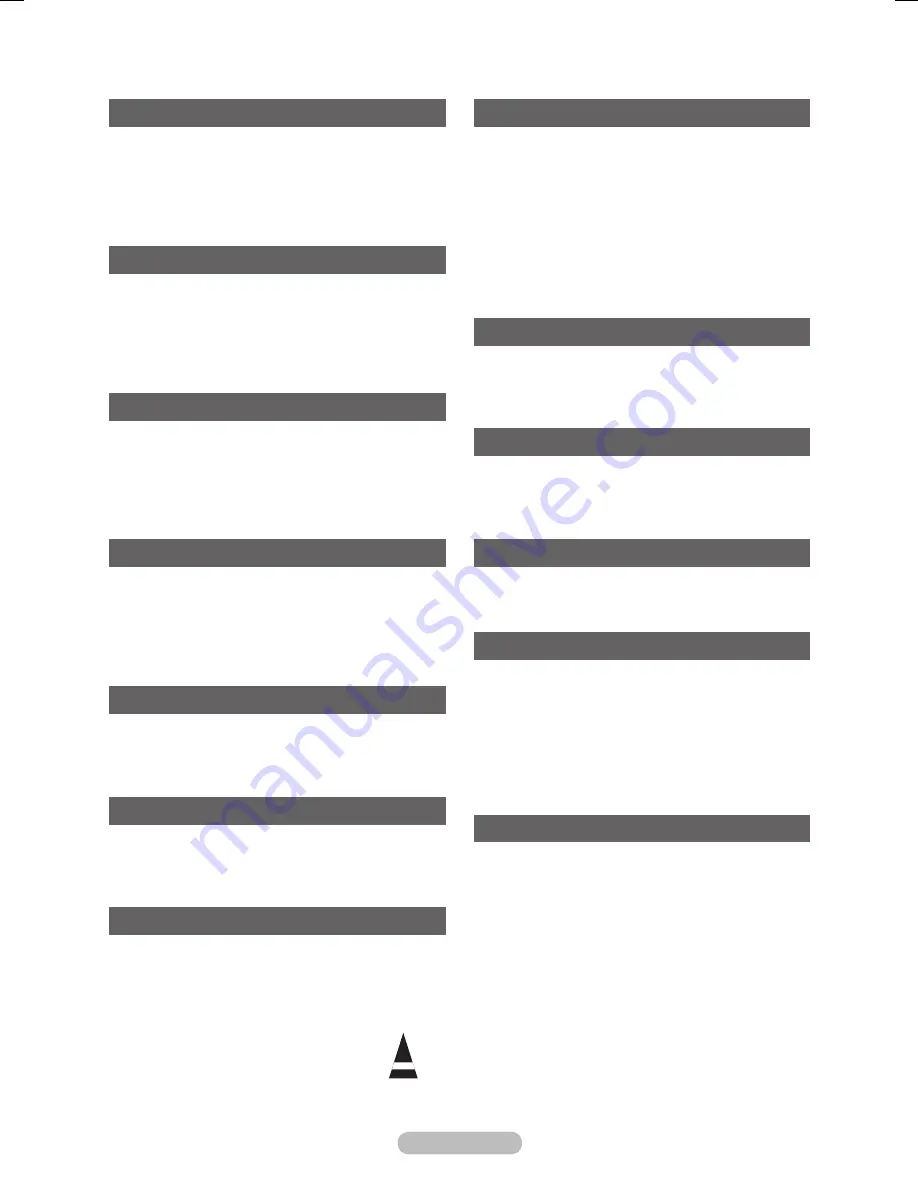
English -
Contents
General Information
User Instructions ............................................. 2
Checking Parts ................................................ 4
Using the Stand-Base ..................................... 4
Control Panel ................................................. 5
Connection Panel ............................................ 6
Viewing the Remote Control .......................... 8
Operation
Switching Your Television On and Off ............. 9
Viewing the Menus .......................................... 9
Plug & Play Feature ...................................... 10
Using the TOOLS Button .............................. 11
Viewing External Signal Sources .................. 11
Editing Device Names ................................... 11
Channel Control
Storing Channels Automatically .................... 12
Storing Channels Manually ........................... 12
Adding / Locking Channels ........................... 13
Sorting the Stored Channels ......................... 14
Assigning Names to Channels ...................... 14
Fine Tuning Channel Reception .................... 15
Picture Control
Changing the Picture Standard ..................... 15
Customizing the Picture Settings .................. 16
Configuring Detailed Settings on the Picture
.... 16
Picture Options ............................................. 18
Resetting the Picture Settings to the
Factory Defaults ............................................ 20
Sound Control
Sound Features ............................................ 20
Selecting the Sound Mode
(depending on the model) ............................. 22
Connecting Headphones (Sold separately) .. 22
Function Description
Time Features ............................................... 23
Language / Light Effect
/
Melody /
Entertainment / Energy Saving ..................... 24
Viewing the Picture in Picture (PIP) .............. 25
PC Display
Setting up Your PC Software
(Based on Windows XP) ............................... 26
Input Mode (PC) ............................................ 26
Setting the PC ............................................... 27
WISELINK Pro
Using the WISELINK Pro Function ............... 28
Using the WISELINK Pro Menu .................... 29
Using and Sorting Photo List ........................ 31
Viewing a Photo or Slide Show ..................... 32
Using and Sorting the Music List .................. 34
Playing a Music ............................................. 35
Using and Sorting the Movie List .................. 36
Playing a Movie ............................................ 37
Deleting the Photo/Music/Movie File ............. 38
Using the Setup Menu .................................. 39
WISELINK Pro-DLNA
Setting the DLNA Network ............................ 40
Installing the DLNA Application ..................... 41
Using the DLNA Application .......................... 42
Using the DLNA Function .............................. 46
Content Library
Using the Content Library ............................. 47
Using the TV Memory Contents .................... 48
Using Additional Content Using External
USB Memory Storage ................................... 49
Network Settings
Network Connection ...................................... 50
Cable Network Setup .................................... 52
Product Guide ............................................... 53
About
What is ? .......................................... 54
Connecting Devices ........................ 54
Setting Up ....................................... 55
Scanning and Switching between
Devices ........................................... 55
Recording ...................................................... 56
Listening through a Receiver ........................ 57
Check Points before Requesting Service ..... 57
Appendix
Teletext Feature (depending on the model) .. 58
Wall Mount Kit Specifications (VESA)
........... 60
Preparing before installing
Wall- Mount on the wall ................................. 61
How to assemble the Stand-Base
(depending on the model) ............................. 61
Securing the TV to the Wall .......................... 62
Troubleshooting ............................................ 63
Specifications
................................................ 64
Symbols
☛
➢
Press
Important
Note
BN68-01753A.indb 3
2008-08-20 오후 2:46:43
Содержание PS63A750T1R
Страница 66: ...This page is intentionally left blank...





































