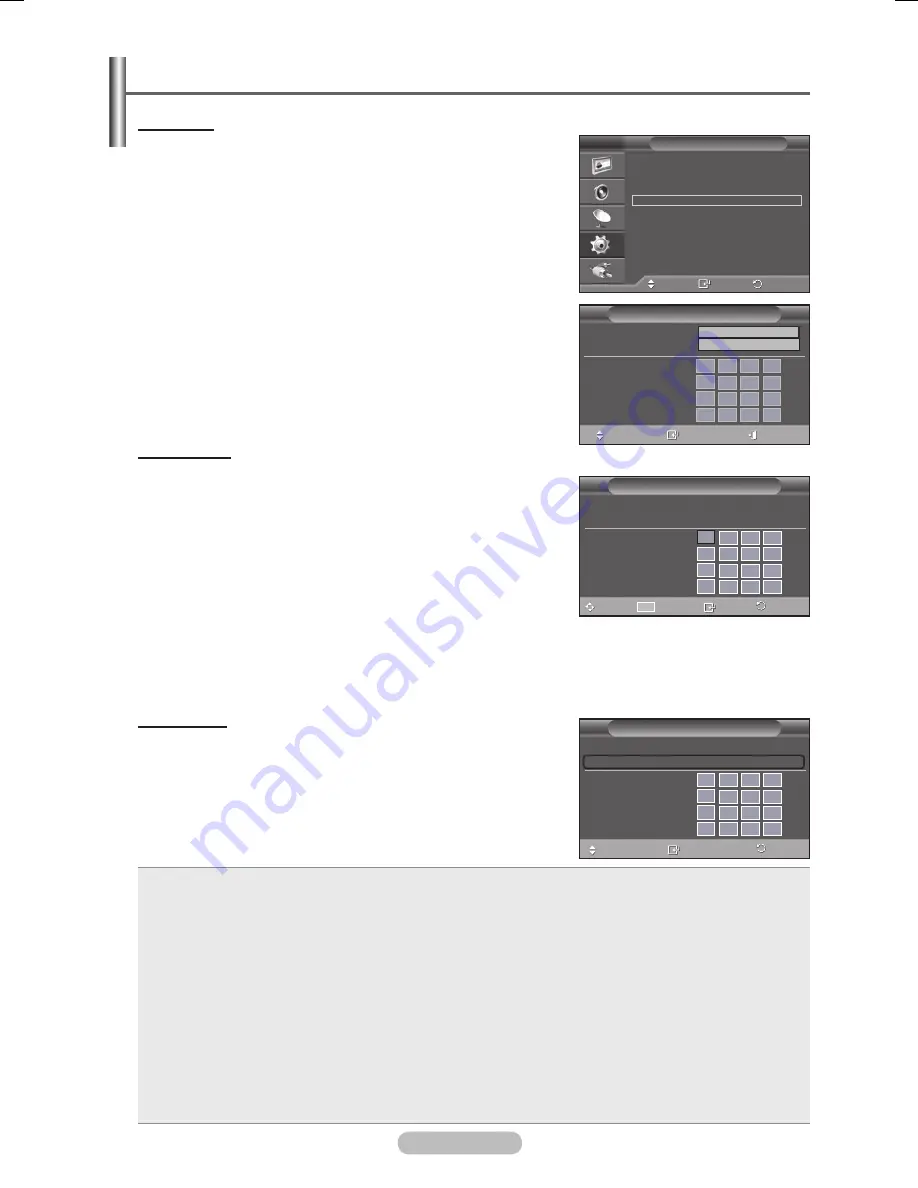
English - 5
Cable Network Setup
Auto Setup
If you connect the LAN cable and it supports DHCP, the Internet
Protocol (IP) Settings are automatically configured.
Please check if the LAN cable is connected. (See page 50)
1
Press the
MENU
button to display the menu.
Press the ▲ or ▼ button to select
Setup
, then press the
ENTER
button.
Press the ▲ or ▼ button to select
Cable Network Setup
,
then press the
ENTER
button.
Press the
ENTER
button to select
Internet Protocol Setup
.
4
Press the ▲ or ▼ button to select
Auto Setup
, then press the
ENTER
button.
The Internet Protocol is set automatically.
Select
Network Test
to check the network connectivity.
Press the
EXIT
button to exit.
Manual Setup
To connect the TV to the LAN using a static IP address, you must
set up the Internet Protocol (IP).
Please check if the LAN cable is connected. (See page 50)
1
Press the
ENTER
button to select
Internet Protocol Setup
.
Press the ▲ or ▼ button to select
Manual Setup
, then press
the
ENTER
button.
Press the ▲, ▼, ◄ or ► button to move to an item, and press
the numeric button to configure the selected item. Press the
ENTER
button.
Select
Network Test
to check the network connectivity.
Press the
EXIT
button to exit.
Network Test
You can test or confirm the network connection status after setting
up the network.
1
Press the ▲ or ▼ button to select
Network Test
, then press
the
ENTER
button.
The current network settings will appear.
Press the
EXIT
button to exit.
When unable to connect to a wired network
1. If your Internet service provider has registered the MAC address of the device used to connect to the
Internet for the first time and authenticates the MAC address each time you connect to the Internet,
your TV may not be able to connect to the Internet as the MAC address differs from that of the device
(PC) used to connect to the Internet the first time. In this case, ask your Internet service provider
about the procedures to connect devices other than your PC (such as your TV) to the Internet.
2. If your Internet service provider requires an ID or password to connect to the Internet (network), your
TV may not be able to connect to the Internet. In this case, you have to enter your ID or password
when connecting to the Internet using an Internet Sharer (Router).
3. The internet connection may fail due to a firewall problem. In this case, contact your Internet service
provider.
If you cannot connect to the Internet even if you have followed the procedures of your Internet service
provider, please contact a Samsung Electronics Service Center.
➣
➣
➣
➣
➣
➣
Cable Network Setup
Move
Enter
Exit
Internet Protocol Setup :
Auto Setup
Network Test
IP Address
:
0
0
0
0
Subnet Mask
:
0
0
0
0
Gateway
:
0
0
0
0
DNS Server
:
0
0
0
0
Manual Setup
Cable Network Setup
Move
0~9
Number
Enter
Return
Internet Protocol Setup : Manual Setup
Network Test
IP Address
:
0
0
0
0
Subnet Mask
:
0
0
0
0
Gateway
:
0
0
0
0
DNS Server
:
0
0
0
0
Move
Enter
Return
Plug & Play
Language
:
English
Time
Cable Network Setup
Light Effect
: In Watching TV
Melody
: Off
Entertainment
: Off
Energy Saving
: Off
PIP
Setup
T V
Cable Network Setup
Move
Enter
Return
Internet Protocol Setup : Manual Setup
Network Test
IP Address
:
0
0
0
0
Subnet Mask
:
0
0
0
0
Gateway
:
0
0
0
0
DNS Server
:
0
0
0
0
BN68-01753A.indb 52
2008-08-20 오후 2:47:16
Содержание PS63A750T1R
Страница 66: ...This page is intentionally left blank...




























