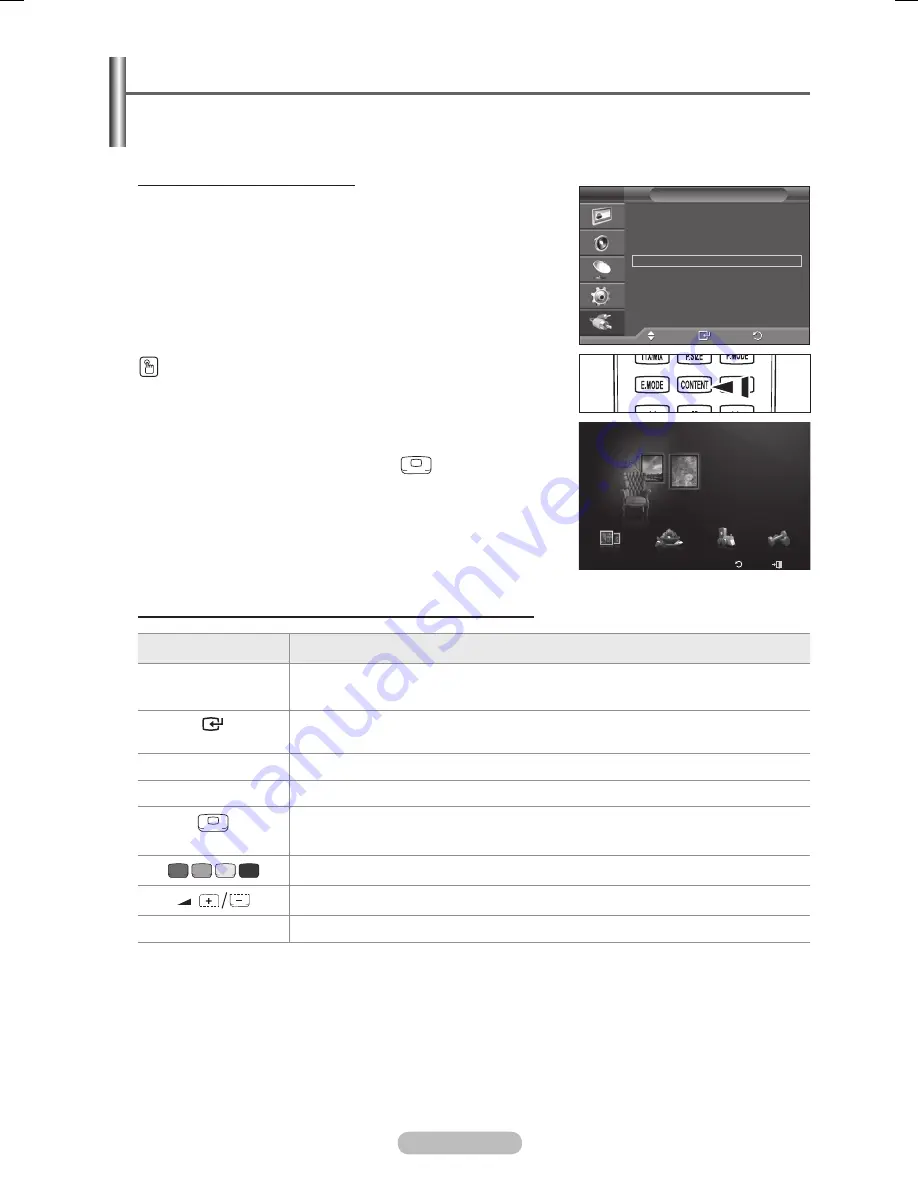
English - 4
Using the Content Library
The
Content Library
enables you to view or play the built-in contents on the TV or stored on your USB
device.
The Delete, Move and Update functions will not work with the built-in content on the TV.
Using the Content Library Menu
1
Press the
MENU
button. Press the ▲ or ▼ button to select
Input
, then press the
ENTER
button.
Press the ▲ or ▼ button to select
Content Library
, then
press the
ENTER
button.
The
Content Library
main menu is displayed.
Press the
CONTENT
button on the remote control to display
the
Content Library
menu.
Press the ◄ or ► button to select an icon (Gallery, Cooking,
Children, Fitness), then press the
ENTER
button.
To return to TV mode, press the
button on the remote
control.
The Screen Saver is activated if there is no remote control
key input for longer than 10 minutes.
Using the Remote Control Button in Content Library Menu
Button
Operations
▲/▼/◄/►
(Wheel)
Move the cursor and select an item.
(ENTER)
Select the currently selected item.
RETURN
Return to the previous menu.
EXIT
Stop the current function and return to the
Content Library
main menu.
(TV)
Stop Content Library mode and Returns to TV mode.
Keys that provide functions are described on the corresponding page.
You can control the volume of the played content.
CONTENT
Exit Content Library mode.
➣
➣
➣
➣
Move
Enter
Return
Source List
:
TV
Edit Name
(HDMI-CEC)
WISELINK Pro (USB/DLNA)
Content Library
Product Guide
Input
T V
Setup
USB
Return
Exit
Cooking
Children
Fitness
Gallery
Gallery
Content
Library
BN68-01753A.indb 47
2008-08-20 오후 2:47:07
Содержание PS63A750T1R
Страница 66: ...This page is intentionally left blank...






























