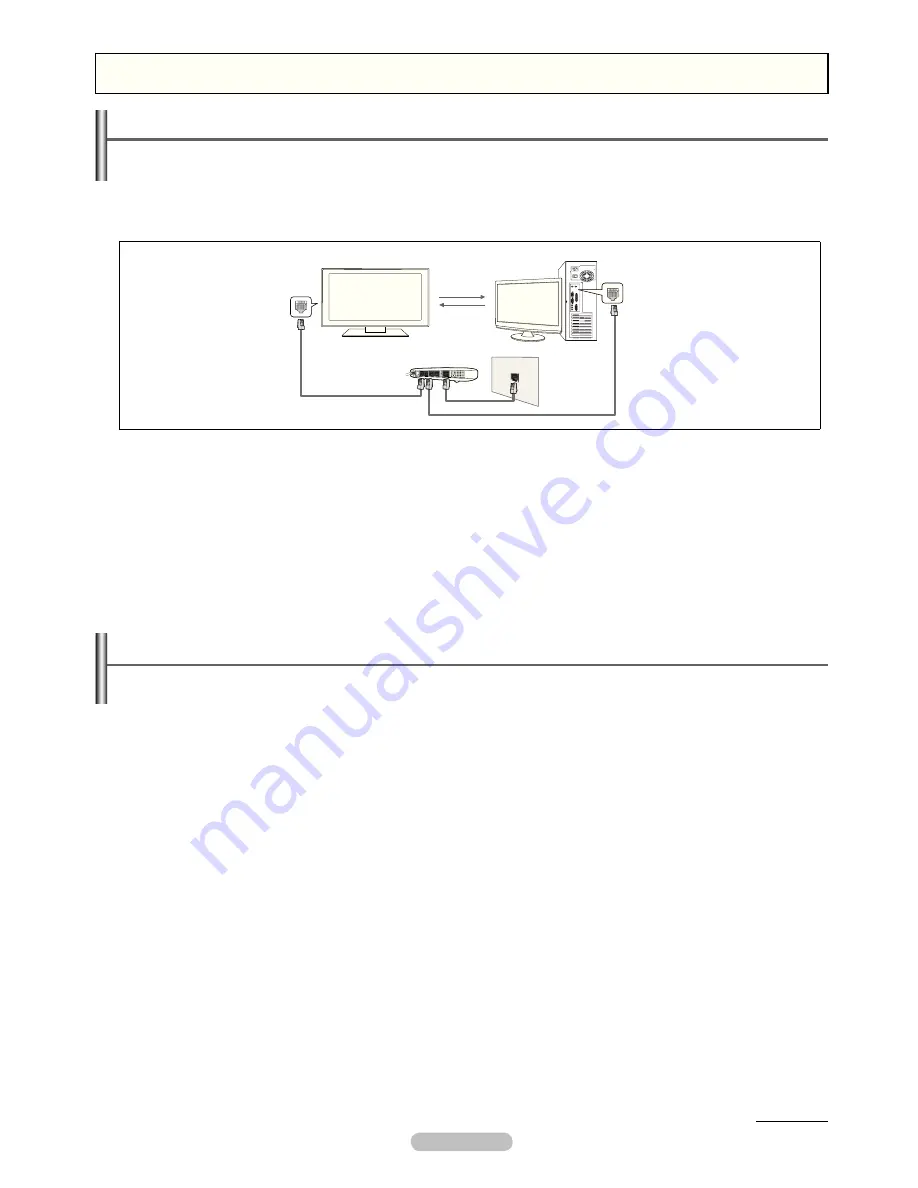
English - 49
Setting the DLNA Network
DLNA allows you to watch videos and pictures saved on your PC on your TV through a network connection in Media Play mode.
This removes the need to copy them to a USB storage device and then connect the device to your TV. To use DLNA, the TV must be
connected to the network and the DLNA application must be installed on your PC.
Network Connections for Media Play DLNA.
❑
1.
Connect the LAN port on the rear panel of the TV to the external modem with a LAN Cable.
2.
Connect the PC to which the DLNA PC Share Manager programme will be installed and the external modem using a LAN cable.
3.
Connect the LAN port on the wall and the external modem with a Modem Cable.
Connecting to the Network
❑
1.
When connecting to the network is complete, set up the network on the TV.
Three parts(subnet address) before the TV and PC IP addresses should be same. The last part (host address) should be
N
changed. (e.g. IP Address: 123.456.789.** )
2.
Run a
Network Test
to check the network settings.
Installing the DLNA Application
To play content on the PC on the TV, you have to first install the application.
System Requirements
1.
Insert the Programme CD supplied with this TV into your PC.
2.
20MB of free hard disk space is needed for the programme installation.
If you share iles, up to 20MB of hard disk drive space is required for each 100 iles.
N
If you cancel ile sharing, the hard disk drive space used for the thumbnail information is also freed.
N
Supported Formats
1.
Image: JPEG (jpg, jpeg)
2.
Audio: MP3 (mp3)
3.
Video: MPEG1(mpg, mpeg), MPEG2 PS/TS(mpg, mpeg, trp, ts, tp), divx(mpg, mpeg, avi), MPEG4/H.264 (mpg, mpeg)
TV
External Modem
(ADSL/VDSL/Cable TV)
LAN
PC
LAN
1
2
3
Media Play-DLNA
Continued...
BN68-02217A-Eng.indb 49
2009-05-20 4:55:20






























