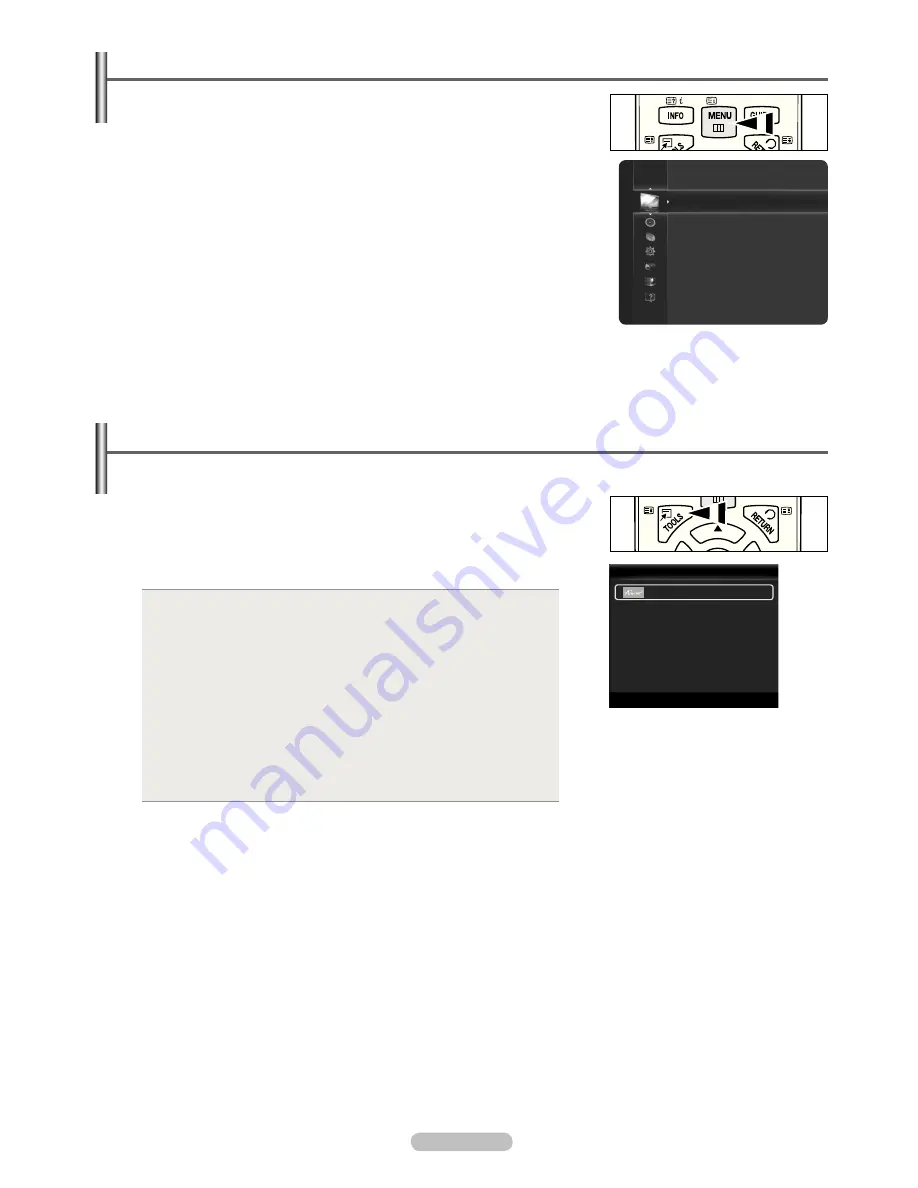
English - 10
Viewing the Menus
1.
With the power on, press the
MENU
button. The main menu appears on the
screen. The menu’s left side has icons:
Picture, Sound, Channel, Setup, Input,
Application, Support
.
2.
Press the ▲ or ▼ button to select one of the icons. Then press the
ENTER
E
button to access the icon’s sub-menu.
3.
Press the
EXIT
button to exit.
The on-screen menus disappear from the screen after about one minute.
N
Using the TOOLS Button
You can use the
TOOLS
button to select your frequently used functions quickly and easily. The
Tools
menu changes depending on
which external input mode you are viewing.
1.
Press the
TOOLS
button. The
Tools
menu will appear.
2.
Press the ▲ or ▼ button to select a menu, then press the
ENTER
E
button.
3.
Press the ▲ / ▼ / ◄ / ► /
ENTER
E
buttons to display, change, or use the selected
items. For a more detailed description of each function, refer to the corresponding
page.
Anynet
•
+
(HDMI-CEC), see page 56
Picture Size, see page 19
•
Picture Mode, see page 18
•
Sound Mode, see page 23
•
Sleep Timer, see page 25
•
SRS TS HD, see page
•
23
Energy Saving, see page 27
•
Dual l ll, see page 24
•
Edit My Channels, see page 16
•
PIP, see page 28
•
Auto Adjustment, see page 21
•
Tools
(HDMI-CEC)
Pictur
e Size
:
Auto Wide
Picture Mode
:
Standard
Sound Mode
:
Custom
Sleep Timer
:
Off
SRS TS HD
:
Off
Energy Saving
:
Off
Dual l ll
:
Mono
Edit My Channels
U
Move
E
Enter
e
Exit
Mode
:
Standard
Cell Light
: 4
Contrast
: 95
Brightness
: 45
Sharpness
: 50
Colour
: 50
Tint (G/R)
: G50/R50
Auto Adjustment
Pi
ct
u
re
2009-05-20 4:54:39

























