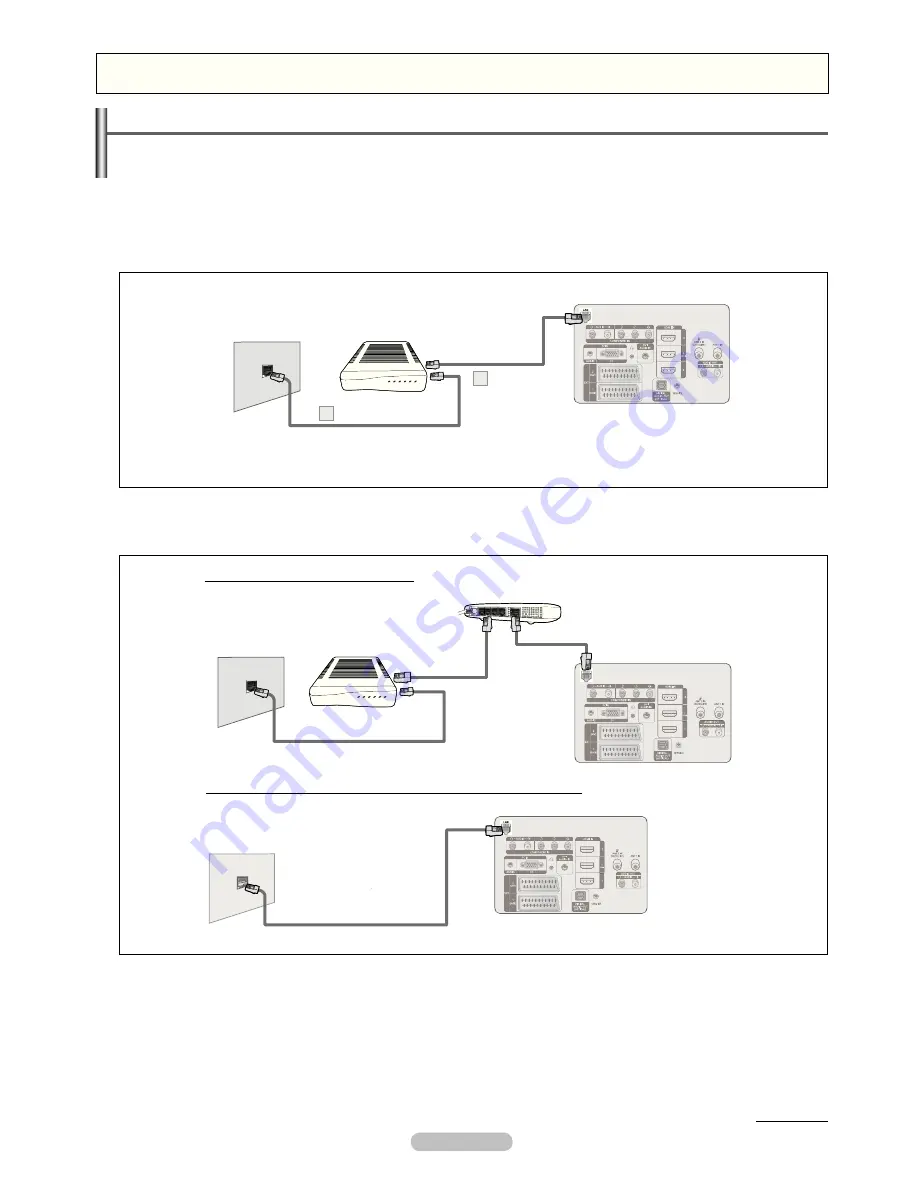
English - 31
Network
Network Connection
Network Connection is for DLNA, Contents Library-Internet download, Internet@TV and Home Network Centre.
Network Connection - Cable
❑
LAN Connection for a DHCP Environment
The procedures to set up the network using Dynamic Host Coniguration Protocol (DHCP) are described below.
Since an IP address, subnet mask, gateway, and DNS are automatically allocated when DHCP is selected, you do not have to enter
them manually.
1.
Connect the LAN port on the rear panel of the TV and the external modem with a LAN Cable.
2.
Connect the LAN port on the wall and the external modem with a Modem Cable.
The terminals (the position of the port and the type) of the external device may differ depending on the manufacturer.
N
If the IP address allocation by the DHCP server has failed, turn the external modem off, turn it on again after at least 10 seconds
N
and then try again.
For the connections between the external modem and the Sharer (Router), refer to the owner’s manual of the corresponding
N
product.
You can connect the TV to the LAN directly without connecting it through a Sharer (Router).
N
You cannot use a manual-connection-type ADSL modem because it does not support DHCP. You have to use an automatic-
N
connection-type ADSL modem.
TV Rear Panel
The Modem Port
on the Wall
Modem Cable
2
External Modem
(ADSL/VDSL/Cable TV)
LAN Cable
1
You can connect the LAN port and the TV directly depending on your network status.
TV Rear Panel
LAN Cable
The LAN Port
on the Wall
You can connect the LAN via a Sharer (Router).
TV Rear Panel
The Modem Port
on the Wall
External Modem
(ADSL/VDSL/
Cable TV)
IP Sharer
LAN Cable
Modem Cable
LAN Cable
Continued...
2009-05-20 4:54:51







































