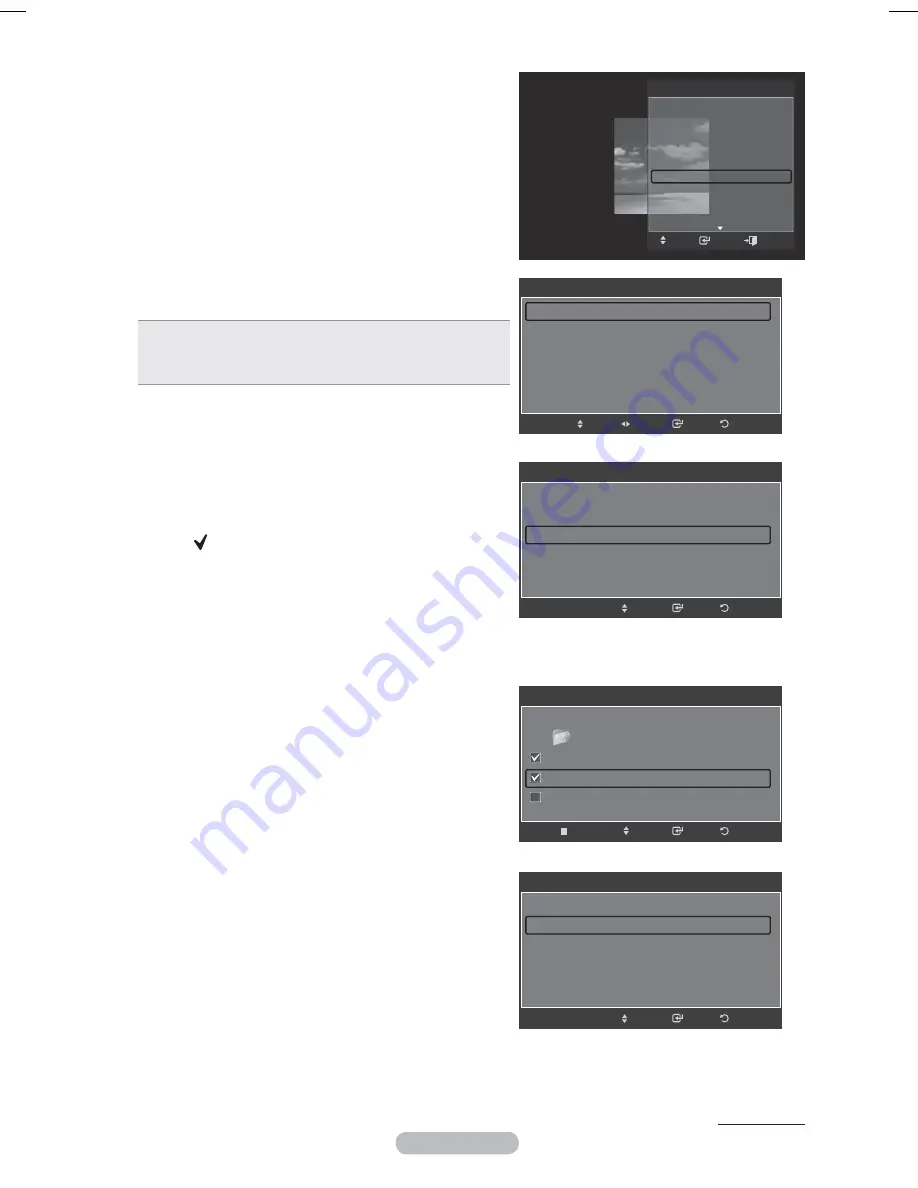
English - 55
Background Music Setting
You can set the background music.
Press the ▲ or ▼ button to select
Background Music
Setting
, then press the
ENTER
button.
¯
If you turn off the
Background Music
, even if the
Background Music Settings
have been set up, the
background music will not be played.
¯
Loading music files is needed to change
BGM Mode
.
Play music files in music category to load.
¯
Background Music setting
menu is displayed.
Press the ◄ or ► button to select the desired
BGM
(Background music) mode. (Shuffle, Selected file, Mood)
•
Shuffle
: Plays music file in random order.
•
Selected file
: Plays a selected music file.
•
Mood
: Plays music file of a particular mood only.
¯
Selecting the background music file
Set
BGM Mode
to
Selected file
in the
Background
Music Settings
menu.
Press the ▲ or ▼ button to select
Selected Music
File
, then press the
ENTER
button.
Press the ▲ or ▼ button to select a music file, then
press the yellow button.
The ( ) mark appears to the left of the selected music.
Repeat the above operation to select multiple music files.
Press
the
ENTER
button.
¯
Selecting the background music file mood
Press the ◄ or ► button to set
BGM Mode
to Mood.
Press the ▲ or ▼ button to select
BGM Mood
. Then
press ◄ or ► button to select the desired BGM
mood. Press the
ENTER
button.
BGM Mode
option:
Energetic
,
Rhythmical
,
Sad, Exc iting
,
Calm
¯
Wiselink identifies the mood of the music files and
groups them accordingly be analyzing the music
files on the USB device.
Picture Mode
You can set the Picture mode. (Refer to page 27)
Sound Mode
You can set the Sound mode. (Refer to page 32)
Information
The photo file information including the order of the file in
the current directory, the name, the size, the resolution, the
date modified and the path is displayed. (Refer to page 50)
Remove Safely
You can remove the device safely from the TV.
Press the ▲ or ▼ button to select
Remove Safely
, then
press the
ENTER
button.
The
Safely removing USB device.
message appears and
then the
USB device can now be safely removed from TV.
appears.
Remove the USB device from the TV.
Continued...
Tools
Stop Slide Show
Rotate
Zoom
Slide Show Speed :
Normal
Background Music :
Off
Background Music Setting
Picture Mode
: Standard
Sound Mode
: Custom
Information
Background Music Setting
BGM
Mode
◄ Shuffle ►
BGM Mood
:
Calm
Select Music File
Return
Enter
Adjust
Move
Background Music Setting
BGM Mode
:
Selected file
BGM Mood
:
Calm
Select Music File
Return
Enter
Move
Background Music Setting
Return
Enter
Move
Select
../Music/ 2
File(s)
Selected
Music
01-glen_hansard_and_marketa_irglova-fallin...
02-marketa_irglova_and_glen_hansard-if_yo...
05-glen_hansard-lies
▼
Background Music Setting
BGM Mode
:
Mood
BGM
Mood
◄ Calm ►
Select Music File
Return
Enter
Move
Enter
Move
Exit
3\URSH3%1$LQGE
Содержание PS50A676T1M
Страница 75: ...This page is intentionally left blank ...
Страница 150: ...Cette page est laissée intentionnellement en blanc ...






























