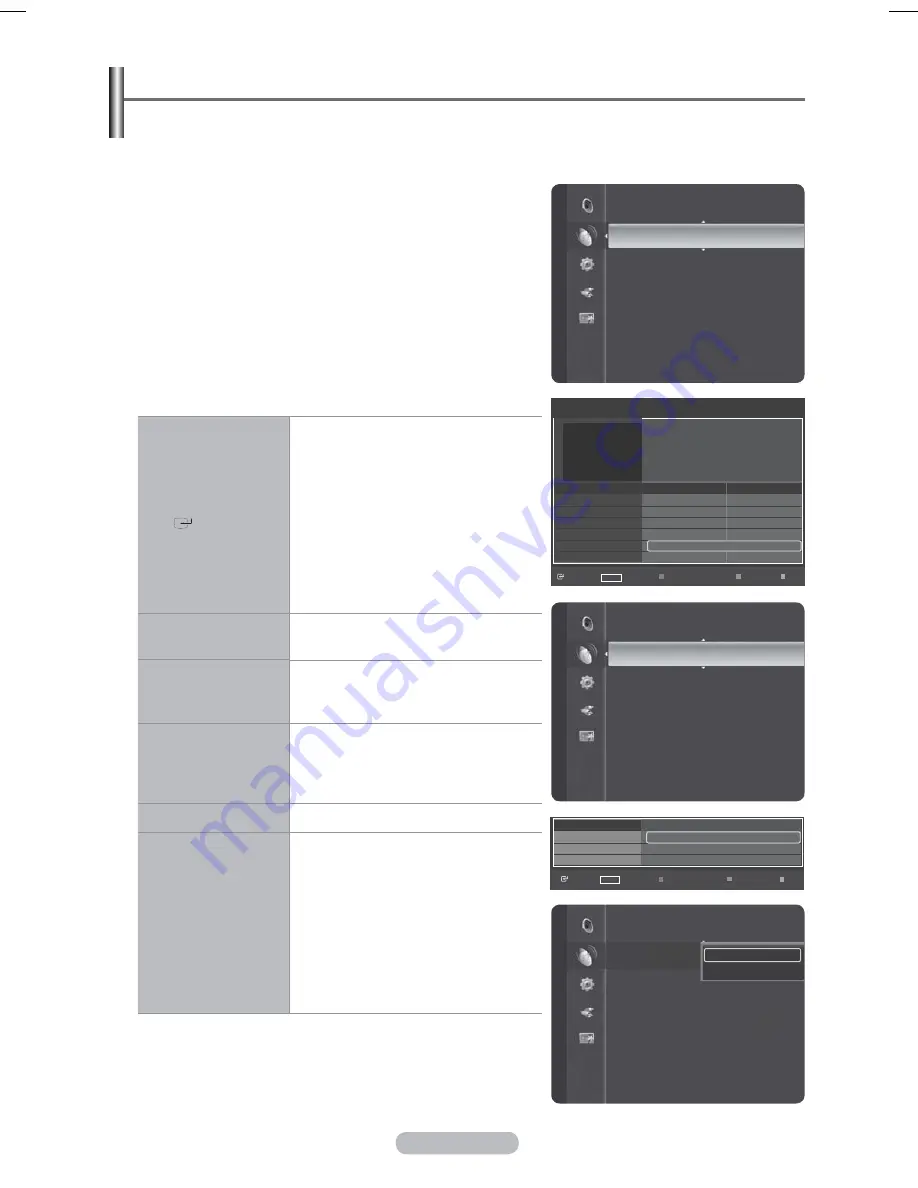
English - 16
Viewing the EPG (Electronic Programme Guide) Information
The EPG (Electronic Programme Guide) information is provided by the broadcasters. Programme
entries may appear blank or out of date as a result of the information broadcast on a given
channel. The display will dynamically update as soon as new information becomes available.
1
Press the
MENU
button to display the menu.
2
Press the ▲ or ▼ button to select
Channel
, then press the
ENTER
button.
3
Press the ▲ or ▼ button to select
Full Guide
,
Mini Guide
or
Default Guide
then press the
ENTER
button.
Full Guide
For the six channels indicated in the left-hand column, displays
the Current programme and the Next programme information.
¯
One hours of programme information is displayed
which may be scrolled forwards or backwards in time.
Mini Guide
The information of each program is displayed by each line
on the current channel Mini Guide screen from the current
program onwards according to the program starting time order.
▲/▼/◄/►,
(
ENTER
)
Select a programme by pressing the
▲/▼/◄/► button.
If the next progrmme is selected,
it is scheduled with the clock icon
displayed. If the
ENTER
button is
pressed again, press the ▲/▼/◄/►
button to select
Cancel Schedules
,
the scheduling is canceled with the
clock icon gone.
For details about scheduling
programmes, refer to the section.
RED
Toggle between the
Mini Guide
or
Full Guide
.
GREEN
Full Guide: Scroll backwards quickly
(24 hours).
Mini Guide: Display next page quickly.
YELLOW
Full Guide: Scroll forwards quickly
(24 hours).
Mini Guide: Display previous page
quickly.
BLUE
Exit the guide.
INFO
INFO
button for the detailed
information. Channel Number,
Running Time, Status Bar, Parental
Level, Video Quality Information
(HD/SD), Sound Modes, Subtitle or
Teletext, languages of Subtitle or
Teletext and brief summary of the
highlighted programme are included
on the detailed information. “…” will
be appeared if the summary is long.
Default Guide: Mini Guide/Full Guide
Press the ▲ or ▼ button to select
Mini Guide
or
Full
Guide
. Press the
ENTER
button. The selected guide menu
is displayed.
¯
You can also display the guide menu simply by
pressing the
GUIDE
button.
Channel
Auto Store
Manual Store
Full Guide
Mini Guide
Default Guide : Mini Guide
Channel List
Channel Mode : Added Channels
Child Lock
: On
Fine Tune
Signal Information
Channel
Manual Store
Full Guide
Mini Guide
Default Guide
: Mini Guide
Channel List
Channel Mode
: Added Channels
Child Lock
: On
Fine Tune
Signal Information
LNA :
On
Full
Guide
Mini Guide
Watch
Exit
DTV 805 BBCi
BBCi
18:00~0:00
BBCi-featuring news, sport, weather and TV..
18:08 Fri 5 Aug
Today
12:00 - 13:00
13:00 - 14:00
▲
801 BBC NEWS 24
BBC Ne..
BBC News
802
BBC ONE
BBC Ne..
Departure Lounge
803
BBC THREE
This is BBC THREE The 7 O’..
804
BBC THREE
This Weakest L.. Tsunami..
805
BBCi
BBCi
▼
806
Canal 7
No Information
INFO
information
+24 Hours
Full Guide
Exit
Mini Guide
DTV 801 BBC NEWS 24
18:00
BBC
News
18:30
Sportsday
19:00
BBC
News
Watch
INFO
information
Next Page
Full Guide
Mini Guide
Default Guide
:
Mini GuideMini Guide
Channel List
Channel Mode
: Added Channels
Child Lock
: On
Fine Tune
Signal Information
LNA :
On
Channel
Mini Guide
Full Guide
3\URSH3%1$LQGE
Содержание PS50A676T1M
Страница 75: ...This page is intentionally left blank ...
Страница 150: ...Cette page est laissée intentionnellement en blanc ...






























