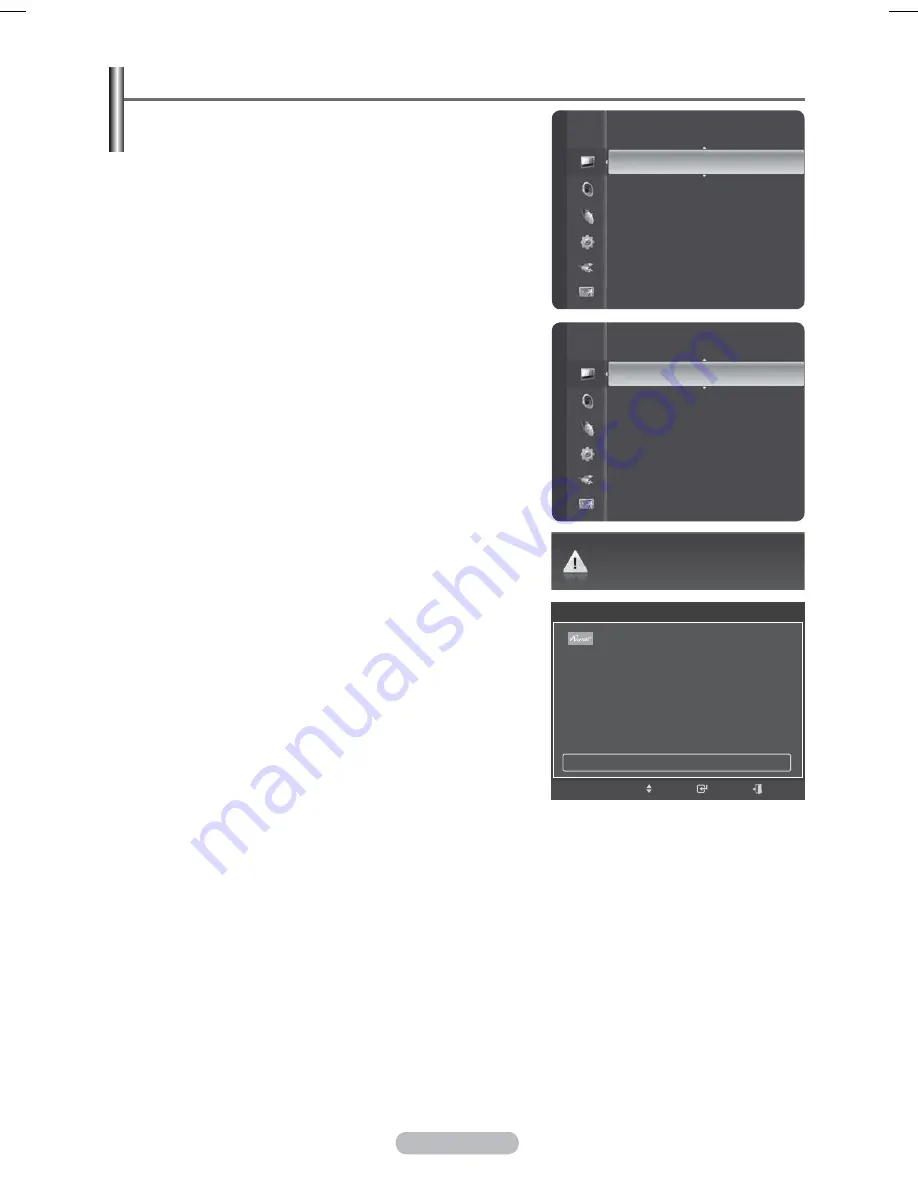
English - 43
Setting the PC
¯
Preset to the
PC
mode by pressing the
SOURCE
button.
1
Press
the
MENU
button to display the menu.
2
Press the ▲ or ▼ button to select
Picture
, then press the
ENTER
button.
3
Select the required option by pressing the ▲ or ▼ button,
then press the
ENTER
button.
4
When you are satisfied with your setting, press the
ENTER
button.
5
Press
the
EXIT
button to exit.
Auto Adjustment :
Auto adjustment allows the PC screen to self-adjust to the
incoming PC video signal.
The values of fine, coarse and position are adjusted
automatically.
Easy
Setting
1
Press the
TOOLS
button on the remote control.
2
Press the ▲ or ▼ button to select
Auto Adjustment
,
then press the
ENTER
button.
Auto Adjustment in progress. Please Wait.
Mode :
Standard
►
Cell Light
:7
Contrast :
95
Brightness :
45
Sharpness :
20
Auto Adjustment
Screen Adjustment
Detailed Settings
Picture
Brightness :
45
Sharpness :
20
Auto Adjustment
►
Screen Adjustment
Detailed Settings
Picture Options
Picture Reset
Picture
Tools
Device List
Picture Mode
: Standard
Sound Mode
: Standard
Sleep Timer
: Off
SRS TS XT
: Off
PIP
Energy Saving
: Off
Auto Adjustment
Move
Enter
Exit
3\URSH3%1$LQGE
Содержание PS50A676T1M
Страница 75: ...This page is intentionally left blank ...
Страница 150: ...Cette page est laissée intentionnellement en blanc ...









































