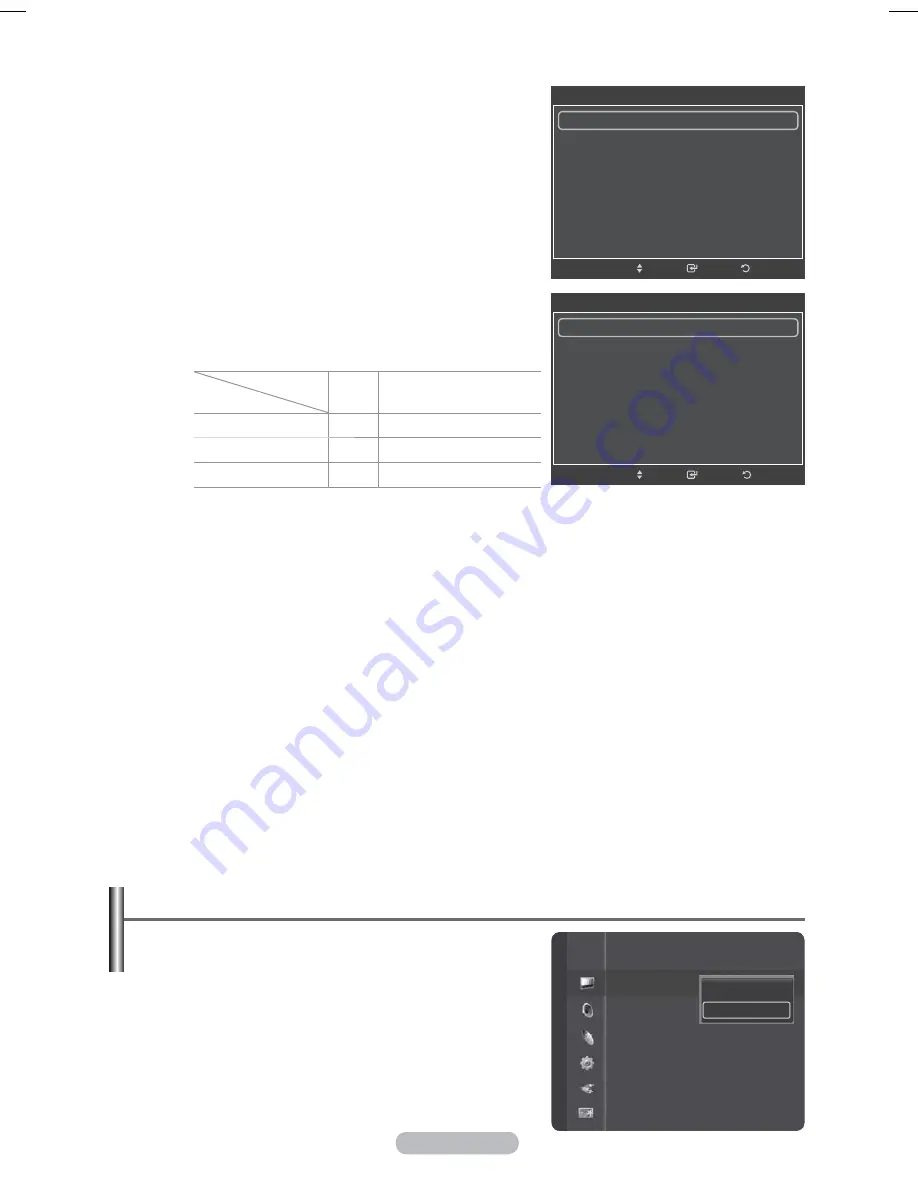
English - 31
Resetting the Picture Settings to the Factory Defaults
1
To select the desired picture mode, follow the “Changing
the Picture Standard” instructions numbers 1 and 2.
(see page 26)
2
Press the ▲ or ▼ button to select
Picture Reset
, then
press the
ENTER
button.
3
Press the ▲ or ▼ button to select
OK
or
Cancel
then
press the
ENTER
button.
¯
Each mode can be reset.
Screen Burn Protection
To reduce the possibility of screen burn, this unit is
equipped with screen burn prevention technology. This
technology enables you to set picture movement up/down
(Vertical Line) and side to side (Horizontal Dot). The Time
setting allows you to program the time between movement
of the picture in minutes.
−
Pixel Shift
: Using this function, you can minutely move
pixels on the PDP in horizontal or vertical direction to
minimize after image on the screen.
− Set
Pixel Shift
to
On
by pressing the ▲ or ▼
button, then press the
ENTER
button.
− Select the required option by pressing the ▲ or ▼
button, then press the
ENTER
button.
Available
options:
Horizontal Dot
,
Vertical Line
,
Time
¯
Optimum condition for pixel shift;
PC
TV/Ext/AV/Component/
HDMI
Horizontal Dot
4
4
Vertical Line
4
4
Time (minute)
4
4 min
¯
The Pixel Shift value may differ depending on the monitor size (inches) and mode.
¯
This function is not available in the
Just Scan
mode.
−
All White
: This function helps remove after images on the screen by changing the colour of
pixels to white. Use this function when there are remaining after images or symbols on the screen
especially when you displayed a still image on the screen for a long time.
−
Scrolling
: This function helps remove after images on the screen by moving all the pixels on the
PDP according to a pattern. Use this function when there are remaining after images or symbols
on the screen especially when you displayed a still image on the screen for a long time.
−
Side Gray
: When you watch TV with the screen ratio of 4:3, the screen is prevented from any
damage by adjusting the white balance on both extreme left and right sides.
Dark
: When you set the screen ratio to 4:3, it darkens the left and right sides.
Light
: When you set the screen ratio to 4:3, it brightens the left and right sides.
¯
To remove after images on the screen, use either
White
or
Scrolling
function. Although both of
the two functions remove after images on the screen,
Scrolling
is more effective.
¯
The after image removal function has to be executed for a long time (approximately 1 hour) to
effectively remove after images on the screen. If after image is not improved after the execution
of the function, repeat the function again.
¯
Press any button on the remote control to cancel this feature.
Picture
Detailed Settings
Picture Options
Picture Reset
OK
Cancel
Return
Enter
Screen Burn Protection
Pixel Shift
►
All White
Scrolling
Side Gray
: Dark
Move
Return
Enter
Pixel Shift
Pixel Shift
: On
►
Horizontal Dot
: 4
Vertical Line
: 4
Time
: 4 min
Move
3\URSH3%1$LQGE
Содержание PS50A676T1M
Страница 75: ...This page is intentionally left blank ...
Страница 150: ...Cette page est laissée intentionnellement en blanc ...
















































