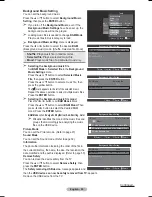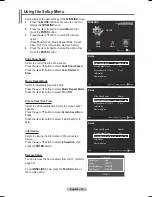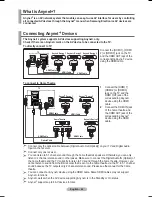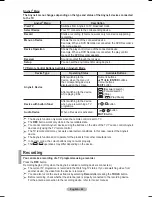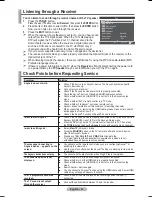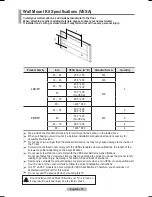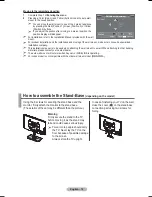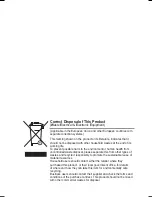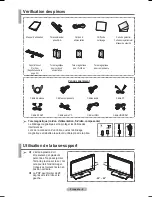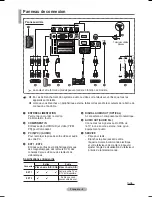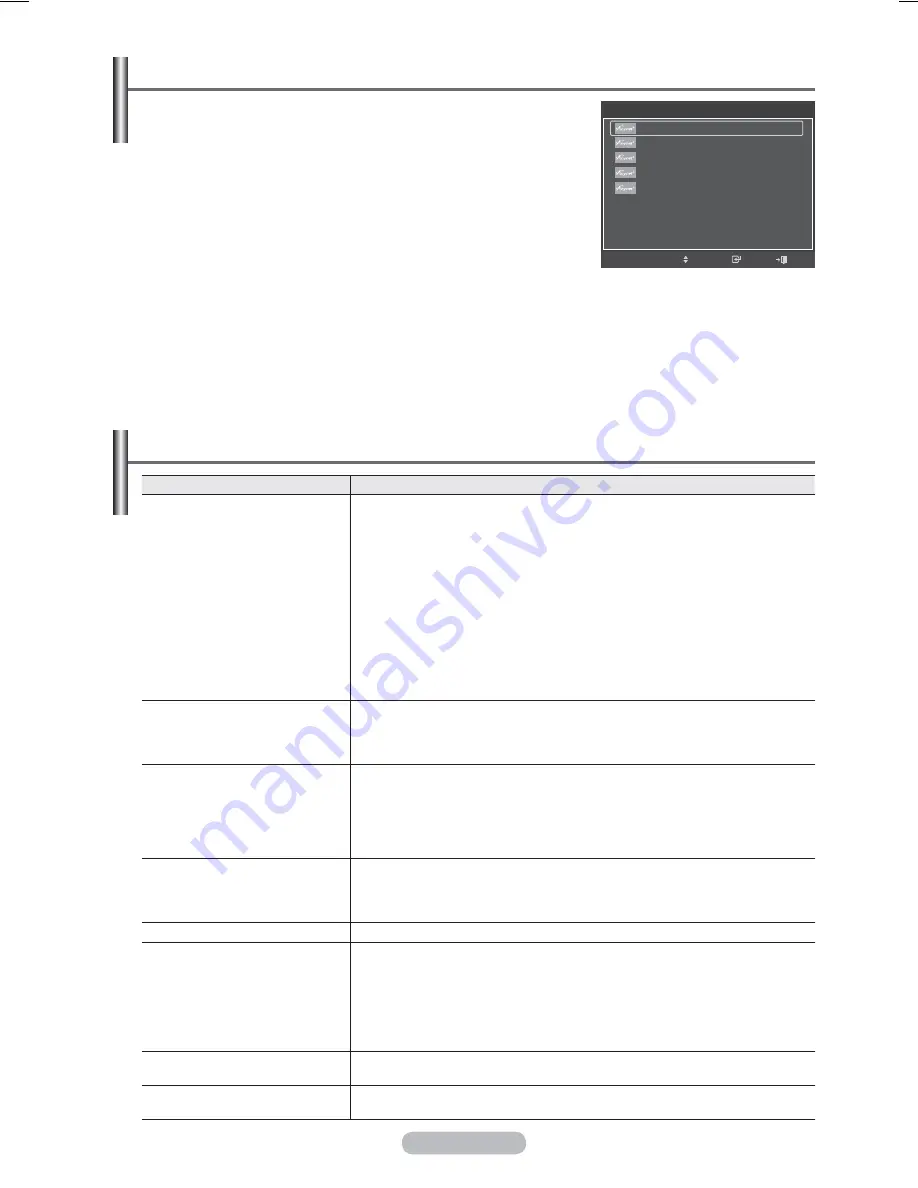
English - 67
Listening through a Receiver
You can listen to sound through a receiver instead of the TV speaker.
1
Press
the
TOOLS
button.
Press the ▲ or ▼ button to select
Receiver
, then press the
ENTER
button.
2
Press the ◄ or ► button to select to
On
, then press the
ENTER
button.
Now you can listen to sound through the receiver.
3
Press
the
EXIT
button to exit.
¯
When the receiver (home theater) is set to On, you can hear sound
output from the TV’s Optical jack. When the TV is displaying a
DTV(air) signal, the TV will send out 5.1 channel sound to the
Home theater receiver. When the source is a digital component
such as a DVD and is connected to the TV via HDMI, only 2
channel sound will be heard from the Home Theater receiver.
¯
If your receiver supports audio only, it may not appear in the device list.
¯
The receiver will work when you have properly connected the Optical IN jack of the receiver to the
Optical Out jack of the TV.
¯
When listening through the receiver, there are restrictions for using the PIP and audio-related(MTS,
Preferred language) menus.
¯
If there is a power interruption to the TV when the
Receiver
is
On
(by disconnecting the power cord
or a power failure), the
TV Speaker
may be set to
Off
when you turn the TV on again.
Check Points before Requesting Service
Symptom
Solution
does not work.
■
Check if the device is an device. The system supports
devices only.
■
Connect only one receiver.
■
Check if the device power cord is properly connected.
■
Check the device’s Video/Audio/HDMI cable connections.
■ Check
whether
(HDMI-CEC) is set to On in the setup
menu.
■
Check whether the TV remote control is in TV mode.
■
Check whether it is exclusive remote control.
■ doesn’t work at a certain condition. (Searching channels)
■
When connecting or removing the HDMI cable, please make sure to search
devices again or restart your TV.
■
Check if the Function of device is set on.
I want to start .
■
Check if the device is properly connected to the TV and check if the
(HDMI-CEC) is set to On in the Setup menu.
■ Press
the
TV
button on the TV remote control to switch to TV. Then press
the
TOOLS
button to show the
menu and select a menu you want.
I want to exit .
■ Select
View TV
in menu.
■ Press
the
SOURCE
button on the TV remote control and select a device
other than devices.
■
Press any of
CH
,
CH LIST
, and
PRE-CH
to change to the
TV mode. (Note that the channel button operates only when a tuner-
embedded device is not connected.)
The message Connecting to
device… appears on the
screen.
■
You cannot use the remote control when you are configuring or
switching to a view mode.
■
Use the remote control when the setting or switching to view mode
is complete.
The device does not play.
■
You cannot use the play function when Plug & Play is in progress.
The connected device is not
displayed.
■
Check whether or not the device supports functions.
■
Check whether or not the HDMI cable is properly connected.
■ Check
whether
(HDMI-CEC) is set to On in the setup
menu.
■ Search
devices again.
■
You can connect an device using the HDMI cable only. Some HDMI
cables may not support functions.
The TV programme cannot be
recorded.
■
Check whether the antenna jack on the recording device is properly
connected.
The TV sound is not output
through the receiver.
■
Connect the optical cable between TV and the receiver.
Tools
Move
Enter
View TV
Device List
Recording : DVD
DVD Menu
DVD Menu
Picture Mode
: Standard
Picture Mode
: Standard
Sleep Timer
: Off
▼
Exit
Содержание PS50A566S2M
Страница 76: ...This page is intentionally left blank ...
Страница 152: ...Cette page est laissée intentionnellement en blanc ...