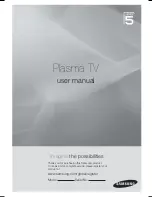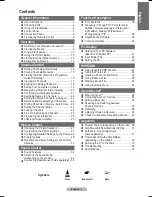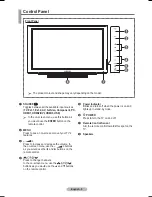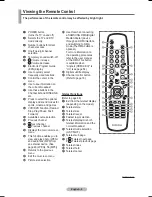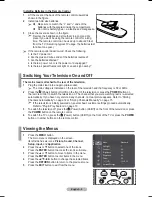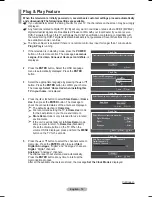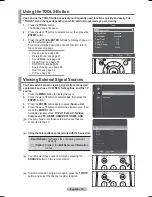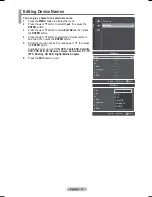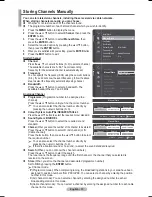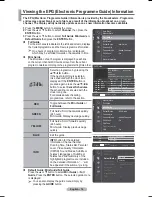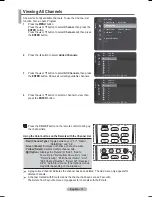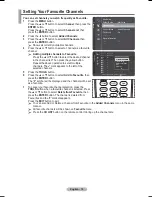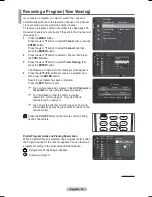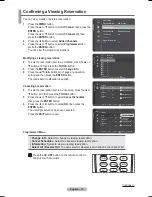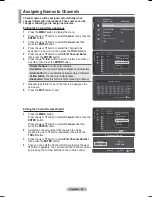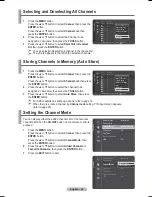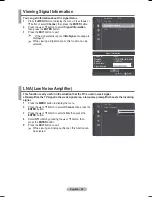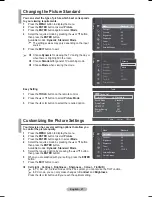English - 12
Viewing External Signal Sources
You can switch between viewing signals from connected
equipment, such as a VCR, DVD, Set-Top Box, and the TV
source.
1
Press
the
MENU
button to display the menu.
2
Press the ▲ or ▼ button to select
Input
, then press the
ENTER
button.
3
Press the
ENTER
button again to select
Source List
.
4
Press the ▲ or ▼ button to select the signal source, then
press the
ENTER
button.
Available signal sources:
TV,Ext1,Ext2, AV, S-Video,
Component, PC, HDMI1, HDMI2/DVI, HDMI3, USB
¯
You can choose only those external devices that are
connected to the TV.
¯
Using the Color buttons on the remote with the Source list.
¯
You can select these options simply by pressing the
SOURCE
button on the remote control.
¯
To watch television programme again, press the
TV/DTV
button and select the channel number required.
Using the TOOLS Button
You can use the TOOLS button to select your frequently used functions quickly and easily. The
“TOOLS” menu changes depending on which external input mode you are viewing.
1
Press
the
TOOLS
button.
The
Tools
menu will appear.
2
Press the ▲ or ▼ button to select a menu, then press the
ENTER
button.
3
Press the ▲/▼/◄/►/
ENTER
buttons to display, change, or
use the selected items.
For a more detailed description of each function, refer to
the corresponding page.
• Device List, see page 65
• Picture Mode, see page 27
• Sound Mode, see page 32
• Sleep Timer, see page 35
• SRS TS XT, see page 32
• Energy Saving, see page 38
• Dual I II, see page 34
• PIP, see page 38
•
Red (Refresh)
: Refreshes the connecting external
devices.
•
(Option)
: Displays the
Edit Name
and
Information
menus.
Source List
Edit Name
Input
TV
Ext.1
----
Ext.2
----
AV
----
S-Video
----
Component
----
PC
----
Refresh
Option
Tools
Device List
Picture Mode
: Standard
Sound Mode
: Standard
Sleep Timer
: Off
SRS TS XT
: Off
Energy Saving
: Off
Dual I II
: Mono
Move
Enter
Exit
Содержание PS50A566S2M
Страница 76: ...This page is intentionally left blank ...
Страница 152: ...Cette page est laissée intentionnellement en blanc ...