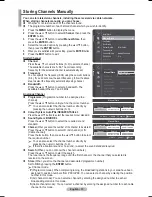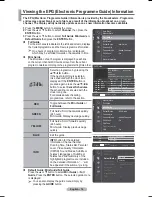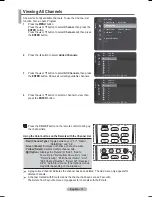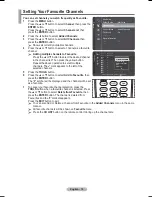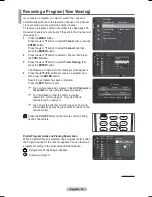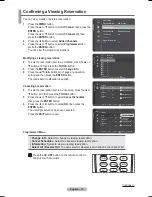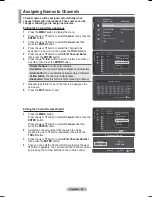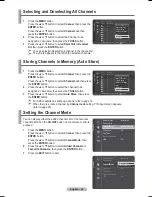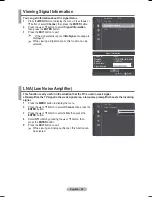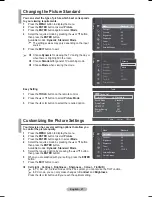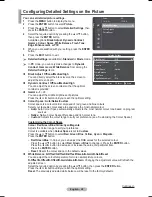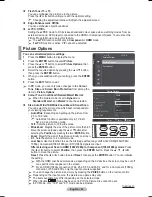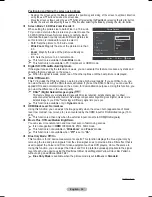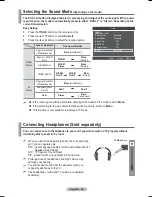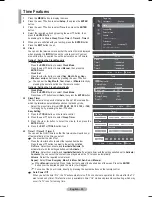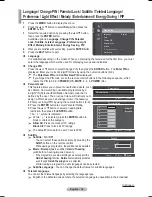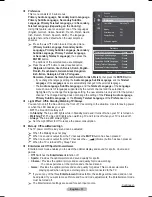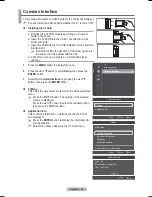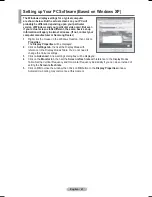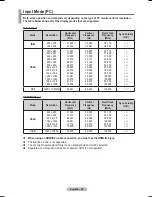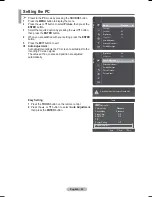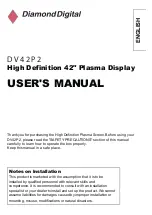English - 29
Picture Options
You can set detailed picture settings.
1
Press
the
MENU
button to display the menu.
2
Press
the
ENTER
button to select
Picture
.
3
Press the ▲ or ▼ button to select
Picture Options
, then
press the
ENTER
button.
4
Select the required option by pressing the ▲ or ▼ button,
then press the
ENTER
button.
5
When you are satisfied with your setting, press the
ENTER
button.
6
Press
the
EXIT
button to exit.
¯
In
PC
mode, you can only make changes to the
Colour
Tone
,
Size
and
Screen Burn Protection
from among the
items in
Picture Options
.
Colour Tone: Cool2/Cool1/Normal/Warm1/Warm2
¯
When the picture mode is set to
Dynamic
or
Standard
,
Warm1
and
Warm2
cannot be selected.
Size: Auto Wide/16:9/Wide Zoom/Zoom/4:3/Just Scan
You can select the picture size which best corresponds to
your viewing requirements.
−
Auto Wide
: Expanding and pulling up the picture from
4:3 to 16:9 ratio.
¯
Auto Wide function is available only in TV, Ext.1,
Ext.2, AV and S-Video mode.
−
16:9
: Sets the picture to 16:9 wide mode.
−
Wide Zoom
: Magnify the size of the picture more than 4:3.
Move the screen up/down using the ▲ or ▼ button after
selecting the
Position
by pressing the ► or
ENTER
button.
−
Zoom
: Magnify the size of the picture vertically on screen.
−
4:3
: Sets the picture to 4:3 normal mode.
−
Just Scan
: Use this function to see the full image without any cutoff when HDMI(720p/1080i/
1080p), Component(1080i/1080p) or DTV(1080i) signals are input.
After selecting Just Scan in HDMI (1080i/1080p) or Component (1080i/1080p) mode
: Press
the ◄ or ► button to select
Position
, then press the
ENTER
button. Press the ▲, ▼, ◄ or ►
button to move the picture.
Reset
: Press the ◄ or ► button to select
Reset
, then press the
ENTER
button. You can initialize
the setting.
¯
With the HDMI Just Scan picture size, depending on the AV devices, the screen may be cut off
or a specific colour appears on the screen.
¯
For an HDMI (1080p) connection of 24, 25, 30, 50, and 60 Hz, and for a Component (1080p)
connection of 50 and 60Hz, only the input source is supported.
¯
You can change the picture size simply by pressing the
P.SIZE
button on the remote control.
¯
Depending on the input source, the picture size options may vary.
¯
The items available may differ depending on the selected mode.
¯
When Double (
,
) mode has been set in PIP, the Picture Size cannot be set.
¯
In PC Mode, only "16:9" and "4:3" mode can be adjusted.
Continued...
Flesh Tone:-15~+15
You can emphasize the pink tone in the picture.
Press the ◄ or ► button until you reach the optimal setting.
¯
Changing the adjustment value will refresh the adjusted screen.
Edge Enhancement
:
Off/On
You can emphasize object boundaries.
xvYCC: Off/On
Setting the
xvYCC
mode to On increases detail and colour space when watching movies from an
external device (ie. DVD player) connected to the HDMI or Component IN jacks. You must set the
Picture Mode to Movie to enjoy this feature.
¯
The
xvYCC
function works only in
Component
or
HDMI
mode
¯
If
xvYCC
function is active, PIP cannot be selected.
Picture
Tint (G/R)
: G50/R50
Detailed Settings
Picture Options
►
Picture Reset
Return
Enter
Picture Options
Colour Tone
:
Size
Screen Mode
:
Digital NR
:
DNle :
2min
HDMI Black Level
: 2min
Movie Plus
:Off
Move
Cool2
Cool1
Normal
Warm1
Warm2
Содержание PS50A566S2M
Страница 76: ...This page is intentionally left blank ...
Страница 152: ...Cette page est laissée intentionnellement en blanc ...