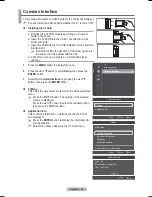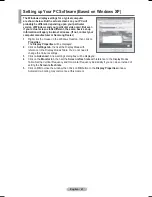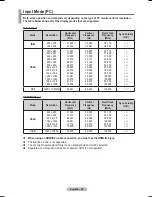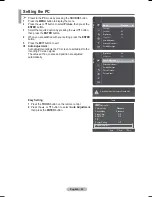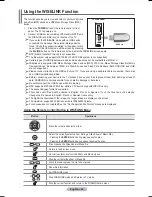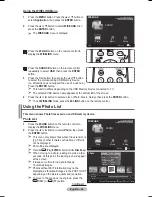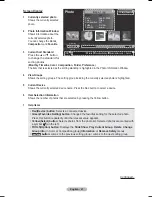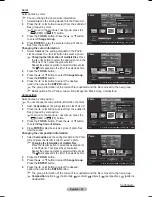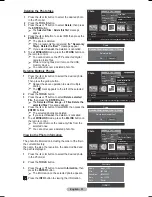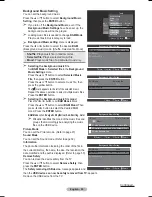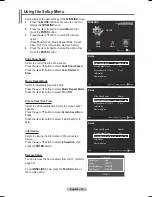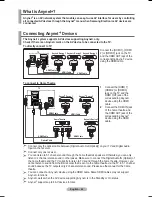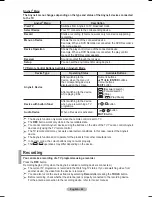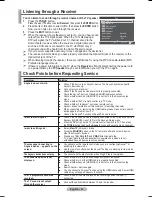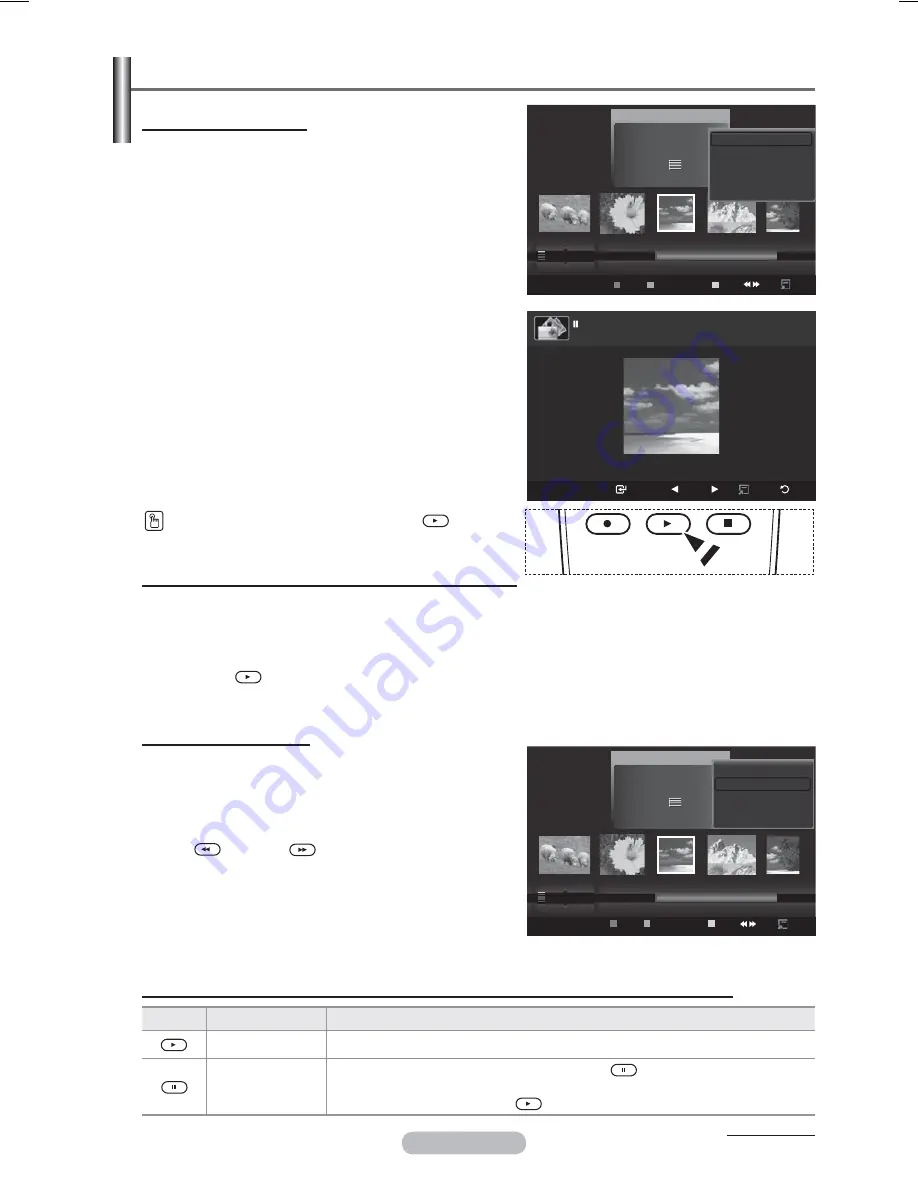
English - 52
Viewing a Photo or Slide Show
To perform a SlideShow with only the selected files
1
Press the ◄ or ► button to select the desired photo in the Photo list.
Then press the yellow button. Repeat the above operation to select multiple photos.
¯
The mark appears to the left of the selected photo.
¯
If you select one file, the SlideShow will not be performed.
2
Press the
(Play)/
ENTER
button
¯
The selected files will be used for the Slide Show.
¯
If you have selected files, only the selected files will be used for the Slide Show.
Viewing a Slide Show
1
Press the
W.LINK
button on the remote control to
display the
WISELINK
menu.
2
Press the ◄ or ► button to move to
Photo
, then press
the
ENTER
button.
¯
Photo files are displayed.
3
Press the ◄ or ► button to select the desired photo in
the Photo list.
4
Press
the
TOOLS
button.
5
Press the ▲ or ▼ button to select
Slide Show
, then
press the
ENTER
button.
¯
All files in the photo list will be used for the Slide
Show.
¯
During the slide show, files are displayed in order
from the currently shown file.
¯
The Slide Show progresses in the order sorted in
the Photo list.
¯
Music files can be automatically played during the
Slide Show if the
Background Music
is set to
On
.
(Refer to page 54)
While a photo list is displayed, press the
(Play)/
ENTER
button on the remote control to start slide show.
Slide show function information icon (Displayed at the top left of the screen).
Icon
Current OSD
Function
(Photo) SlideShow
Photo Slide Show is in progress.
Photo Pause
You can pause a SlideShow and Music by pressing the
(pause) /
ENTER
button on the
remote control during a Slide Show.
To resume the SlideShow, press the
(play) /
ENTER
button on the remote control again.
Continued...
Playing current group
1
Press the ▲ or ▼ button to select a sorting standard.
(“Monthly”, “Timeline”, “Color”, “Composition”, “Folder”, “Preference”)
2
Press the ◄ or ► button to select the desired photo in the
Photo list.
¯
To move to the previous / next group, press the
(REW) or
(FF) button.
3
Press
the
TOOLS
button.
4
Press the ▲ or ▼ button to select
Play Current
Group
, then press the
ENTER
button. Only the
photos in the sorting group including the selected files
will be used for the Slide Show.
5
To exit
WISELINK
mode, press the
W.LINK
button on the remote control.
Photo
USB
Device
Favorites Setting
Select
Jump Option
image_1.jpg
Month :
Jan
Date :
Jan.01.2008
Color :
Gray
Composition :
Folder :
P-other
Favorite :
)))
Preference
Monthly
Timeline
Jan
Nov
▲
Silde Show
Play Current Group
Delete
Information
▼
USB
Slide Show Previous Next Option
Return
image_1.jpg
440x440 104.1KB 2008/1/1
Photo
USB
Device
Favorites Setting
Select
Jump Option
image_1.jpg
Month :
Jan
Date :
Jan.01.2008
Color :
Gray
Composition :
Folder :
P-other
Favorite :
)))
Preference
Monthly
Timeline
Jan
Nov
▲
Silde Show
Play Current Group
Delete
Information
▼
Содержание PS50A566S2M
Страница 76: ...This page is intentionally left blank ...
Страница 152: ...Cette page est laissée intentionnellement en blanc ...