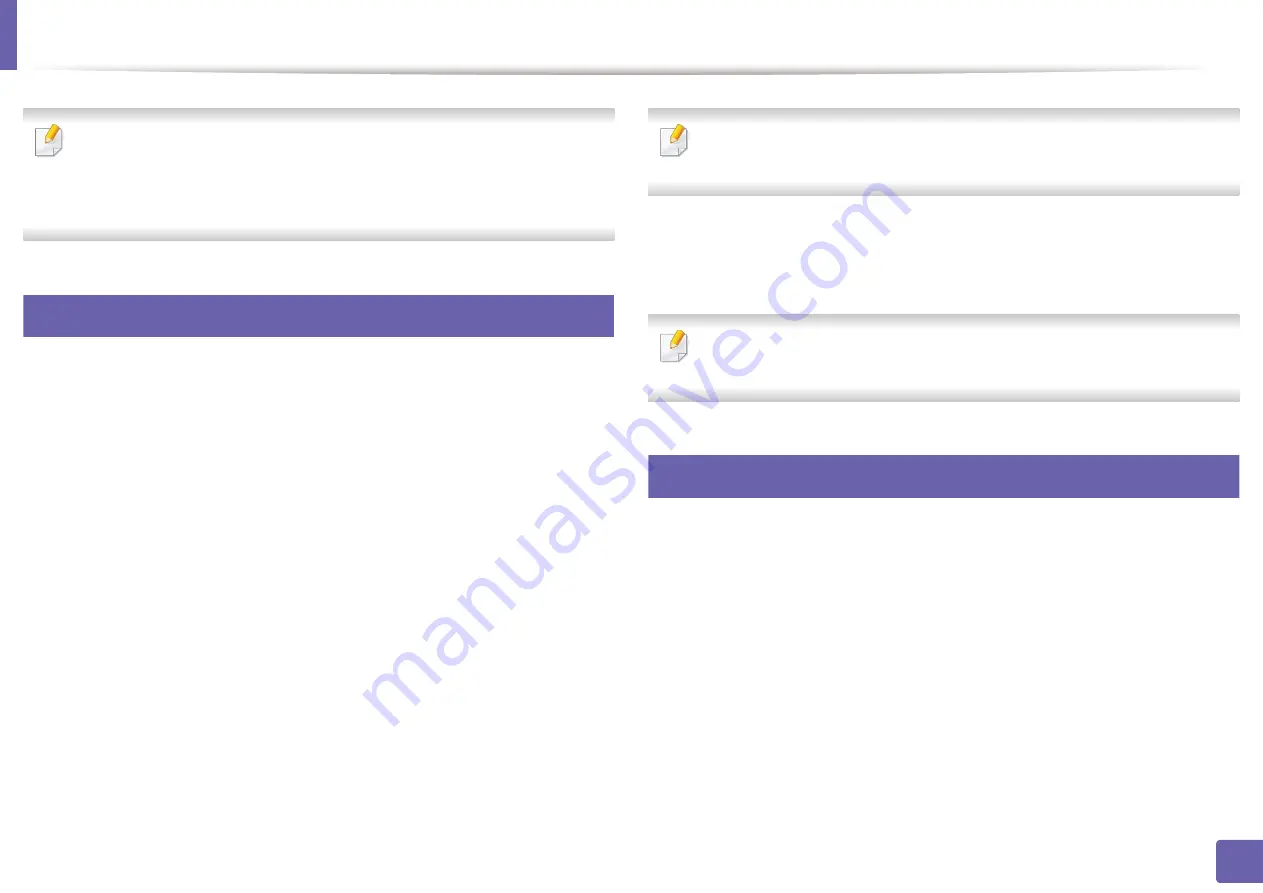
191
4. Special Features
Printing features
•
For basic printing features, refer to the
•
This feature may not be available depending on model or optional goods
(see "Features by model" on page 7).
1
Changing the default print settings
1
Click the Windows
Start
menu.
•
For Windows 8, from the
Charms
, select
Search
>
Settings
.
2
For Windows XP/Server 2003, select
Printer and Faxes
.
•
For Windows Server 2008/Vista, select
Control Panel
>
Hardware
and Sound
>
Printers
.
•
For Windows 7/8, select
Control Panel
>
Devices and Printers
.
•
For Windows Server 2008 R2, select
Control Panel
>
Hardware
>
Devices and Printers
.
3
Right-click on your machine.
4
For Windows XP/Server 2003/Server 2008/Vista, select
Printing
Preferences
.
For Windows 7/8 or Windows Server 2008 R2, from context menus, select
Printing preferences
.
If
Printing preferences
has a
►
, you can select other printer drivers
connected to the selected printer.
5
Change the settings on each tab.
6
Click
OK
.
If you want to change the settings for each print job, change it in
Printing
Preferences
.
2
Setting your machine as a default machine
1
Click the Windows
Start
menu.
•
For Windows 8, from the
Charms
, select
Search
>
Settings
.
2
For Windows XP/Server 2003, select
Printer and Faxes
.
•
For Windows Server 2008/Vista, select
Control Panel
>
Hardware
and Sound
>
Printers
.
•
For Windows 7/8, select
Control Panel
>
Devices and Printers
.
•
For Windows Server 2008 R2, select
Control Panel
>
Hardware
>
Devices and Printers
.
Содержание PROXPRESS C262 series
Страница 3: ...3 BASIC 5 Appendix Specifications 95 Regulatory information 105 Copyright 116 ...
Страница 59: ...Redistributing toner 59 3 Maintenance ...
Страница 61: ...Replacing the toner cartridge 61 3 Maintenance ...
Страница 62: ...Replacing the toner cartridge 62 3 Maintenance ...
Страница 64: ...Replacing the waste toner container 64 3 Maintenance 1 2 1 2 1 2 ...
Страница 68: ...Installing accessories 68 3 Maintenance 1 2 1 2 ...
Страница 73: ...Cleaning the machine 73 3 Maintenance ...
Страница 80: ...Clearing paper jams 80 4 Troubleshooting If you do not see the paper in this area stop and go to next step ...
Страница 85: ...Clearing paper jams 85 4 Troubleshooting If you do not see the paper in this area stop and go to next step ...
Страница 115: ...Regulatory information 115 5 Appendix 21 China only ...






























