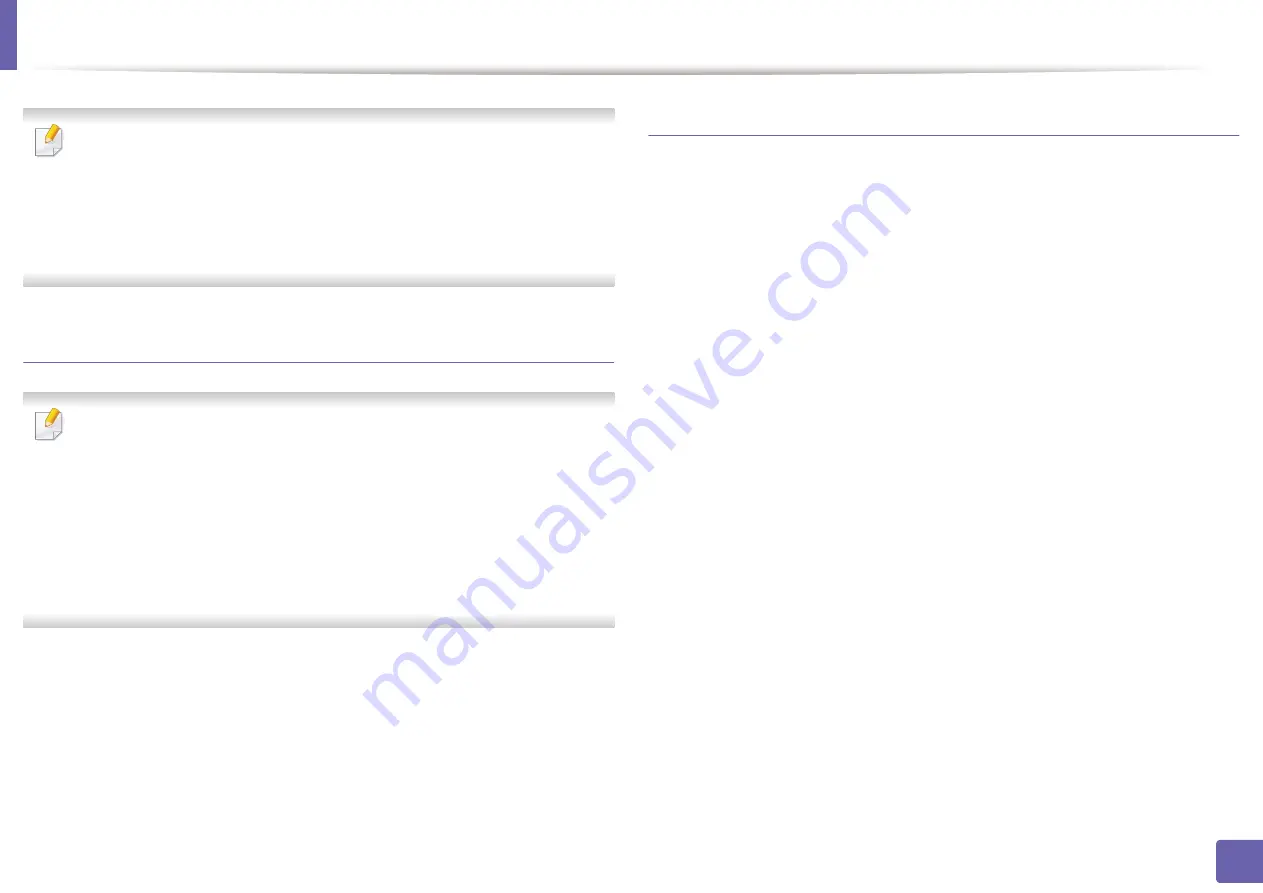
Installing driver over the network
137
2. Using a Network-Connected Machine
On some UNIX OS, for example on Solaris 10, just added printers may not be
enabled and/or may not accept jobs. In this case run the following two
commands on the root terminal:
“
accept <printer_name>
”
“
enable <printer_name>
”
Uninstalling the printer driver package
The utility should be used to delete the printer installed in the system.
a
Run “
uninstallprinter
” command from the terminal.
It will open the
Uninstall Printer Wizard
.
The installed printers are listed in the drop-down list.
b
Select the printer to be deleted.
c
Click
Delete
to delete the printer from the system.
d
Execute the “
./install –d
” command to uninstall the whole package.
e
To verify removal results, execute the “
./install –c
” command.
To re-install it, use the command “
./install –i
” to reinstall the binaries.
Setting up the printer
To add the printer to your UNIX system, run ‘installprinter’ from the command line. This
will bring up the Add Printer Wizard window. Setup the printer in this window
according to the following steps:
1
Type the name of the printer.
2
Select the appropriate printer model from the model list.
3
Enter any description corresponding to the type of the printer in the
Type
field.
This is optional.
4
Specify any printer description in the
Description
field. This is optional.
5
Specify the printer location in the
Location
field.
6
Type the IP address or DNS name of the printer in the
Device
textbox for
network-connected printers. On IBM AIX with
jetdirect
Queue type
, only the
DNS name is possible-numeric IP address is not allowed.
7
Queue type
shows the connection as
lpd
or
jetdirect
in the corresponding list
box. Additionally,
usb
type is available on Sun Solaris OS.
8
Select
Copies
to set the number of copies.
9
Check the
Collate
option to receive copies already sorted.
10
Check the
Reverse Order
option to receive copies in the reverse order.
11
Check the
Make Default
option to set this printer as default.
12
Click
OK
to add the printer.
Содержание PROXPRESS C262 series
Страница 3: ...3 BASIC 5 Appendix Specifications 95 Regulatory information 105 Copyright 116 ...
Страница 59: ...Redistributing toner 59 3 Maintenance ...
Страница 61: ...Replacing the toner cartridge 61 3 Maintenance ...
Страница 62: ...Replacing the toner cartridge 62 3 Maintenance ...
Страница 64: ...Replacing the waste toner container 64 3 Maintenance 1 2 1 2 1 2 ...
Страница 68: ...Installing accessories 68 3 Maintenance 1 2 1 2 ...
Страница 73: ...Cleaning the machine 73 3 Maintenance ...
Страница 80: ...Clearing paper jams 80 4 Troubleshooting If you do not see the paper in this area stop and go to next step ...
Страница 85: ...Clearing paper jams 85 4 Troubleshooting If you do not see the paper in this area stop and go to next step ...
Страница 115: ...Regulatory information 115 5 Appendix 21 China only ...






























