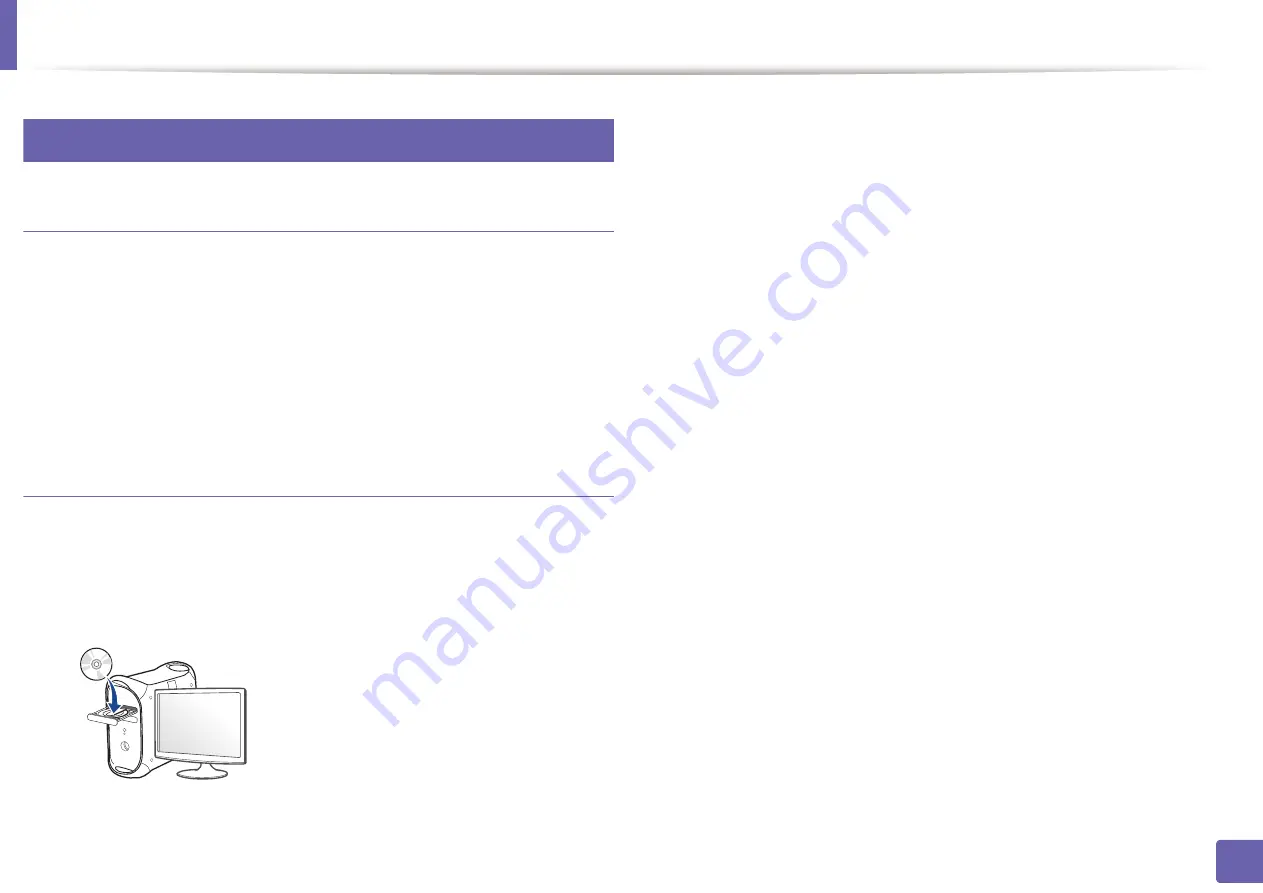
Wireless network setup
148
2. Using a Network-Connected Machine
17
Setup using Mac
Items to prepare
•
Access point
•
Network-connected computer
•
Software CD that was provided with your machine
•
A machine installed with a wireless network interface
•
USB cable
Access point via USB cable (recommended)
1
Make sure that the machine is connected to your computer and
powered on.
2
Insert the supplied software CD into your CD-ROM drive.
3
Double-click the CD-ROM icon that appears on your Mac desktop.
•
For Mac OS X 10.8, double-click the CD-ROM that appears on
Finder
.
4
Double-click the
MAC_Installer
folder >
Installer OS X
icon.
5
Click
Continue
.
6
Read the license agreement and click
Continue
.
7
Click
Agree
to agree to the license agreement.
8
Click
Install
. All components necessary for machine operations will be
installed.
If you click
Customize
, you can choose individual components to install.
9
Enter the password and click
OK
(or
Install Software
).
Содержание PROXPRESS C262 series
Страница 3: ...3 BASIC 5 Appendix Specifications 95 Regulatory information 105 Copyright 116 ...
Страница 59: ...Redistributing toner 59 3 Maintenance ...
Страница 61: ...Replacing the toner cartridge 61 3 Maintenance ...
Страница 62: ...Replacing the toner cartridge 62 3 Maintenance ...
Страница 64: ...Replacing the waste toner container 64 3 Maintenance 1 2 1 2 1 2 ...
Страница 68: ...Installing accessories 68 3 Maintenance 1 2 1 2 ...
Страница 73: ...Cleaning the machine 73 3 Maintenance ...
Страница 80: ...Clearing paper jams 80 4 Troubleshooting If you do not see the paper in this area stop and go to next step ...
Страница 85: ...Clearing paper jams 85 4 Troubleshooting If you do not see the paper in this area stop and go to next step ...
Страница 115: ...Regulatory information 115 5 Appendix 21 China only ...






























