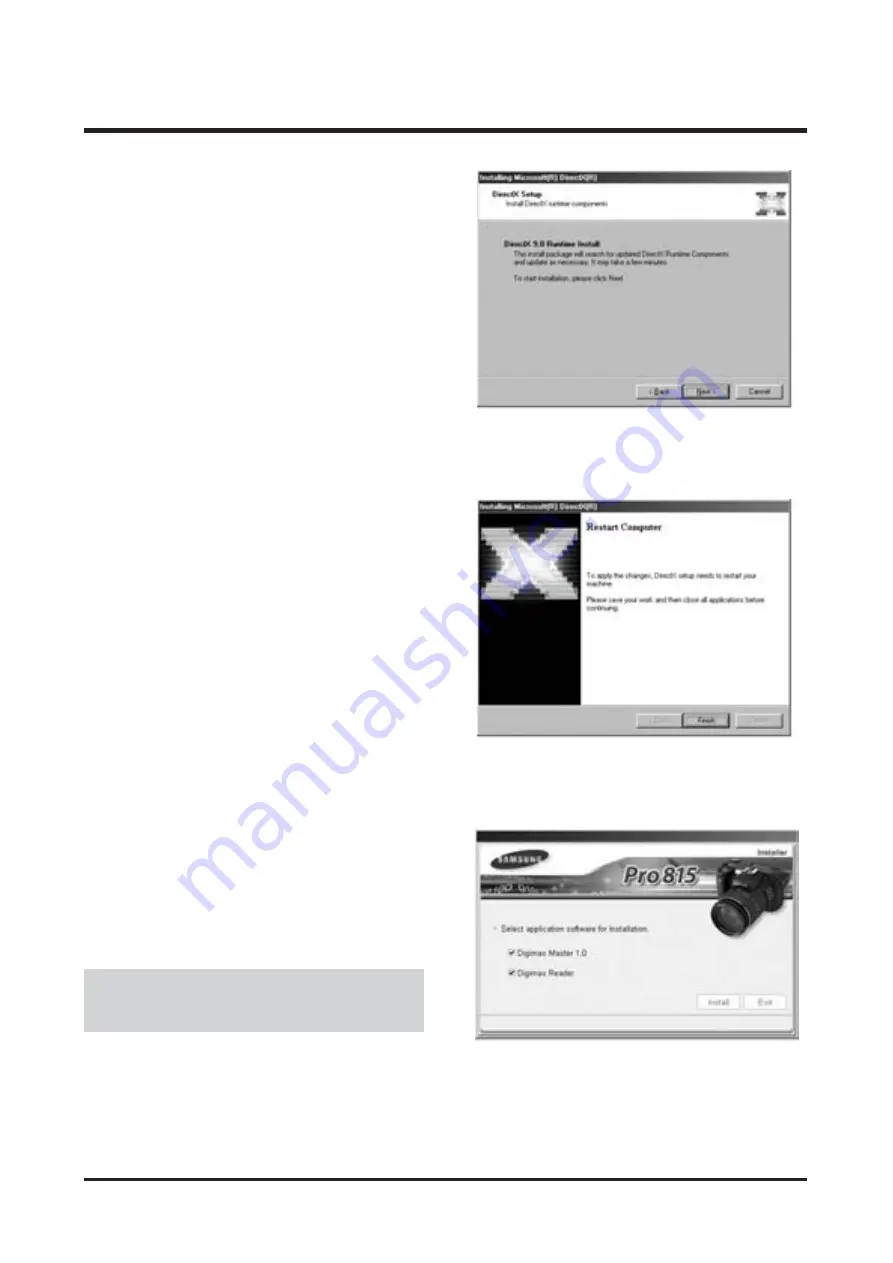
19
Ⅱ. INSTALLATION
5. DirectX Installation is completed.
Click the [Finish] button and then the Digimax
Master installation will be started.
* The system will not reboot even if you click the
[Finish] button.
* The screen shot of step 5 can can be different
from the illustration depending on the system
requirements.
6. A window where you can choose the program you
want to install will appear. Click the [Install] button.
●
If you select [Exit] at step 6, the application
program installation will be cancelled.
4. A window will open. Click the [Next(N) >] button.
Содержание Pro 815
Страница 1: ......
Страница 13: ...13 Ⅰ SPECIFICATION 4 CONNECTION DIAGRAM Ⅰ 사 양 ...
Страница 26: ...26 Ⅲ EXPLODED VIEW AND PART LIST 1 6 1 7 1 8 1 9 1 8 1 4 1 10 1 2 1 5 1 1 1 3 1 MAIN_1 ASSEMBLY ...
Страница 28: ...30 Ⅲ EXPLODED VIEW AND PART LIST 3 4 3 5 3 6 3 6 3 7 3 1 3 3 3 2 3 MAIN_3 ASSEMBLY ...
Страница 58: ...63 Ⅴ PATTERN DIAGRAM 1 PARTS ARRANGEMENT FOR EACH PCB ASS Y 1 MAIN_TOP ...
Страница 59: ...64 Ⅴ PATTERN DIAGRAM 2 MAIN_BOTTOM ...
Страница 60: ...65 Ⅴ PATTERN DIAGRAM 3 POWER_TOP ...
Страница 61: ...66 Ⅴ PATTERN DIAGRAM 4 POWER_BOTTOM ...
Страница 62: ...67 Ⅴ PATTERN DIAGRAM 5 STROBO_TOP ...
Страница 63: ...68 Ⅴ PATTERN DIAGRAM 6 STROBO_BOTTOM ...
Страница 64: ...69 Ⅴ PATTERN DIAGRAM 7 AFE_TOP ...
Страница 65: ...70 Ⅴ PATTERN DIAGRAM 8 AFE_BOTTOM ...
Страница 66: ...71 Ⅴ PATTERN DIAGRAM 9 TOP ...
Страница 67: ...72 Ⅴ PATTERN DIAGRAM 10 TOP ...
Страница 69: ...74 Ⅵ TROUBLESHOOTING ...






























