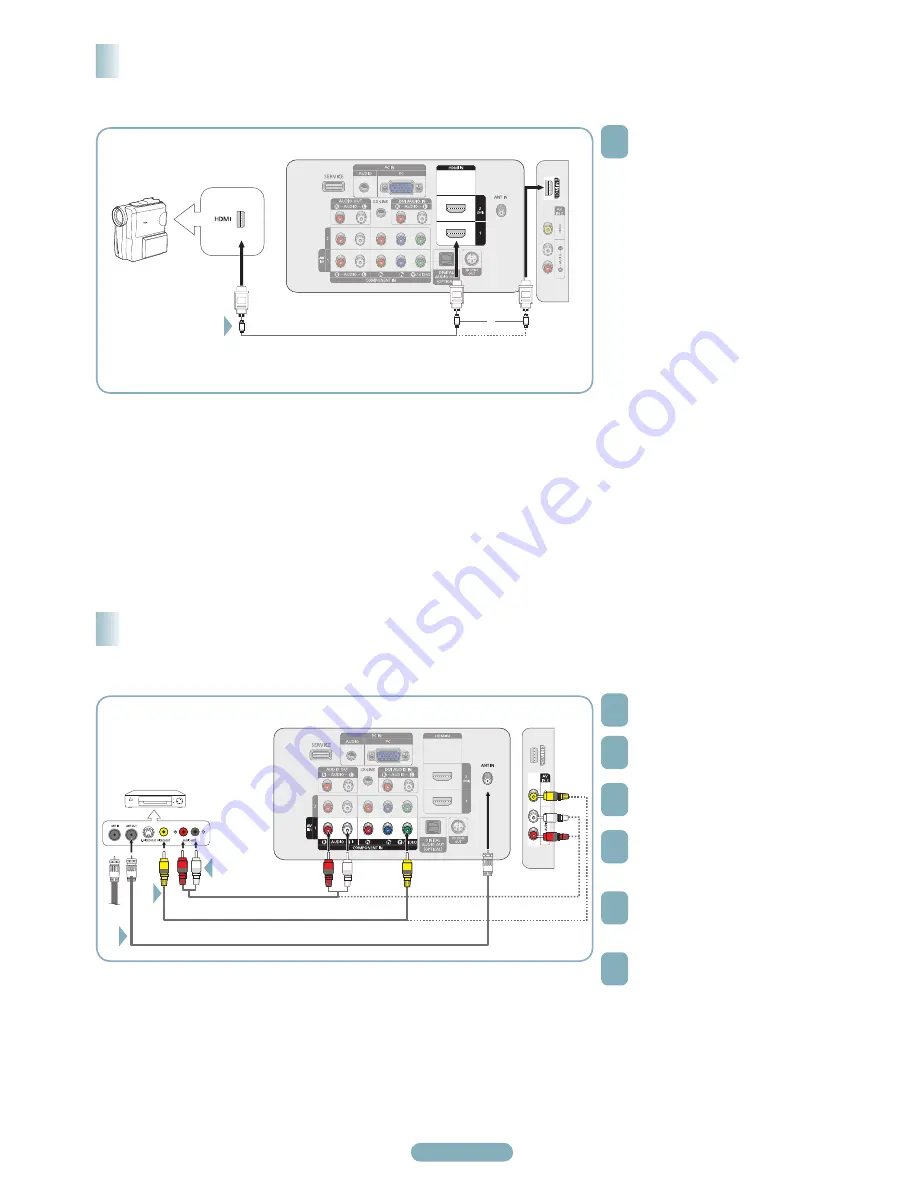
English - 5
Connecting a VCR
1
Unplug the cable or antenna from
the back of the TV.
2
Connect the cable or antenna to the
ANT IN terminal on the back of the
VCR.
3
Connect an Antenna Cable between
the ANT OUT terminal on the VCR
and the ANT IN terminal on the TV.
4
Connect a Video Cable between the
VIDEO OUT jack on the VCR and
the AV IN 1 [Y/VIDEO] or AV IN 2
[VIDEO] jack on the TV.
5
Connect Audio Cables between the
AUDIO OUT jacks on the VCR and
the AV IN 1 (or AV IN 2)
[R-AUDIO-L] jacks on the TV.
6
Press the
SOURCE
button on the
remote control until you see the
VCR signal (see “To Select the
Source” on page 10).
Using a Video Cable
➢
If you have a “mono” (non-stereo) VCR, use a Y-connector (not supplied) to connect to the right and left audio input jacks of the
TV. Alternatively, connect the cable to the “R” jack. If your VCR is stereo, you must connect two cables.
➢
Each VCR has a different back panel configuration.
➢
When connecting a VCR, match the color of the connection terminal to the cable.
➢
When connecting to AV IN 1, the color of the AV IN 1 [Y/VIDEO] jack (Green) does not match the color of the video cable (Yellow).
VCR Rear Panel
TV Side Panel
Video Cable (Not supplied)
Audio Cable (Not supplied)
TV Rear Panel
1
Connect an HDMI Cable between
the HDMI IN (1, 2(DVI), or 3) jack
on the TV and the HDMI jack on the
camcorder.
Using an HDMI Cable
➢
Each Camcorder has a different back panel configuration.
TV Side Panel
TV Rear Panel
HDMI Cable (Not supplied)
Connecting a Camcorder
Camcorder
4
5
or
3
01922B.indb 5
2009-02-14 오전 12:34:28
Содержание PN42B450BD
Страница 12: ......






































