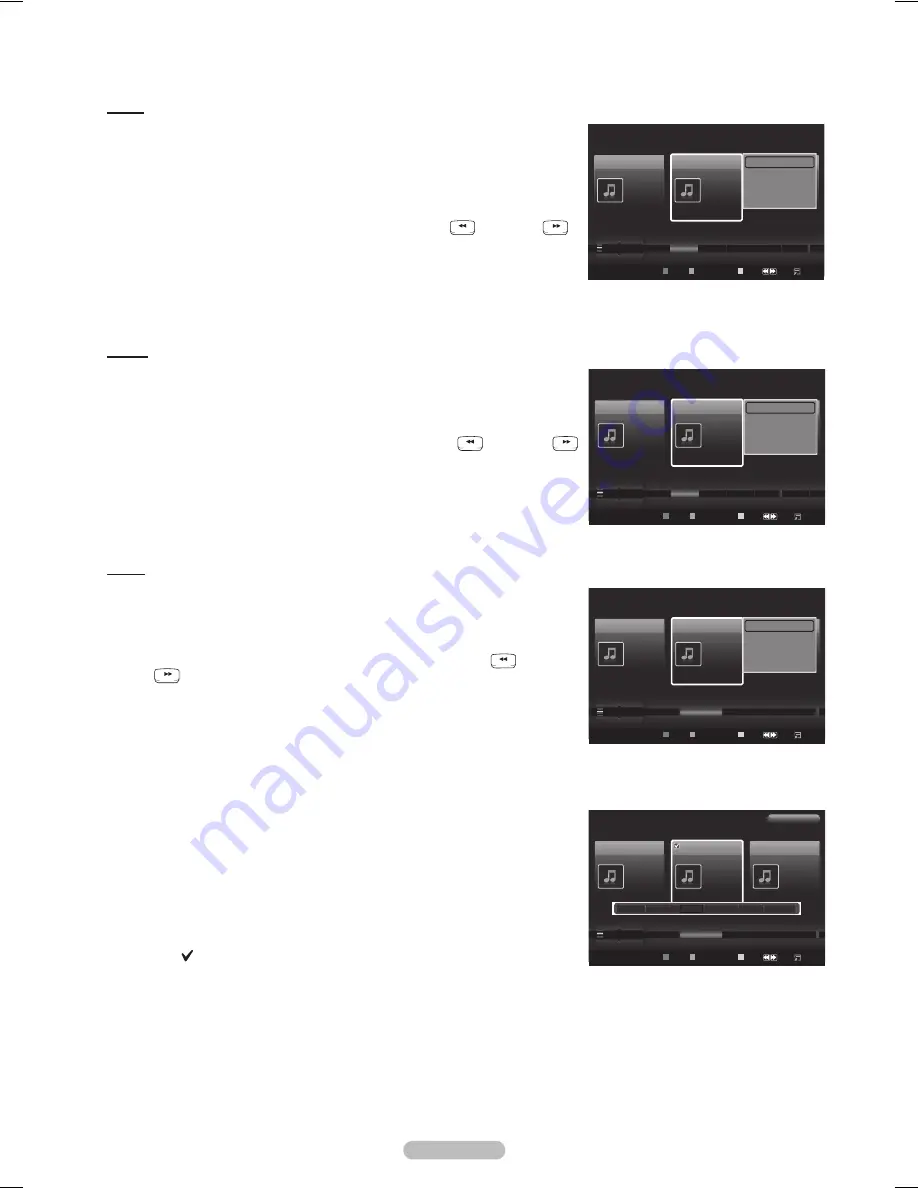
English - 8
Artist
Sorts music files by the artist.
It sorts the music file by artist in alphabetical order.
1
Select
Artist
as the sorting standard in the Music List.
2
Press the ◄ or ► button to select from the sublist of files grouped in
alphabetical order.
To move to the previous / next group, press the
RETURN
TOOLS
INFO
W.LINK
CH LIST
EXIT
(REW) or
RETURN
TOOLS
INFO
W.LINK
CH LIST
EXIT
(FF) button.
Press the
TOOLS
button.
4
Press the ▲ or ▼ button to select
Play Current Group
.
5
Press
ENTER
to play the selected group of music files from the sublist.
Genre
Sorts music files by the genre.
1
Select
Genre
as the sorting standard in the Music List.
2
Press the ◄ or ► button to select from the sublist of files grouped by
Genre.
To move to the previous / next group, press the
RETURN
TOOLS
INFO
W.LINK
CH LIST
EXIT
(REW) or
RETURN
TOOLS
INFO
W.LINK
CH LIST
EXIT
(FF) button.
Press the
TOOLS
button.
4
Press the ▲ or ▼ button to select
Play Current Group
.
5
Press
ENTER
to play the selected group of music files from the sublist.
Mood
You can play and sort music files by mood.
1
Select
Mood
as the sorting standard in the Music List.
2
Press the ◄ or ► button to select from the sublist of music files
grouped mood.
To move to the previous / next mood group, press the
RETURN
TOOLS
INFO
W.LINK
CH LIST
EXIT
(REW) or
RETURN
TOOLS
INFO
W.LINK
CH LIST
EXIT
(FF) button.
Press the
TOOLS
button.
4
Press the ▲ or ▼ button to select
Play Current Group
.
5
Press
ENTER
to play the selected group of music files from the sublist.
Changing the Mood information of a selected music file
You can change a selected music file's (or group of files) mood information
in order to move it from one mood group to another.
1
Select
Mood
as the sorting standard in the Music List and press the
◄ or ► button to select a music file.
2
Press the
TOOLS
button.
Press the ▲ or ▼ button to select
Change Group Info
. Press the
ENTER
button.
The mark appears on the top of the left of the selected music file.
WISELINK Pro identifies the mood of the music files and groups
them accordingly by analyzing the music files on the USB device.
Mood
information extracted from a music file may not always match the Mood option. For example, a file
you think is
Energetic
may be extracted to the
Exciting
mood option.
4
Press the ◄ or ► button to select the desired mood option, then press the
ENTER
button.
The group information of the current file is updated and the file is moved to the new group.
Mood
options: Energetic, Rhythmical, Sad, Exciting, Calm, Unclassified
➣
➣
➣
➣
➣
➣
➣
➣
➣
Music
Title
Artist
Mood
Sad
★ ★ ★
Jee
Album 1
2005
Pop
Thanks
Sad
★ ★ ★
Darby
Album 2
2005
Pop
I Love You
Exciting
★ ★ ★
Catherine
Album 3
2005
Pop
Better than yesterday
Catherine
Darby
Darby
Darby
Darby
Jee
Jee
▲
Play Current Group
Delete
Information
Safe Remove
SUM
Device
Favorites Setting
Select
Jump
Option
Music
Artist
Mood
Genre
Sad
★ ★ ★
Jee
Album 1
2005
Pop
Thanks
Sad
★ ★ ★
Darby
Album 2
2005
Pop
I Love You
Exciting
★ ★ ★
Catherine
Album 3
2005
Pop
Better than yesterday
Rhythmical
Sad
Exciting
Calm
...
▲
Play Current Group
Delete
Change Group Info
Information
SUM
Device
Favorites Setting
Select
Jump
Option
Music
Mood
Genre
Folder
Sad
★ ★ ★
Jee
Album 1
2005
Pop
Thanks
Sad
★ ★ ★
Darby
Album 2
2005
Pop
I Love You
Exciting
★ ★ ★
Catherine
Album 3
2005
Pop
Better than yesterday
Other
Pop
R&B
Soundtr...
Top 40
Acid Jazz
Ball..
▲
Play Current Group
Delete
Information
Safe Remove
SUM
Device
Favorites Setting
Select
Jump
Option
Music
Artist
Mood
Genre
Sad
★ ★ ★
Jee
Album 1
2005
Pop
Thanks
Sad
★ ★ ★
Darby
Album 2
2005
Pop
I Love You
Exciting
★ ★ ★
Catherine
Album 3
2005
Pop
Better than yesterday
Rhythmical
Sad
Exciting
Calm
...
▲
Energetic Rhythmical
Sad
Exciting
Calm
Unclassified
1File(s) Selected
SUM
Device
Favorites Setting
Select
Jump
Option
BN68-01731A-Eng.indb 83
2008-08-29 오전 9:44:04
Содержание PL63A750T1F
Страница 124: ...This page is intentionally left blank ...
Страница 125: ...This page is intentionally left blank ...






























