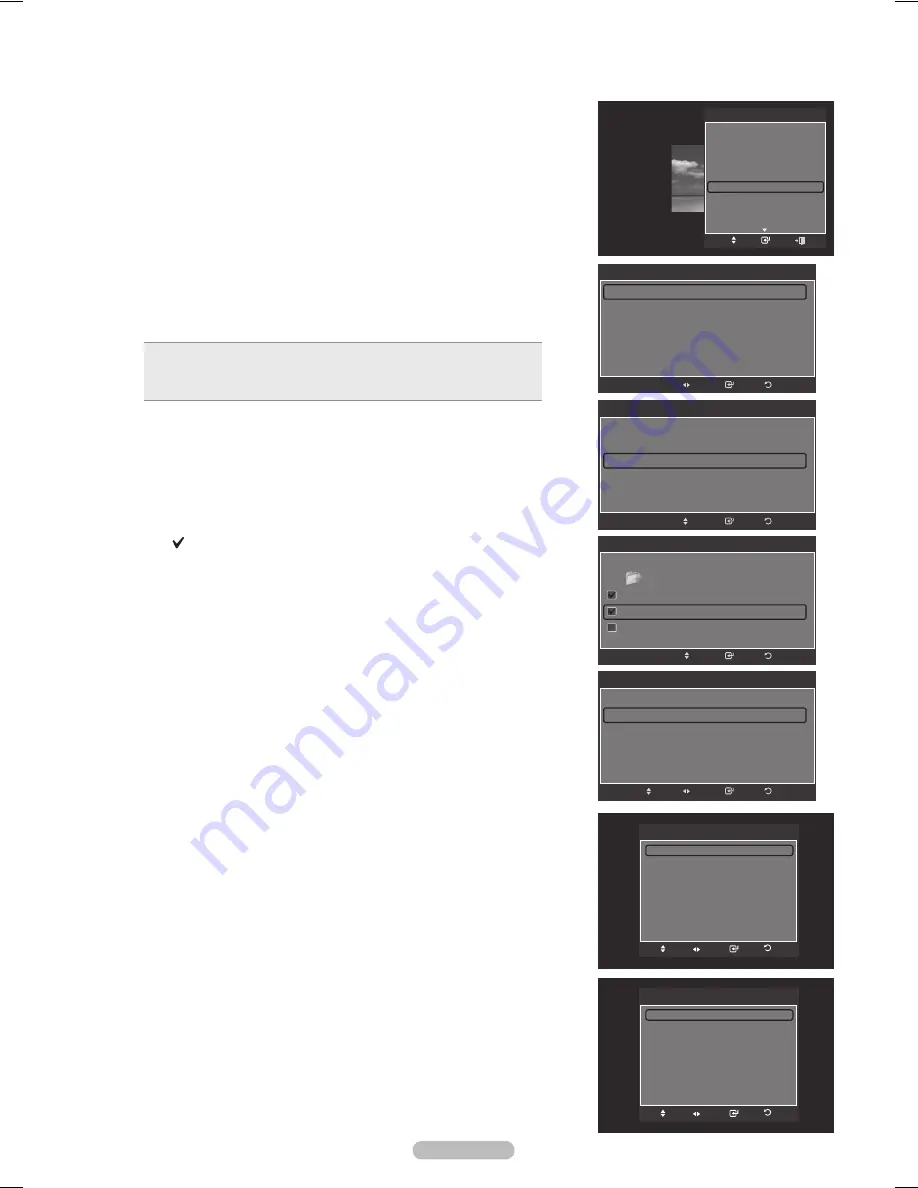
English - 80
Background Music Setting
You can set the background music.
Press the ▲ or ▼ button to select
Background Music Setting
, then press
the
ENTER
button.
If you turn off the
Background Music
, even if the
Background Music
Settings
have been set up, the background music will not be played.
Music files must be loaded and playing to change the BGM mode.
Background Music setting
menu is displayed.
Press the ◄ or ► button to select the desired BGM (Background music)
mode. (Shuffle, Selected file, Mood)
Shuffle
: Plays music files in random order.
Selectedfile
: Plays a selected music file.
Mood
: Plays music files of a particular mood only.
•
•
•
Selectingthebackgroundmusicfile
Press the ◄ or ► button to set
BGM Mode
to
Selectedfile
.
Press the ▲ or ▼ button to select
Select Music File
, then press the
ENTER
button.
Press the ▲ or ▼ button to select a music file, then press the yellow
button.
The mark appears to the left of the selected music.
Repeat the above operation to select multiple music files.
Press the
ENTER
button.
Selectingthebackgroundmusicfilemood
Press the ◄ or ► button to set
BGM Mode
to
Mood
.
Press the ▲ or ▼ button to select
BGM Mood
. Then press ◄ or ►
button to select the desired BGM mood. Press the
ENTER
button.
BGM mode option: Energetic, Rhythmical, Sad, Exciting, Calm
WISELINK Pro identifies and analyzes the mood the music files on
the USB device and groups them accordingly.
Picture Setting
Change the screen settings. (Refer to page 23)
Sound Setting
Change the audio settings. (Refer to page 36)
Information
The photo file information including the order of the file in the current
directory, the name, the size, the resolution, the date modified and the path
is displayed. (Refer to page 76)
Safe Remove
You can remove the device safely from the TV.
Press the ▲ or ▼ button to select
Safe Remove
, then press the
ENTER
button.
The
Safely removing USB device.
message appears and then the
USB
device can now be safely removed from TV.
appears.
Remove the USB device from the TV.
➣
➣
➣
➣
➣
➣
Background Music setting
BGM Mode
◄
Shuffle
►
BGM Mood
:
Calm
Select Music File
Return
Enter
Adjust
Background Music setting
BGM Mode
Selected file
BGM Mood
:
Calm
Select Music File
Return
Enter
Move
Background Music setting
Return
Enter
Move
Select
../Music/
2 File(s) Selected
Upper Folder
Thanks
I Love You
Better than yesterday
▼
Background Music setting
BGM Mode
:
Mood
BGM Mood
◄
Calm
►
Select Music File
Return
Enter
Adjust
Move
Picture Setting
Picture Mode
◄
Standard ►
Contrast
:
95
Brigtness
:
45
Color
:
50
Dynamic Contrast
:
Medium
Black Adjust
:
Off
Reset
Enter
Move
Return
Adjust
Sound Setting
Sound Mode
◄
Custom
►
Balance
: L50 R50
100Hz
:
0
300Hz
:
0
1kHz
:
0
3kHz
:
0
10kHz
:
0
Reset
Enter
Move
Return
Adjust
Tools
Stop Slide Show
Rotate
Zoom
Slide Show Speed : Normal
Background Music :
Off
Background Music Setting
Picture Setting
Sound Setting
Information
Enter
Move
Exit
BN68-01731A-Eng.indb 80
2008-08-29 오전 9:44:02
Содержание PL63A750T1F
Страница 124: ...This page is intentionally left blank ...
Страница 125: ...This page is intentionally left blank ...






























