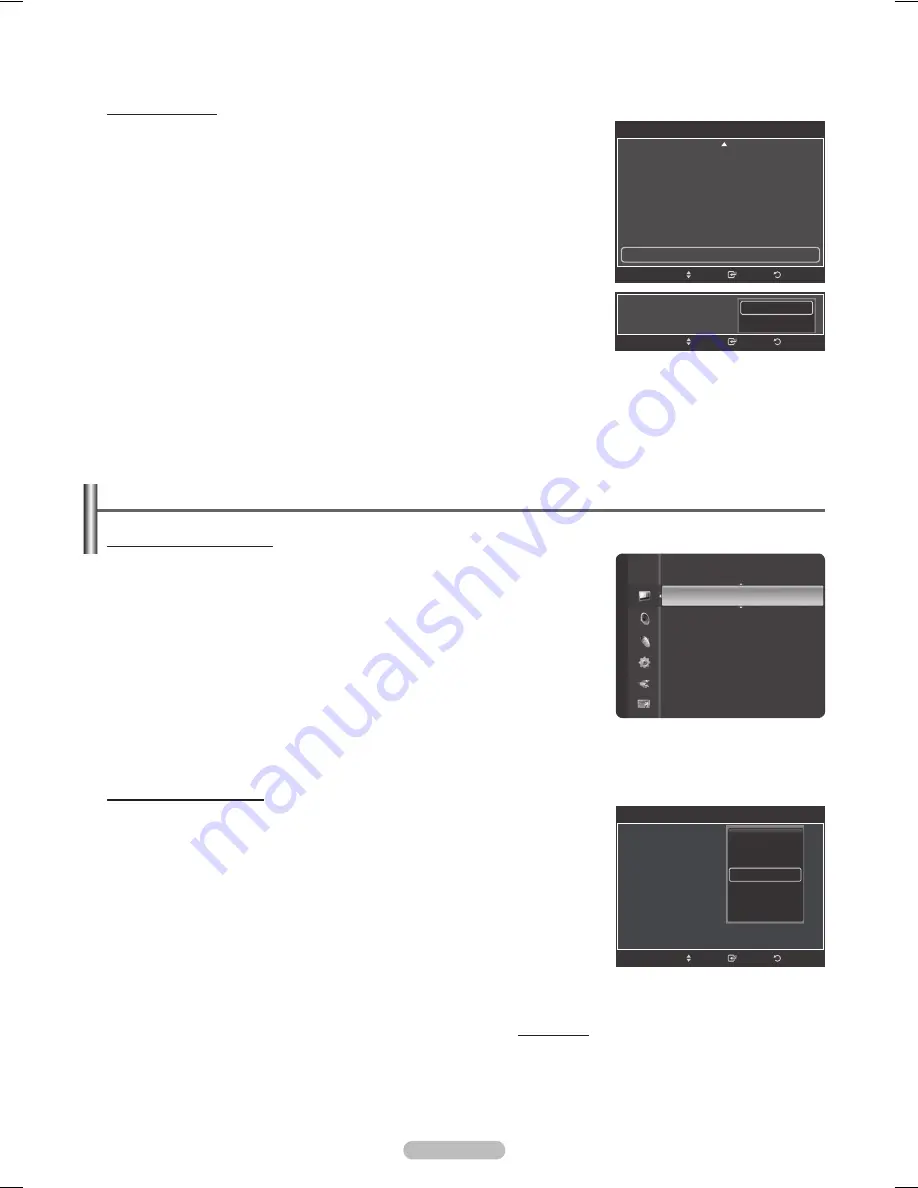
English - 27
Activating xvYCC
Setting the xvYCC mode to
On
increases detail and color space when watching
movies from an external device (ie. DVD player) connected to the HDMI or
Component IN jacks.
24
Press the ▲ or ▼ button to select
xvYCC
, then press the
ENTER
button.
25
Press the ▲ or ▼ button to select
Off
or
On
.
Press the
ENTER
button.
➢
xvYCC
is available when the picture mode is set to
Movie
, and the external
input is set to
Component
or
HDMI
mode.
Configuring Picture Options
Activating Picture Options
1
Press the
MENU
button to display the menu.
Press the
ENTER
button to select
Picture
.
2
Press the ▲ or ▼ button to select
Picture Options
, then press the
ENTER
button.
Press the ▲ or ▼ button to select a particular item.
Press the
ENTER
button.
➢
When you are satisfied with your setting, press the
ENTER
button.
➢
In PC mode, you can only make changes to the
Color Tone, Size
and
Screen Burn Protection
from among the items in
Picture Options
.
Adjusting the Color Tone
1
Follow the
Activating Picture Options
instructions numbers 1 and 2.
2
Press the ▲ or ▼ button to select
Color Tone
, then press the
ENTER
button.
Press the ▲ or ▼ button to select
Cool2
,
Cool1
,
Normal
,
Warm1
or
Warm2
.
Press the
ENTER
button.
➢
Warm1
or
Warm2
is only activated when the picture mode is Movie.
➢
Settings can be adjusted and stored for each external device you have
connected to an input of the TV.
Continued...
Return
Enter
Detailed Settings
Dynamic Contrast
: Medium
Gamma
: 0
Color Space
: Native
White Balance
Flesh Tone
: 0
Edge Enhancement
: On
xvYCC
: Off
►
Move
xvYCC
: On
Return
Enter
Move
Off
On
Picture
Tint (G/R)
: G50/R50
Detailed Settings
PictureOptions
►
Picture Reset
Return
Enter
Picture Options
Color Tone
:
Size
:
Digital NR
:
DNle
: 2min
HDMI Black Level
: 2min
Advanced Film Mode
: 2min
Blue Only Mode
: Off
Move
Cool2
Cool1
Normal
Warm1
Warm2
BN68-01731A-Eng.indb 27
2008-08-29 오전 9:43:28
Содержание PL63A750T1F
Страница 124: ...This page is intentionally left blank ...
Страница 125: ...This page is intentionally left blank ...






























