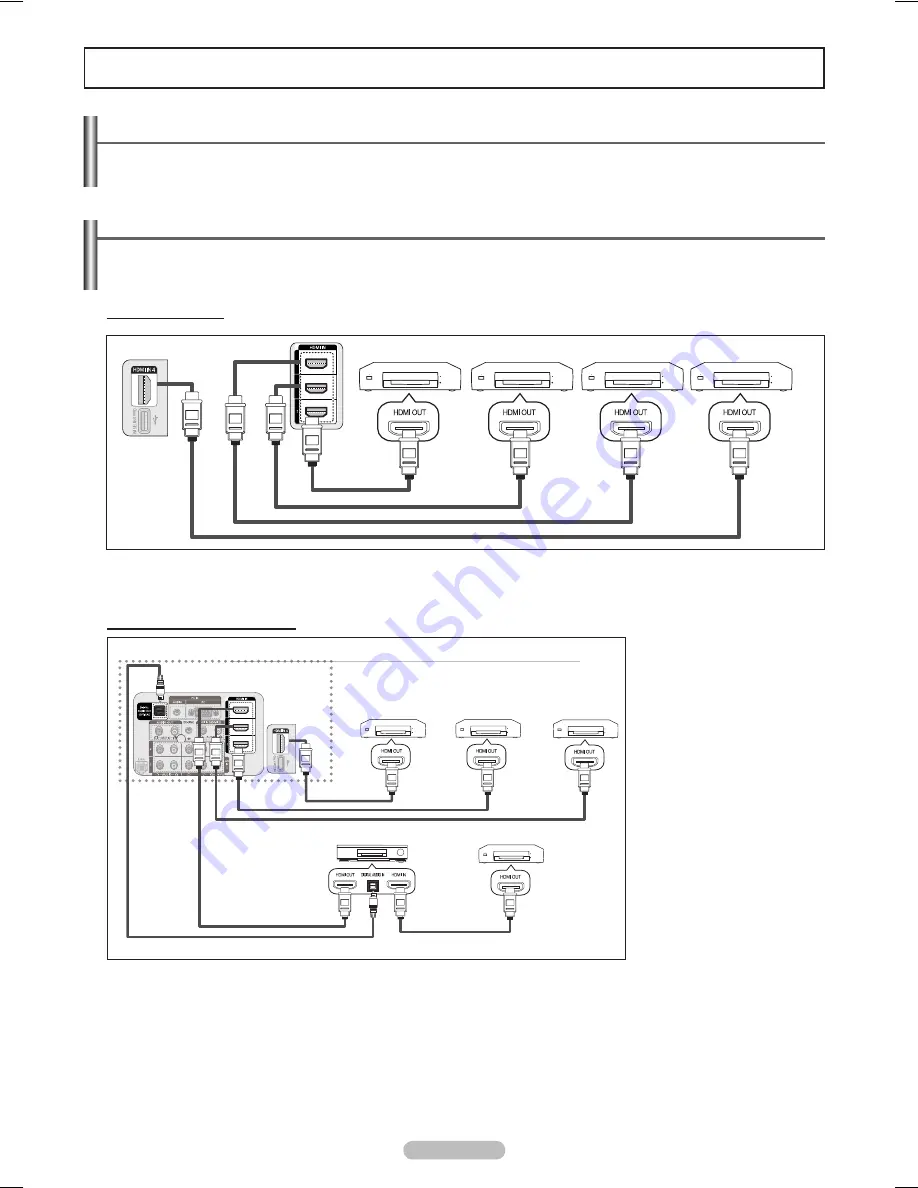
English - 115
Connecting Devices
The system can be used only with Samsung devices that have the feature. To be sure your
Samsung device has this feature, check if there is an logo on it.
To connect to a TV
Connect the [HDMI 1], [HDMI 2], [HDMI 3] or [HDMI4] jack on the TV and the HDMI OUT jack of the corresponding
device using an HDMI cable.
To connect to a Home Theater
1
Connect the [HDMI 1],
[HDMI 2] [HDMI 3] or
[HDMI 4] jack on the TV
and the HDMI OUT jack of
the corresponding
device using an HDMI
cable.
2
Connect the HDMI IN jack
of the home theater and
the HDMI OUT jack of the
corresponding
device using an HDMI
cable.
➢
Connect the Optical cable between the Digital Audio Out (Optical) jack on your TV and the Digital Audio Input on the
Home Theater.
➢
Connect only one Home Theater.
➢
When following the connection above, the Optical jack only outputs 2 channel audio. You will only hear sound from the
Home Theater’s Front Left and Right speakers and the subwoofer. If you want to hear 5.1 channel audio, connect the
DIGITAL AUDIO OUT (OPTICAL) jack on the DVD player or Cable/Satellite Box (ie Anynet Device 1 or 2) directly to
the Amplifier or Home Theater, not the TV. Please see the home theater’s user manual for more information.
➢
Some HDMI cables may not support functions.
➢
works when the AV device supporting is in the Standby or On status.
➢
supports up to 10 AV devices in total. Note that you can connect up to 3 devices of the same type.
About
What is ?
is a function that enables you to control all connected Samsung devices that support with your
Samsung TV’s remote.
TV
Device 1
Device 4
HDMI 1. Cable
HDMI 1. Cable
Home Theater
HDMI 1. Cable
HDMI 1. Cable
TV
Device 1
Device 2
Device
Device 4
HDMI 1. Cable
HDMI 1. Cable
HDMI 1. Cable
HDMI 1.
Cable
Device 2 Device
Optical Cable
HDMI 1. Cable
BN68-01731A-Eng.indb 115
2008-08-29 오전 9:44:32
Содержание PL63A750T1F
Страница 124: ...This page is intentionally left blank ...
Страница 125: ...This page is intentionally left blank ...











































