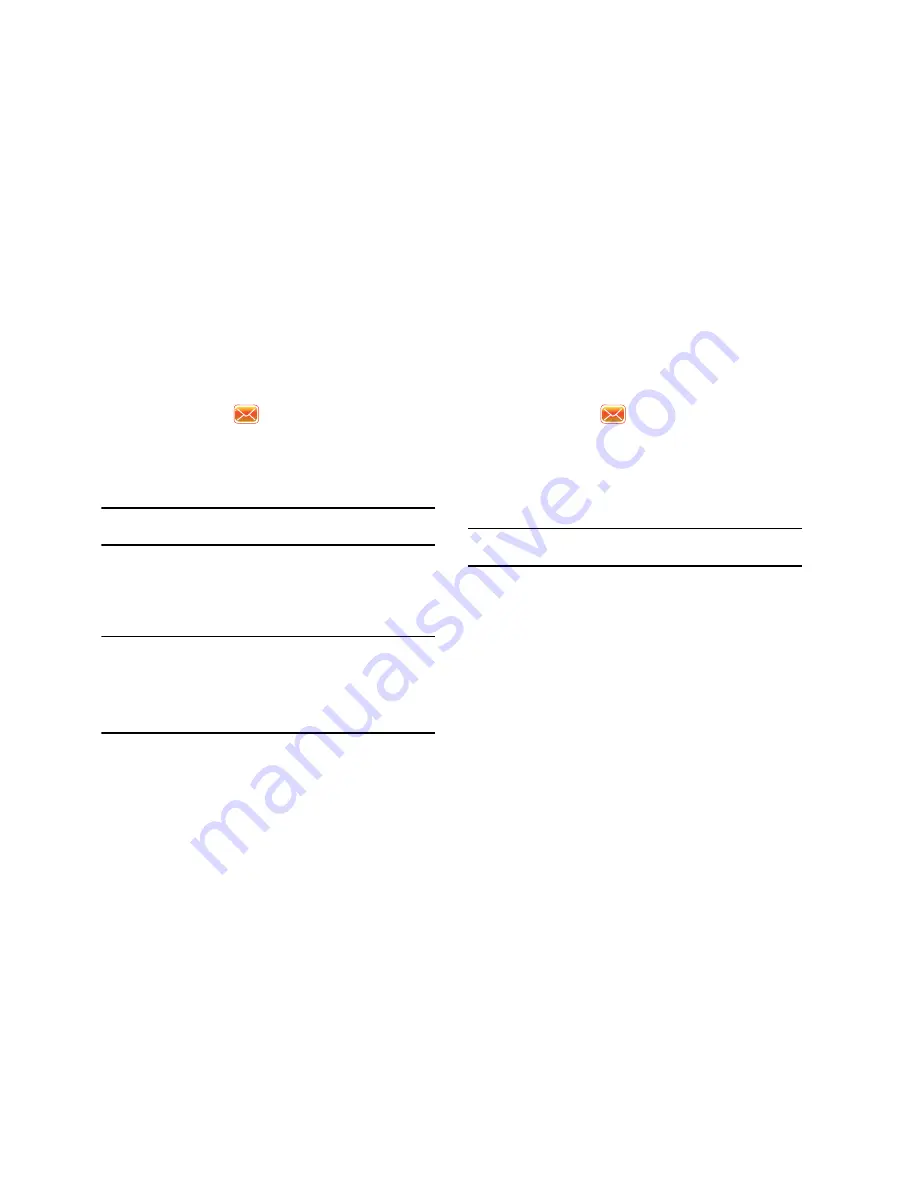
Messaging 76
Creating and Sending Text Messages
1.
From the
Today
screen, tap the right soft key function
Main
Menu
➔
Message
➔
Text Messages
.
2.
Tap the right soft key function
Menu
➔
New
.
3.
Enter a destination number or tap
Menu
➔
Add Recipients
to select a contact.
Note:
Use the virtual QWERTY keyboard to place a semicolon between
numbers, if there is more than one recipient.
4.
Tap the message body.
5.
Enter your message text.
6.
Tap left soft key function
Send
to send the message.
Note:
There is a 160-character limit for text messages. The limit applies to
messages sent using Text Messaging only. If you send a text message
with more than 160 characters, the message is truncated after the first
160 characters and the remaining characters are then sent in
consecutive messages until the entire message text has been sent.
Charges apply in accordance with the sender's and the recipient's
calling plans.
Creating and Sending Picture/Video Messages
1.
From the
Today
screen, tap the right soft key function
Main
Menu
➔
Message
➔
MMS
.
2.
Tap the right soft key function
Menu
➔
New
.
3.
Enter a destination number or email address of up to ten
recipient(s) or tap
Menu
➔
Add Recipients
to select a
contact.
Note:
Use the virtual QWERTY keyboard to place a semicolon between
numbers, if there is more than one recipient.
4.
Tap the
Subject
field and enter the subject of your
message.
5.
Tap the
Text
field and enter the content of your message.
6.
Tap
+Image/Video
to attach a picture or video file. Search
for a file to attach by either:
• Insert Picture
from My Pictures folder.
• Insert Videos
from My Videos folder.
• Insert New Image
allows you to take a new picture
.
• Insert New Video
allows you to capture a new video
.
7.
Tap
+Audio
to attach an audio file.
Содержание Omnia I910
Страница 44: ...41...
Страница 74: ...71 3 Tap to save your changes and return to the previous screen ok...






























