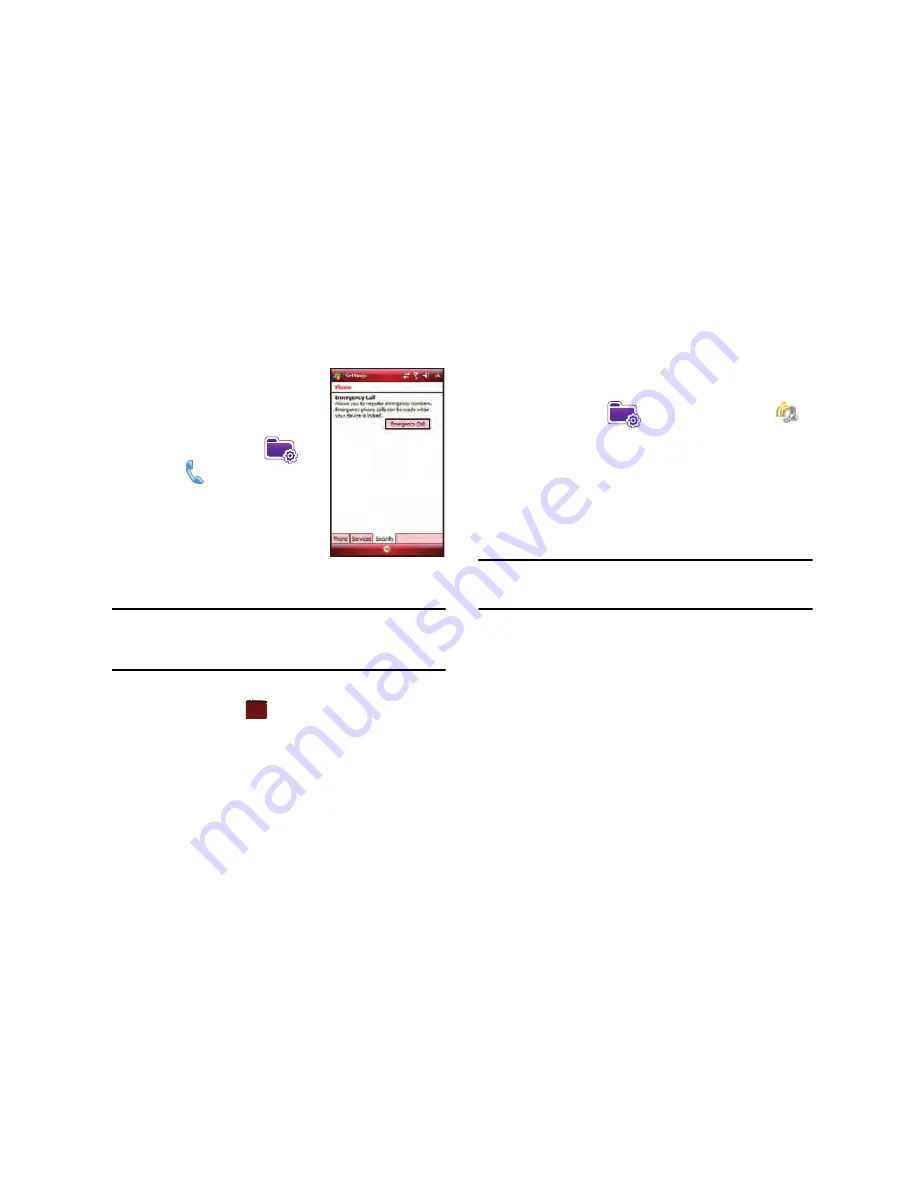
167
To access the options on this menu
follow these steps:
1.
From the
Today
screen, tap the
right soft key function
Main Menu
➔
Settings
➔
Phone
➔
Security
tab.
2.
Tap the button of the function
you want. Choose from the
following:
• Emergency Call -
Allows you to set
the Emergency Call to: 911, *911, #911 or Tap: “Tap here to
register” to register an emergency phone number.
Note:
If you select Phone Reset, you will be prompted to enter your security
password. By default this password is the last 4 digits of your phone
number unless you have changed it. For more information about
setting a password, see
“Setting a Phone Password”
on page 162..
3.
Follow the directions to complete the function you
selected, then tap
to exit.
Sounds and Notifications
The Sounds and Notifications settings allows you to select the
actions for which you hear sounds and how you are notified
when different events occur.
To view the sounds and notifications screen, follow these steps:
1.
From the
Today
screen, tap the right soft key function
Main
Menu
➔
Settings
➔
Sounds & Notifications
.
2.
Activate sound notifications for any of the following events
by tapping on:
• Events
(warnings, system events)
• Programs
and
Notifications
(alarms, reminders)
• Screen taps
(Soft or Loud)
• Hardware buttons
(Soft or Loud)
Note:
When you enable a sound, your Omnia plays tones to notify you that an
event has occurred. Refer to the following section below for a
complete list of events for which you can select sounds.
3.
Tap the
Notifications
tab to assign specific audio files (or
vibrate) to be played for specific applications or actions.
Sounds can be set for each of the following events:
•
Phone: Incoming call
•
ActiveSync: Begin sync
•
ActiveSync: End sync
•
Beam: Autoreceive
•
Connection disconnected
•
Connection established
ok
Содержание Omnia I910
Страница 44: ...41...
Страница 74: ...71 3 Tap to save your changes and return to the previous screen ok...






























