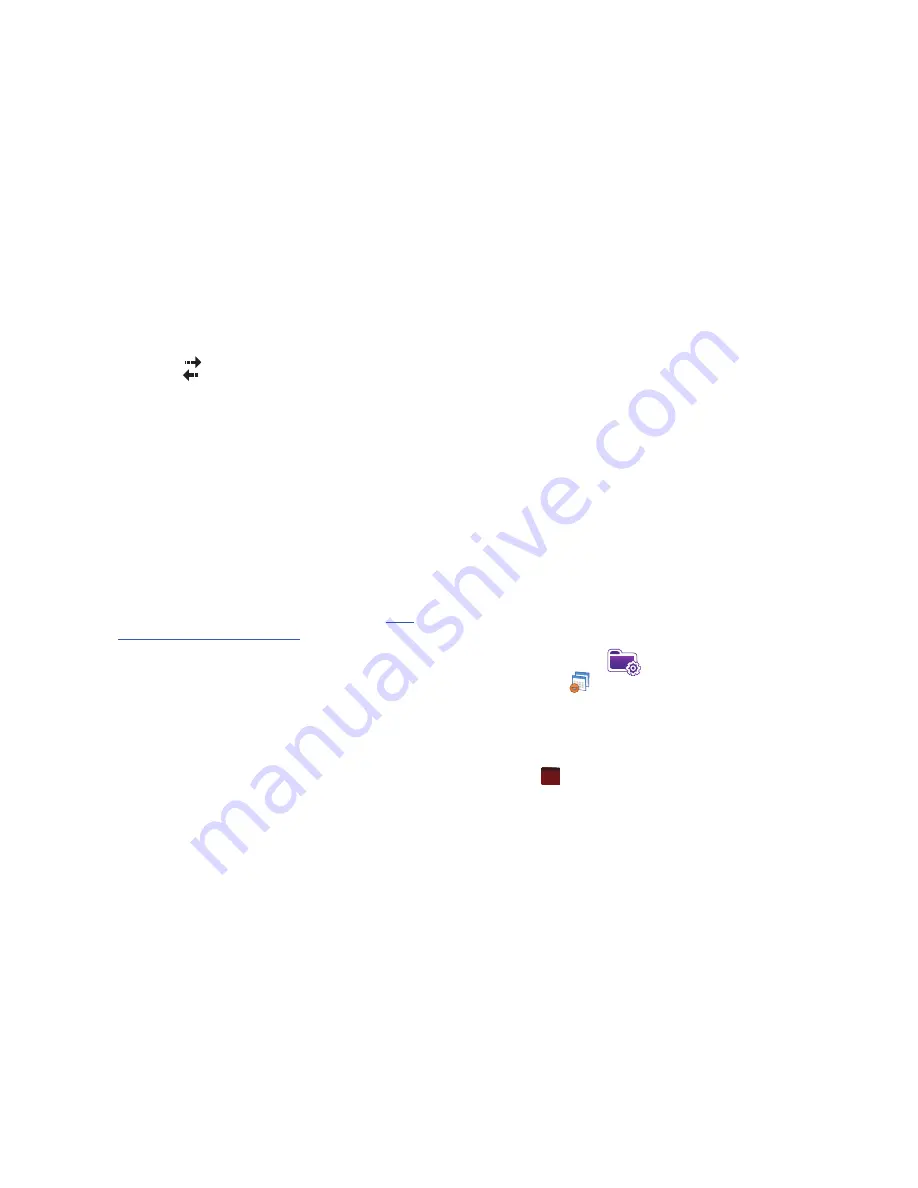
119
The inactive
icon appears in the title bar, which indicates the
Dormant mode is active. To cancel Dormant mode and resume
your data session, select the application you were previously
using.
Application Management
Your Omnia is powered by Windows Mobile™ 6.1 Software for
Omnia Phone Edition, which allows installation and removal of
any Omnia-compatible application on your device. Omnia
applications can be downloaded from the web, or purchased at
retail outlets.
Application - Installation and Removal
You can install any program created for your phone, as long as
the phone has enough memory. The most popular place to find
software for your phone is on the Microsoft web site (
http://
www.microsoft.com/mobile/smartphone
).
Adding Applications by using Microsoft
®
ActiveSync
®
You can install programs downloaded from the Internet or
included on the Getting Started CD found with your Omnia by
performing a synchronization between your phone and your
computer.
First you’ll need to determine what your phone and processor
type are so that you can know which version of a particular
software is required for installation.
Install New Applications
When a new application is downloaded from the web or installed
using a CD, the files are transferred to the mobile device via
ActiveSync. ActiveSync checks if enough memory is available
before installing a program. To free up memory, simply remove
old programs or delete unused files. For more information, refer
to
“Synchronization”
on page 145.
Delete an Application
Some applications are large and take up space on your Omnia.
To help manage space and memory requirements for other
software that may need to be installed, you can delete any
application not required for your device to operate correctly.
To delete an application:
To remove a program perform the following:
1.
From the
Today
screen, tap the right soft key function
Main
Menu
➔
Settings
➔
System
tab
➔
Remove
Programs
.
2.
Highlight the programs you want to remove and then tap
the
Remove
button.
3.
Tap
Yes
to confirm.
4.
Tap
to save your changes and return to the previous
screen.
ok
Содержание Omnia I910
Страница 44: ...41...
Страница 74: ...71 3 Tap to save your changes and return to the previous screen ok...
















































