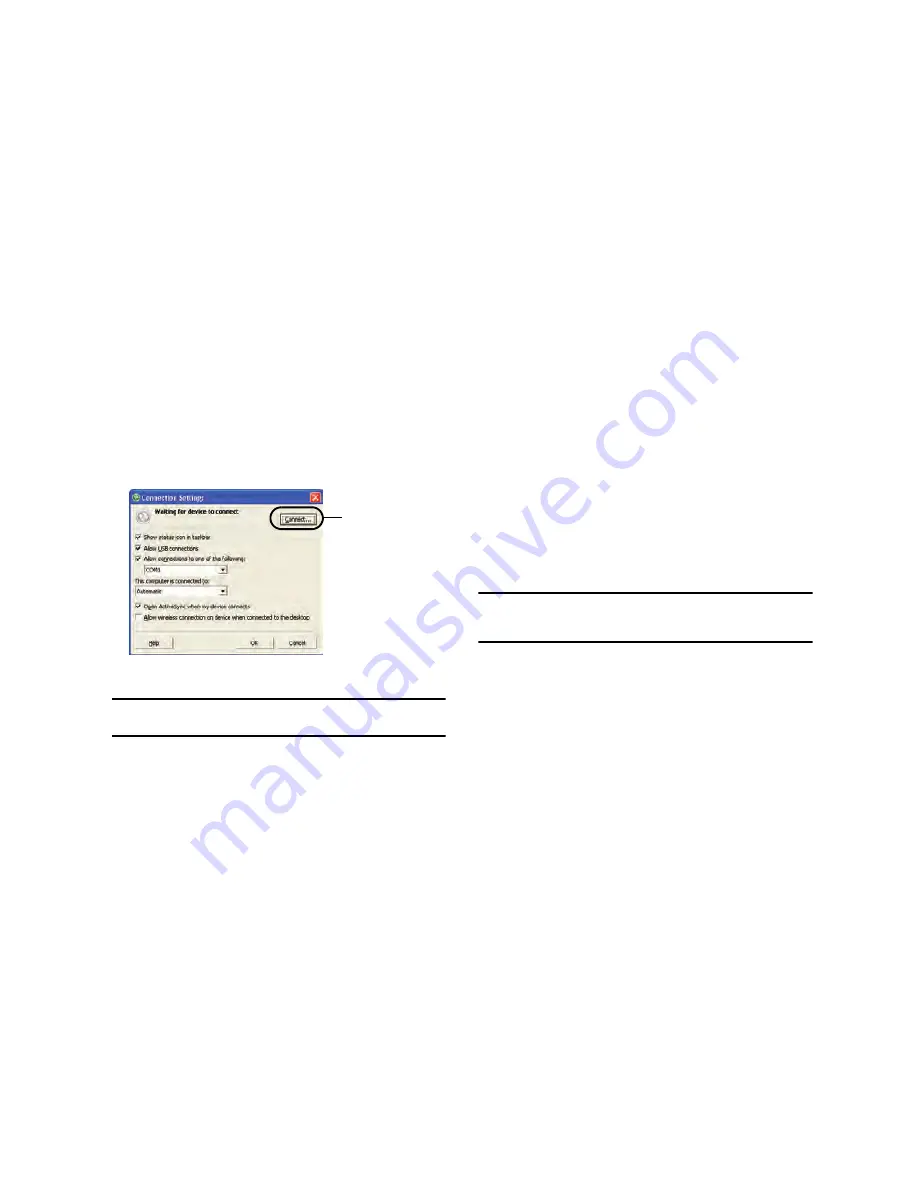
149
Customizing Connection Settings
To establish a connection between your computer and the phone,
you must enable the connections you want to use in the
ActiveSync® program. By default, all connections are enabled.
1.
From the ActiveSync® window on your computer, select
File
➔
Connection Settings
...
2.
Change the connection settings.
Note:
If your phone is not connected to the computer, click this button to
establish a connection.
3.
Click
OK
.
Synchronizing Information
To begin synchronization, connect your phone to your computer.
The Microsoft® ActiveSync® window on your computer
automatically appears and synchronization starts.
Once the synchronization is completed, the phone stays
connected to the computer. If any change is made, Microsoft®
ActiveSync® automatically will begin synchronization. To begin
synchronization, press the Sync soft key in Microsoft®
ActiveSync® on your phone. You can open the phone’s file
directory by clicking Explore from the Microsoft® ActiveSync.
window. You can then copy files quickly and easily from the
phone to the computer, or vice versa.
Note:
To synchronize Bluetooth devices with a compatible computer, the
computer must have the Bluetooth stack for Windows XP Service Pack
2.
Customizing Synchronization Settings
You can customize various setting options for synchronization
with a computer and a server, and set the synchronization
schedule.
First, you must terminate the connection between your phone
and computer. Disconnect the PC data cable or remove the phone
from the Bluetooth range.
If your phone is
not connected to
the computer,
click this button
to establish
a connection.
Содержание Omnia I910
Страница 44: ...41...
Страница 74: ...71 3 Tap to save your changes and return to the previous screen ok...
















































