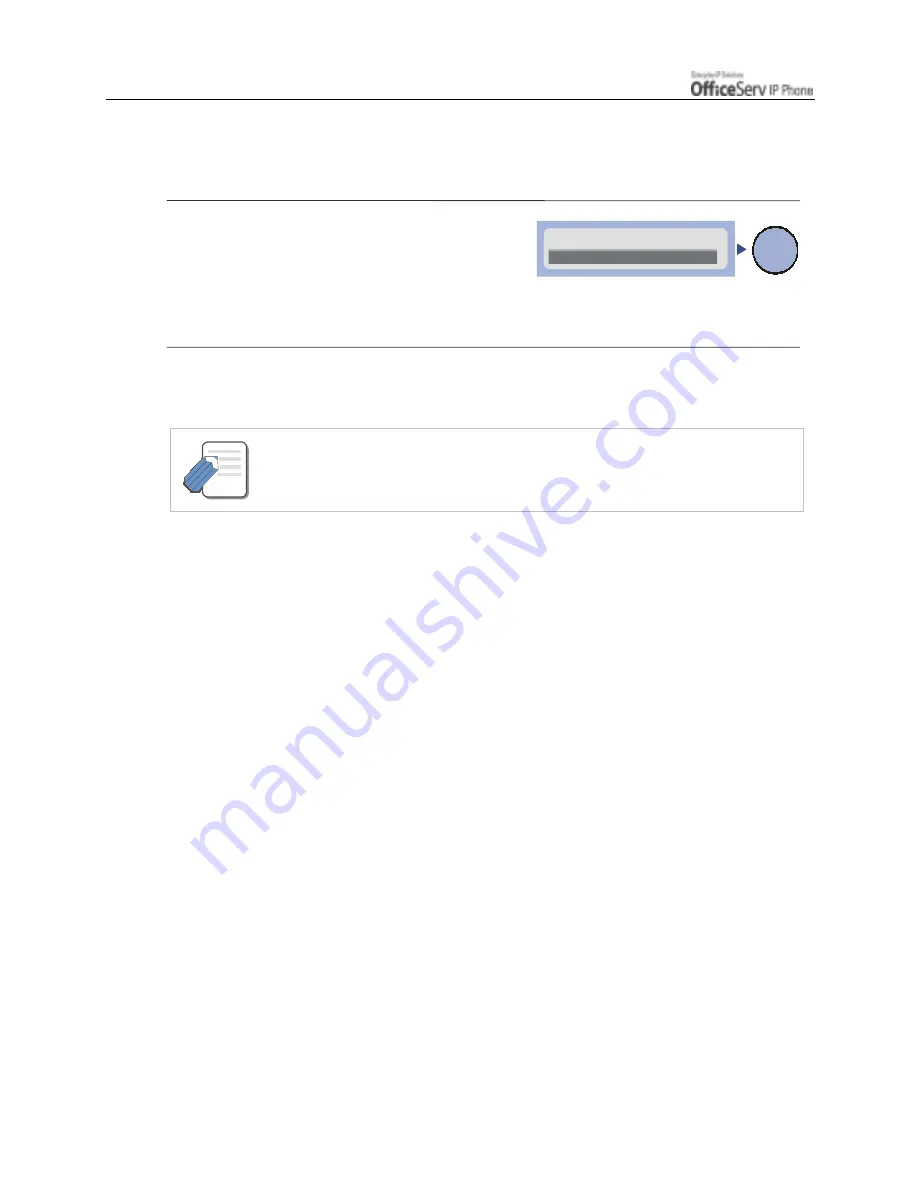
Page 40
© SAMSUNG Electronics Co., Ltd.
GETTING STARTED
Exiting Setup
Exit the environment setup operation and reboot your IP phone.
1.
Return to the main menu of the environment
setup and select the [6. Exit] menu.
2.
The settings are saved and the IP phone is rebooted.
- You should consult your System Administrator before changing the settings
in the user environment of the IP phone.
Enter
5. Server
>6. Exit
NOTE
Содержание OFFICESERV ITP-5021D
Страница 1: ......
















































