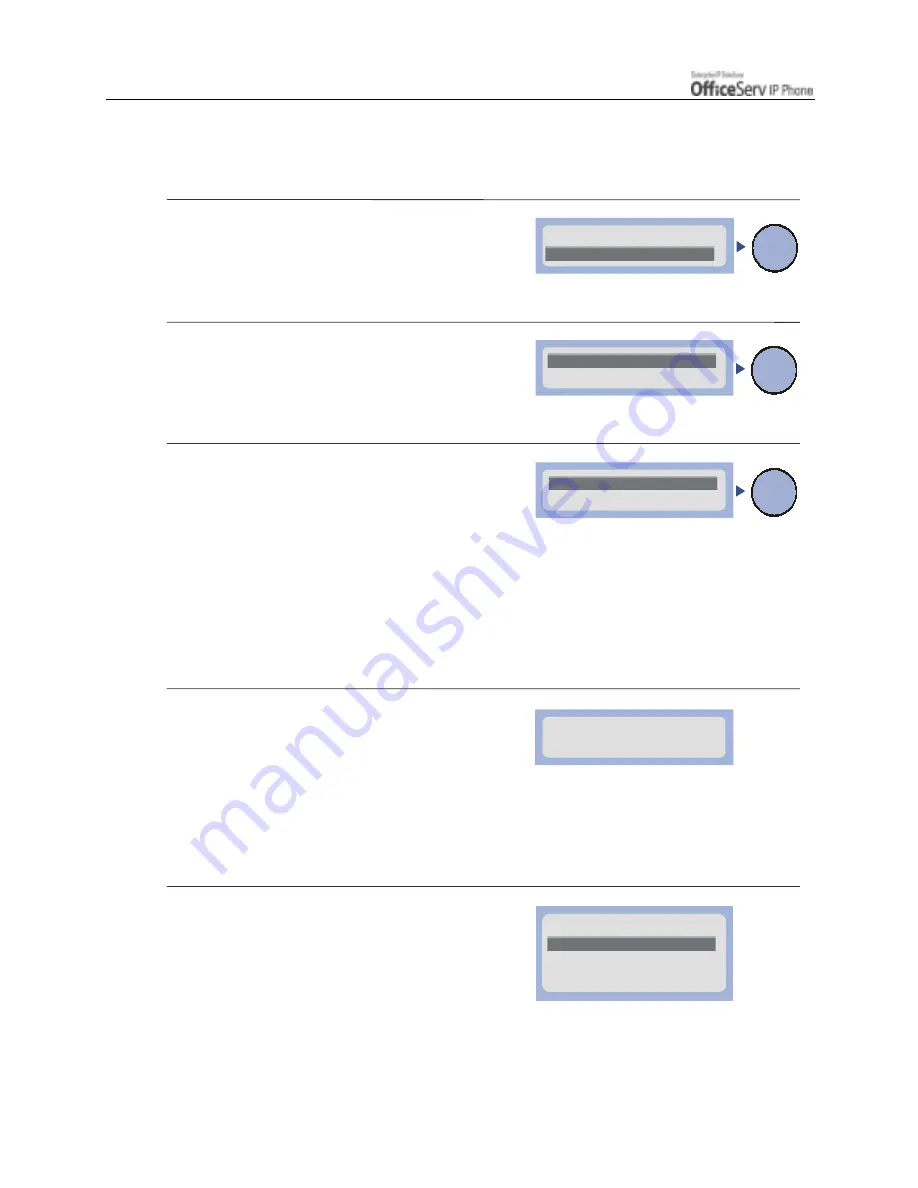
Page 34
© SAMSUNG Electronics Co., Ltd.
GETTING STARTED
Network Settings
You can verify or change the network environment.
1.
Use the [
∧
∧∧
∧
]/[
∨
∨∨
∨
] buttons to move to
the [2. Network] menu and press
the
[Enter]
button.
2.
Move to [1. Mode] submenu
and press the
[Enter]
button.
3.
Select [1. Manual IP] menu to directly
enter the IP address of the phone.
Select [2. DHCP] to let the system
automatically set the IP address.
Using the DHCP option, the IP Address,
Subnet Mask, and Gateway values are
automatically set and are not displayed
on the LCD screen.
4.
Upon selecting [1. Manual IP], the screen
notifies that the Manual IP is selected for
approximately two seconds.
When [2. DHCP] is selected,
the ‘DHCP SELECTED’ message appears
for a short time.
5.
The upper menu is displayed again.
1. Information
>2. Network
Enter
2. IP
>1. Mode
Enter
2. DHCP
>1. Manual IP
Enter
Manual IP
Selected
1. Mode
3. Netmask
4. Gateway
>2. IP
Содержание OFFICESERV ITP-5021D
Страница 1: ......






























