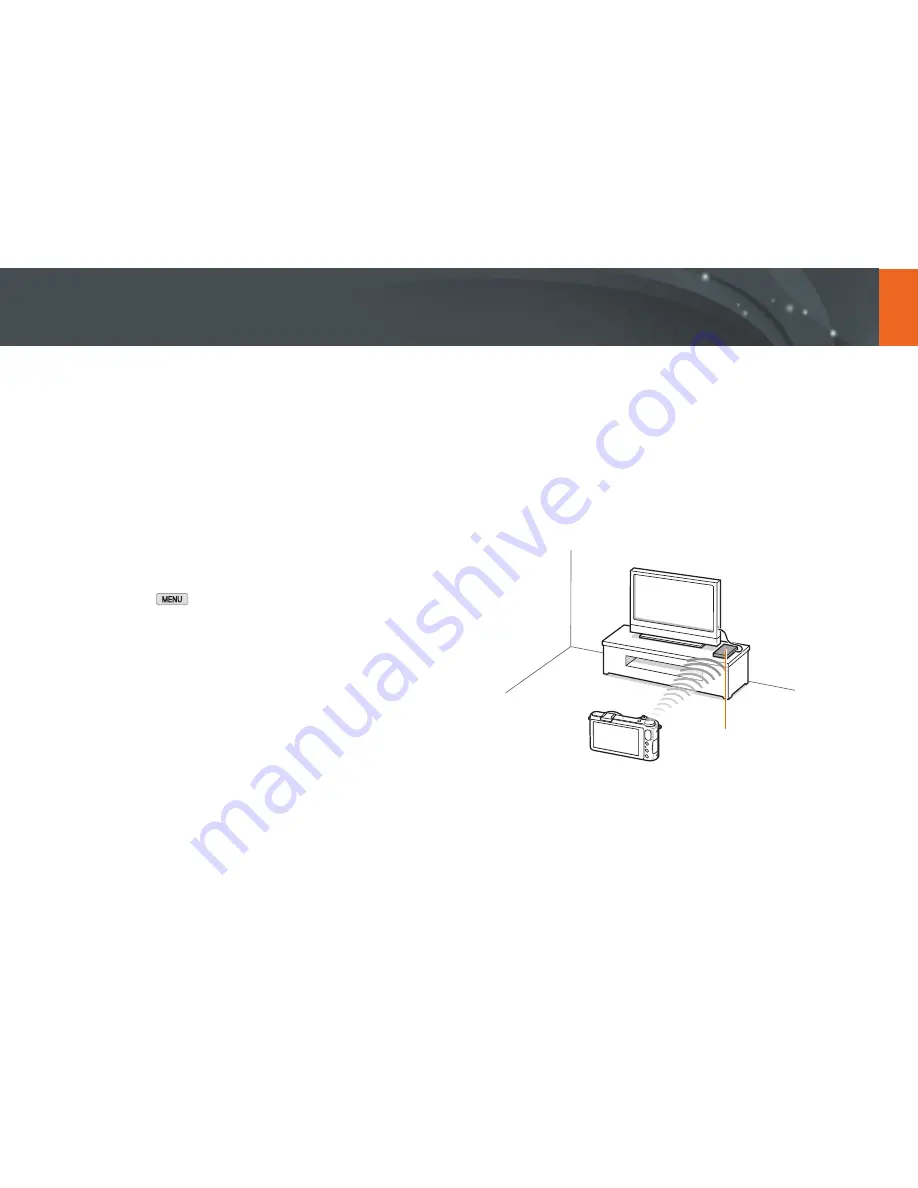
142
Wireless network >
Using Samsung Link to send files
Viewing photos or videos on devices that
support Samsung Link
1
On the Mode screen, touch
Wi-Fi
→
Samsung Link
→
Nearby
devices
.
•
If the guide message appears, touch
Yes
.
•
The camera will automatically attempt to connect to a WLAN via
the most recently connected AP device.
•
If the camera has not previously been connected to a WLAN, it will
search for available AP devices. (p. 124)
•
You can set to allow only selected devices or all devices to connect
by touching
→
DLNA Access Control
on the screen.
•
A sharing file list is created. Wait until other devices can find your
camera.
2
Connect the Samsung Link device to a network, and then turn
on the Samsung Link feature.
•
Refer to your device's user manual for more information.
3
On the camera, allow the Samsung Link device to connect to
your camera.
4
On the Samsung Link device, select a camera to connect.
5
On the Samsung Link device, browse the shared photos or
videos.
•
For information about searching for the camera and browsing the
photos or videos on the Samsung Link device, refer to the device's
user manual.
•
Videos may not play smoothly depending on the type of Samsung
Link device or the network condition.
AP
S
A camera is connected to a TV that supports Samsung Link via WLAN.
















































