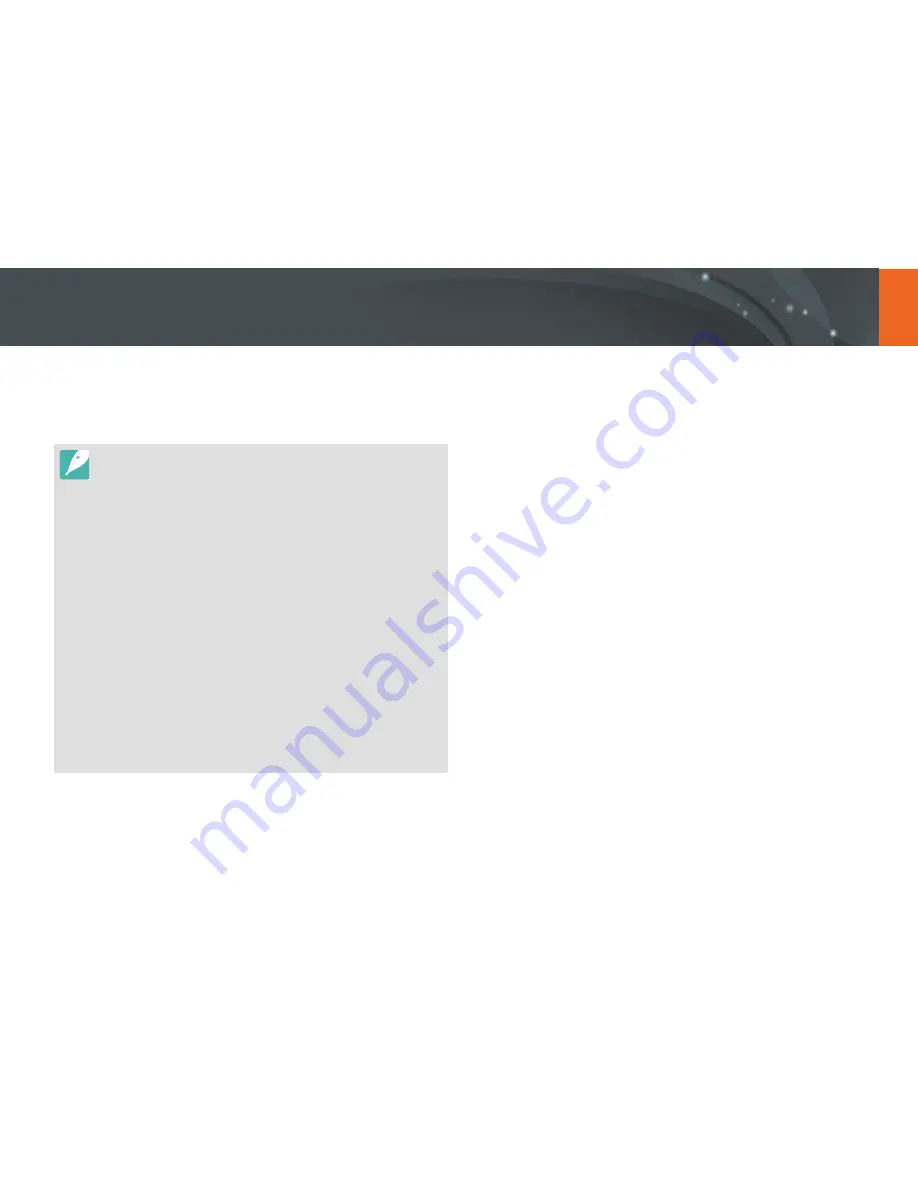
129
Wireless network
The camera connects to a smart phone that supports the MobileLink
feature via a WLAN. You can easily send photos or videos to your smart
phone.
•
The MobileLink feature is supported by Galaxy series smart phones, Galaxy
Tab models, or iOS devices. Before using this feature, update the device’s
firmware to the latest version. If the firmware version is not the most recent,
this function may not perform properly.
•
You should install Samsung SMART CAMERA App on your phone or device
before using this feature. You can download the application from Samsung
Apps, the Google Play Store, or the Apple App Store. Samsung SMART
CAMERA App is compatible with Samsung camera models manufactured in
2013 or later.
•
To install and launch Samsung SMART CAMERA App on an NFC-enabled
smart phone, turn on the NFC feature and place the smart phone near an NFC
tag (p. 29) on the camera. This feature is supported by smart phones running
Android OS 2.3 or higher. This feature is not available for iOS devices.
•
When there are no files in the camera memory, you cannot use this feature.
•
If you select files from the smart phone, you can view up to 1,000 recent files
and send up to 150 files at a time. If you select files from the camera, you can
view files that were selected from the camera. The maximum number of files
that can be sent varies depending on the storage space of the smart phone.
•
When you send Full HD videos using MobileLink feature, you may not be able
to play back files on some devices.
•
When using this feature on an iOS device, the device may lose its Wi-Fi
connection.
•
You cannot send RAW files.
1
On the Mode screen, touch
Wi-Fi
→
MobileLink
.
•
If the pop-up message that prompts you to download the
application appears, touch
Next
.
2
On the camera, touch a sending option.
•
If you select
Select Files from Smartphone
, you can use your
smart phone to view and share files stored on the camera.
•
If you select
Select Files from Camera
, you can select files to send
from the camera.
3
On the smart phone, turn on Samsung SMART CAMERA App.
•
For iOS devices, turn on the Wi-Fi feature before turning on the
application.
•
To start the application automatically on an NFC-enabled smart
phone, turn on the function and place the smart phone near
the NFC tag (p. 29) on the camera. Verify that the smart phone is
connected to your camera, and then skip to step 6.
Sending photos or videos to a smart phone
















































