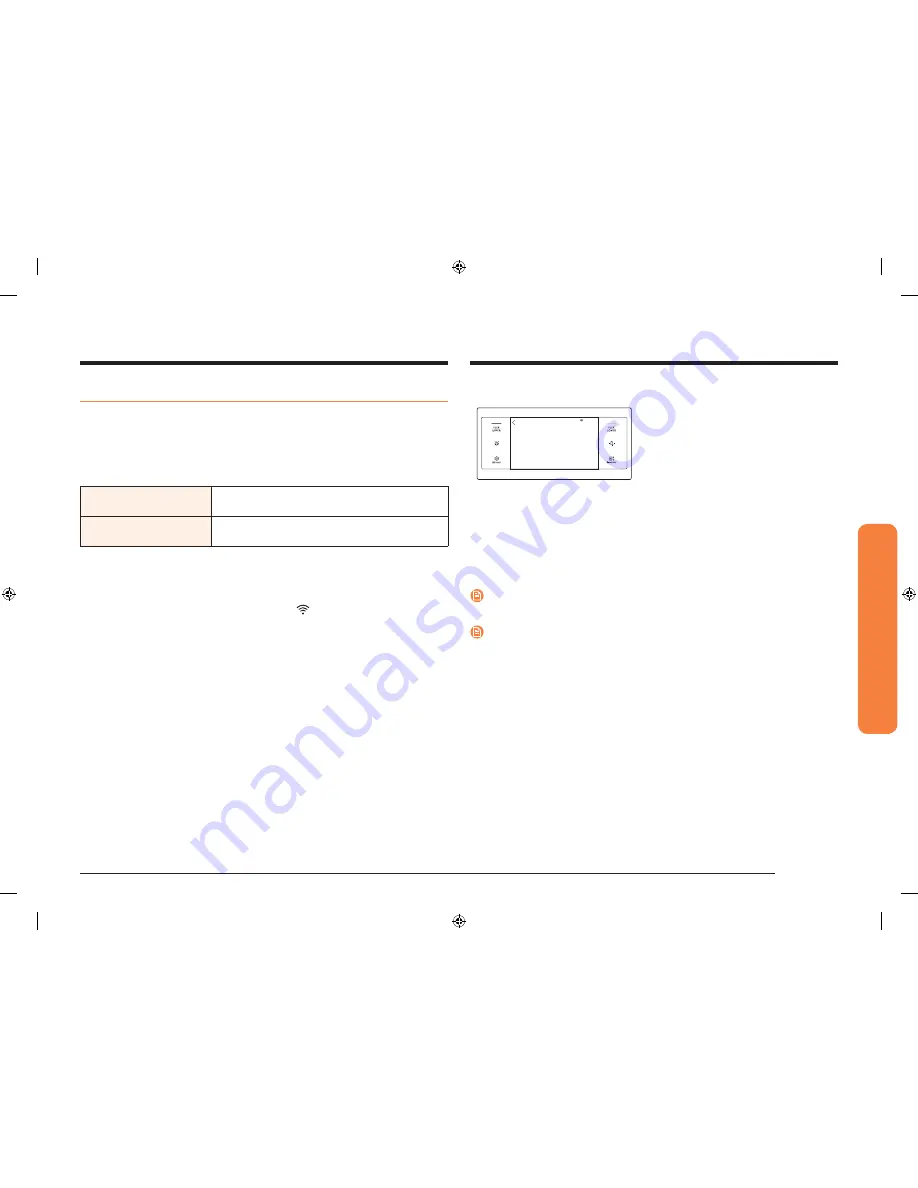
English 37
Oper
ating the o
v
en
Using the smart control feature
To use the oven’s Smart Control feature, you must download Samsung's Smart
Home app to a mobile device. Functions that can be operated using Samsung's
Smart Home app may not work smoothly if communication conditions are poor or
the oven is installed in a place with a weak Wi-Fi signal.
Please refer to the following table for the main functions that can be operated
from the app.
When Smart Control on the
oven is off
Monitoring (Oven, Probe), Oven off
When Smart Control on the
oven is on.
Monitoring (Oven, Probe), Oven start, Oven off,
Error check
How to connect the oven
1.
Download and open the Samsung Smart Home app on your smart device.
2.
Follow the app’s on-screen instructions to connect your oven.
3.
Once the process is complete, the connected
icon located on your oven
displays and the app will confirm you are connected.
4.
If the connection icon does not turn on, follow the instruction in the app to
reconnect.
To start the oven remotely
4:35 PM
Smart Control
Start a cooking at your mobile.
Turn the mode knob to release this mode.
1.
Turn the Mode knob to Smart Control.
The oven can now be started and
controlled remotely by a connected
mobile device.
When Smart Control is on you can:
•
Remotely change oven settings (mode, time, temperature) using your mobile
device.
•
Remotely start the oven.
•
Remotely turn off the oven.
•
Once cooking starts, you can change the cooking time and temperature
remotely.
NOTE
Important
: Self Clean mode cannot be started remotely.
NOTE
•
Opening the oven door or turning the mode knob to other modes will
deactivate Smart Control and prevent you from turning the oven on or
controlling the oven remotely.
•
If Smart Control is deactivated, you can still monitor the oven's status and turn
the oven off.
•
When oven cooking is finished or cancelled, Smart Control will be deactivated.
NV51K7770S_AA_DG68-00857A-01_EN+MES+CFR.indb 37
8/24/2016 12:30:36 PM
















































