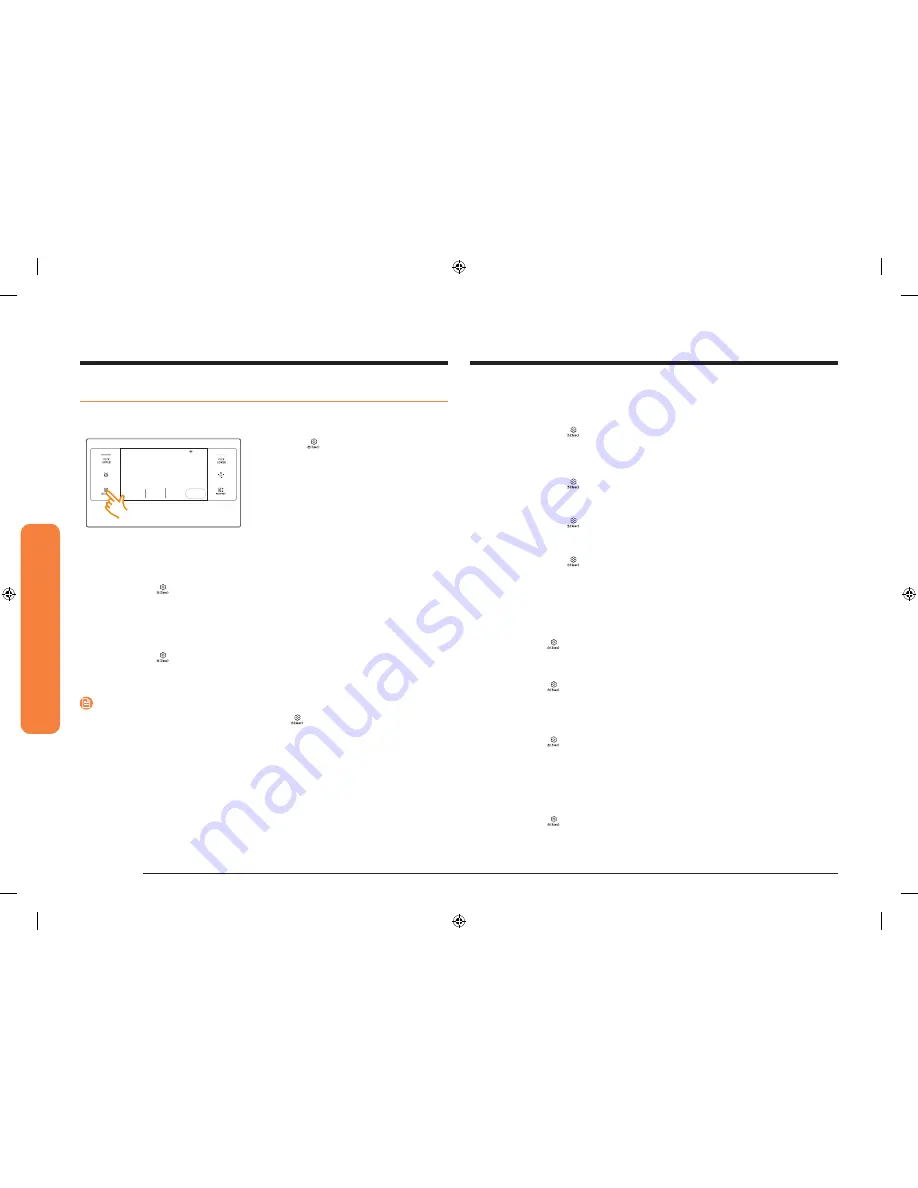
48 English
Oper
ating the o
v
en
Operating the oven
Display
1.
Brightness
You can change the brightness of the display screen.
•
Tap
Settings
>
Display
>
Brightness
, and then use the bar next to
Brightness to adjust the brightness of the screen.
2.
Screen saver
If screen saver is turned off, the Clock theme and Timeout menu are disabled.
•
Tap
Settings
>
Display
>
Screen saver
, and then tap
OFF
in the right
screen.
3.
Clock theme
•
Tap
Settings
>
Display
>
Clock theme
, and then tap in the right screen.
You can select a theme.
4.
Timeout
•
Tap
Settings
>
Display
>
Timeout
, and then tap in the right screen. You
can select a time from 5 minutes to 60 minutes.
Date & Time
To enable automatic date and time
1.
Turn on the Wi-Fi connection.
2.
Tap
Settings
>
Date & Time
, and then tap
Date & Time
.
3.
Tap
ON
in the right screen. The data and time are set automatically.
To manually input the date and time
1.
Tap
Settings
>
Date & Time
, and then tap
Date & Time
.
2.
Tap
OFF
in the right screen. Time zone, set date, and set time are activated.
3.
You can set the time zone, date, and time.
To change the time format
1.
Tap
Settings
>
Date & Time
> Select time format, and then tap in the right
screen.
2.
You can select 12-hour clock or 24-hour clock.
Language
Choose a display language.
1.
Tap
Settings
>
Language
, and then tap in the right screen.
2.
You can select English, Spanish, or French.
Settings
In Settings, you can change the default settings to your preference or diagnose
problems with the network connection.
4:35 PM
Convection Bake
Faster, more even baking
325
Cook Time
None
Delay Start
4:35
PM
No Preheat
OFF
°F
START
Tap
Settings
. The display will show the
Setting item.
Wi-Fi
To enable a Wi-Fi connection
1.
Tap
Settings
>
Wi-Fi
, and then tap
ON
in the right screen.
2.
Tap Wi-Fi, and then tap a Wi-Fi network in the list that appears.
3.
You will be prompted to provide a password for a secure network. Enter the
password.
To manually input an IP
1.
Tap
Settings
>
Wi-Fi
, and then tap
ON
in the right screen.
2.
Tap
Wi-Fi
, and then tap
Add Network
.
3.
Enter an IP manually, and then tap
CONNECT
to apply your settings.
NOTE
•
To disable a Wi-Fi connection, Tap
Settings
>
Wi-Fi
, and then tap
OFF
in the
right screen.
•
For details about the Wi-Fi connection and using the Samsung Smart Home
app, see the Smart Home app user manual.
NV51K7770S_AA_DG68-00857A-01_EN+MES+CFR.indb 48
8/24/2016 12:30:43 PM
















































