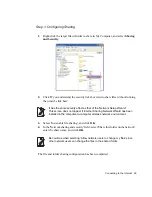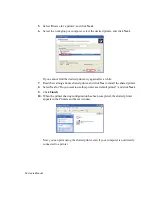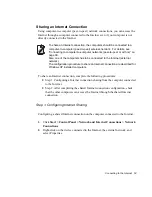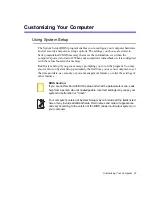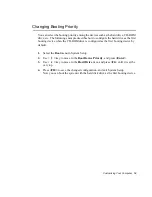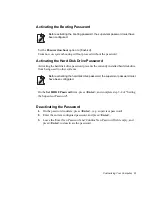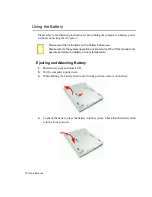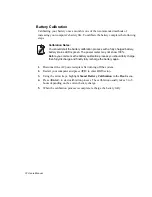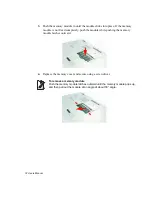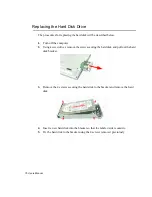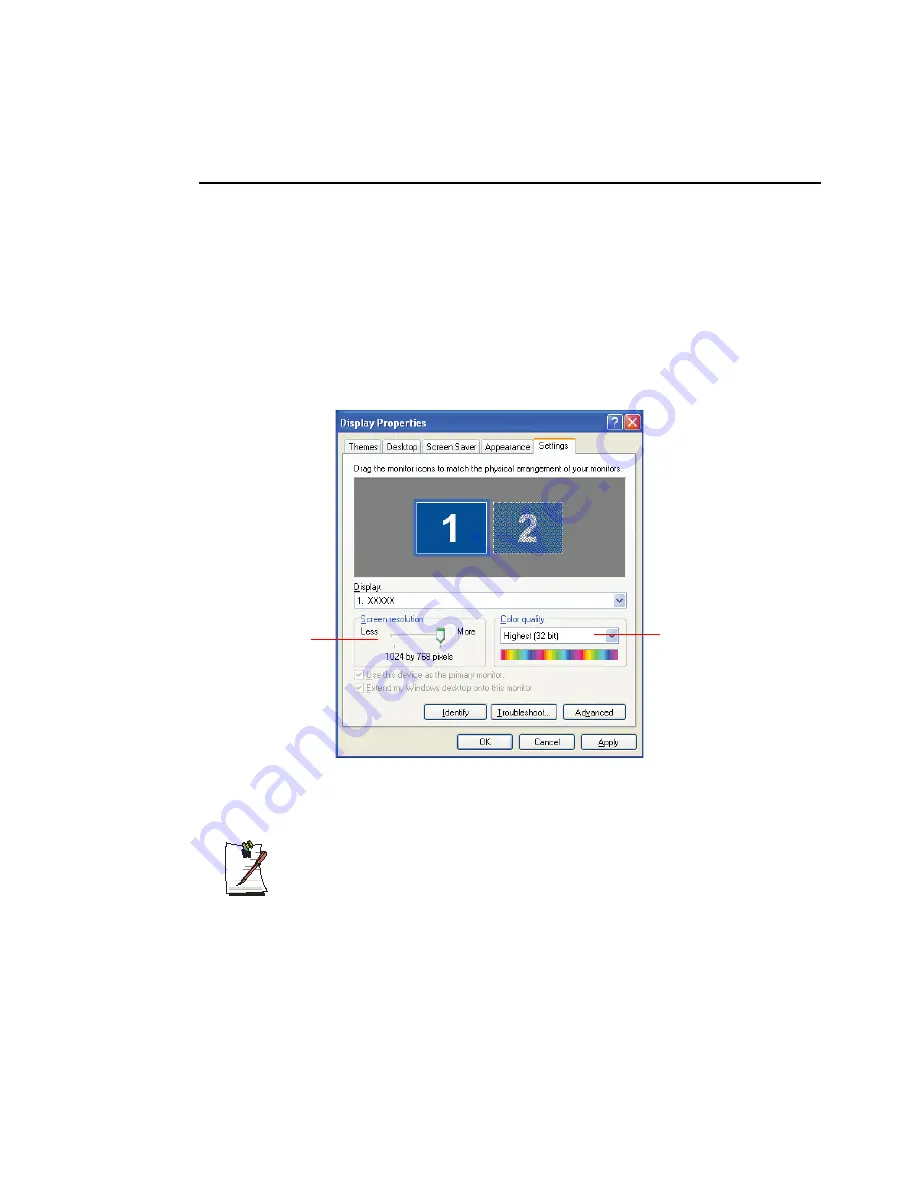
62 Users Manual
Configuring Resolution and Colour Depth
Screen resolution is the number of pixels displayed on the screen. High resolution
makes the overall screen area large, although individual items appear small.
Colour quality is determined by the number of bits used to represent a pixel on the
screen. High colour quality displays more number of colours on your screen.
1.
Select
Start > Control Panel > Appearance and Themes > Change the screen
resolution
.
2.
Make changes on the
Settings
tab of the [Display Properties] dialog box.
3.
When you have completed configuration, click
Apply
.
It is recommended setting the resolution to 1024x768, and the number of
colours to Highest (32bit) on XGA models.
It is recommended setting the resolution to 1400x1050, and the number of
colours to Highest (32bit) on SXGA+ models.
To change the number of
colours displayed on a
monitor, select an
appropriate colour quality.
To change your screen
resolution, move the slider
to select an appropriate
resolution.