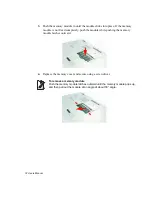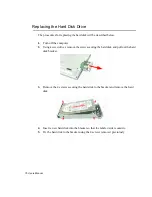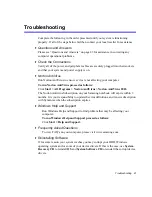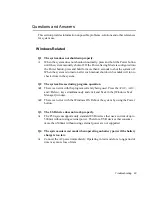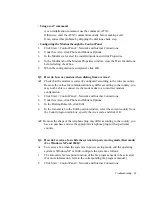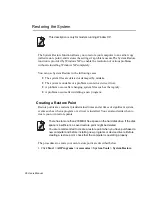Troubleshooting 87
- Using an AT command
As an initialization command, use the command, ATX3.
Otherwise, enter the ATX3 command manually before making a call.
It can correct this problem by skipping the dial tone check step.
- Configuring the Modem through the Control Panel
1.
Click Start > Control Panel > Network and Internet Connections.
2.
Under See Also, click Phone and Modem Options.
3.
In the Modems tab, select the installed modem, and click Properties.
4.
In the Modem tab of the Modem Properties window, clear the 'Wait for dial tone
before dialing' check box.
5.
When the configuration is completed, click OK.
Q3 How do I use my modem when dialing from overseas?
A1
Check that the modem is correctly configured according to the current country.
Because the values for communication may differ according to the country, you
may not be able to connect via the modem due to an incorrect modem
configuration.
1.
Click Start > Control Panel > Network and Internet Connections.
2.
Under See Also, click Phone and Modem Options.
3.
In the Dialing Rules tab, click Edit.
4.
In the General tab in the Edit Location window, select the current country from
the Country/region radio box, specify the Area code, and click OK.
A2
Because the shape of the telephone plug may differ according to the country, you
have to purchase and use the appropriate telephone plug for that particular
country.
Q4 How do I receive a fax while the system is in power saving mode (Rest mode)
(For Windows XP and 2000)?
A
To receive a fax when the system is in power saving mode, and the operating
system is Windows XP or 2000, configure the system as follows:
1.
The automatic fax reception function of the fax program needs to be activated.
(For more information, refer to the corresponding fax program manual.)
2.
Click Start > Control Panel > Network and Internet Connections.