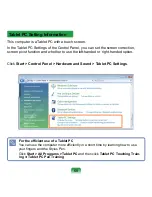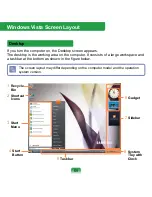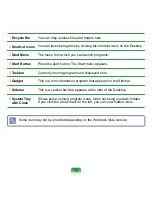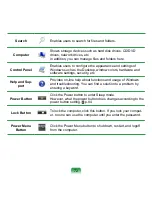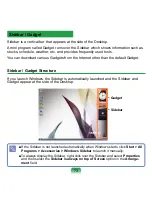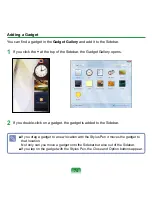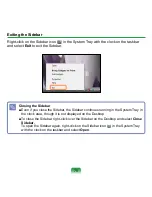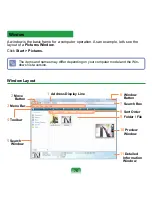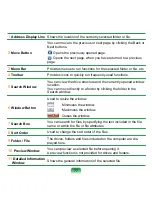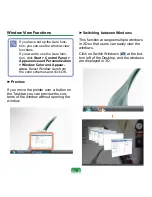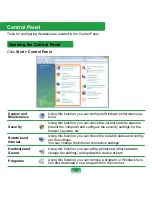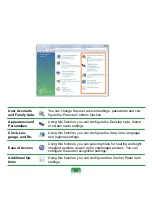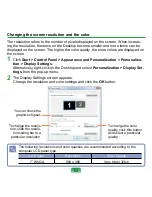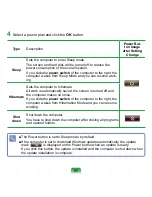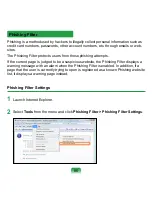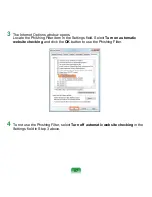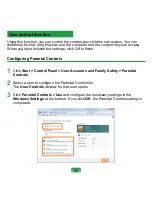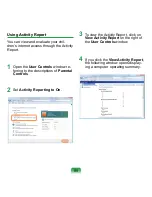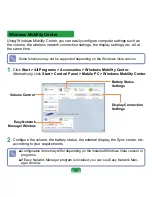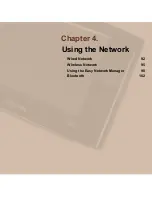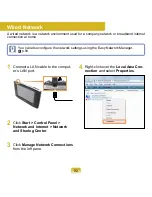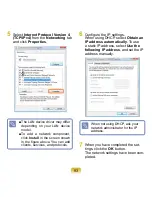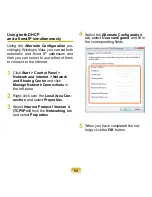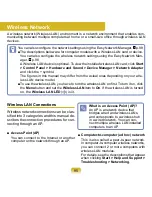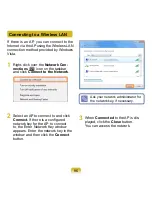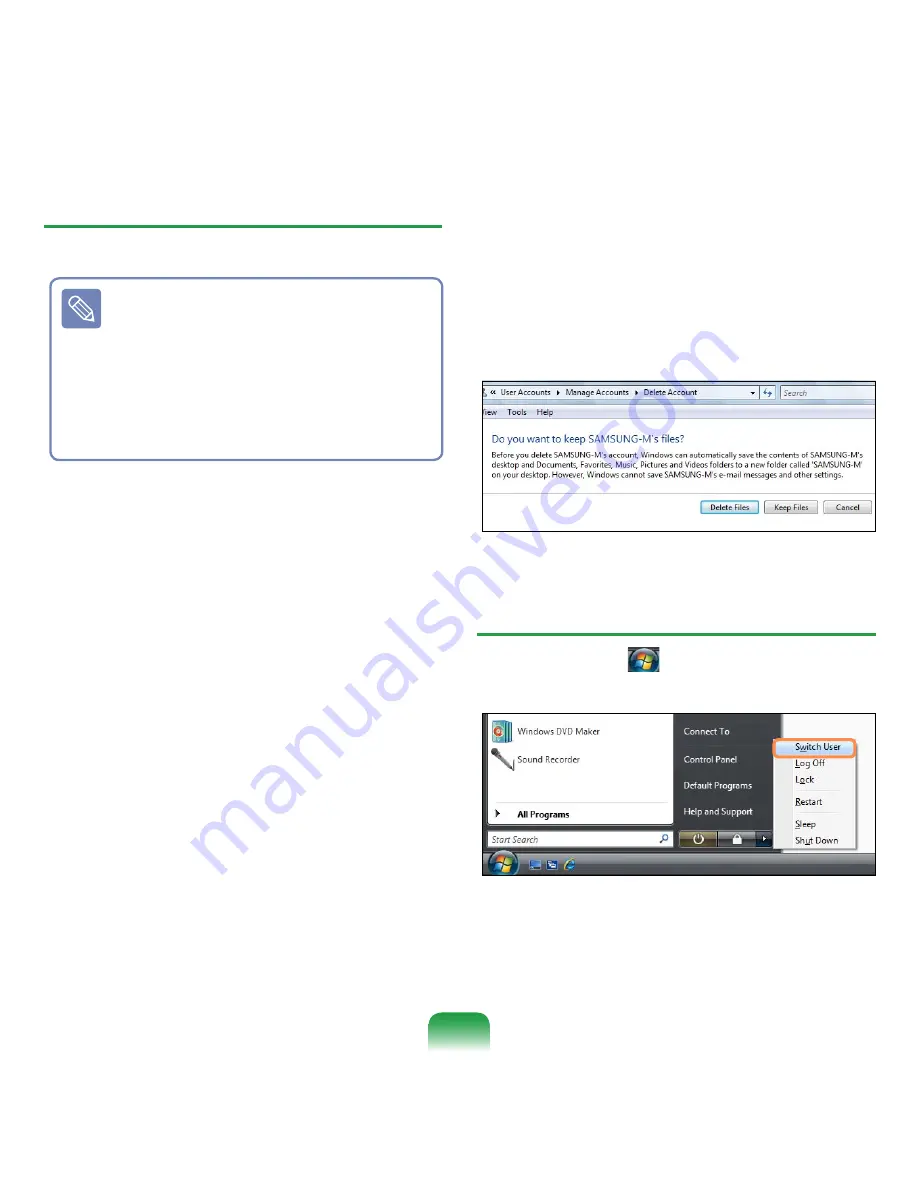
Removing User Accounts
1
Click
Start > Control Panel > User
Accounts and Family Safety > User
Accounts
.
2
Click
Manage Another Account
.
3
Click on the user account to be
deleted.
4
Click
Delete the Account
in the
Make changes to user’s account
menu.
5
A window appears asking whether
you want to save the desktop, docu-
ments, favorites, music files, pictures
and video folders as new folders
on the Desktop before deleting the
account.
If you click
Delete files
, the account
and all files belonging to the account
are deleted.
If you click
Keep files
, only the ac-
count is deleted and the files be-
longing to the user are saved on the
Desktop.
Switching User Accounts
1
Click
Start
(
) on the taskbar and
select
Switch User
.
2
If you click on another username in
the start screen, you can login with
that user account.
■ If there is only one
administra-
tor account
for the computer,
you cannot delete the
adminis-
trator account
.
■ You can only delete another ac-
count when you are logged in as
an administrator.
82