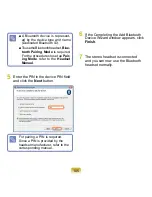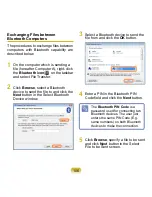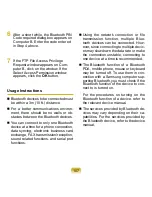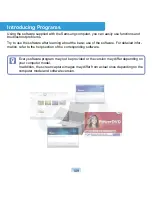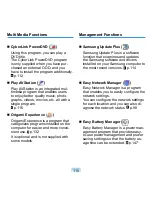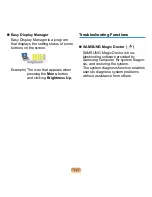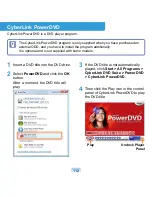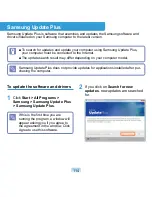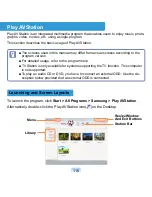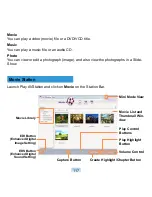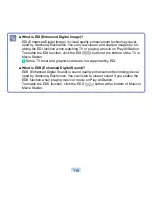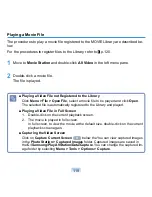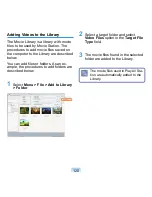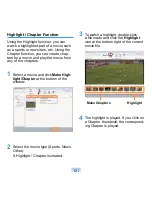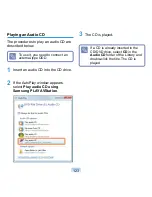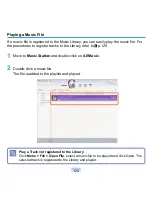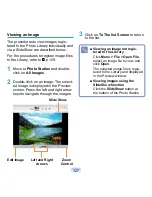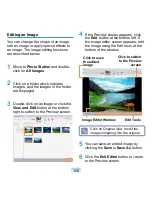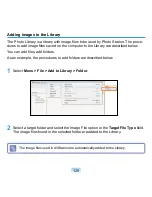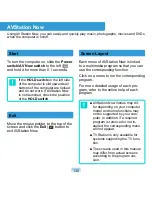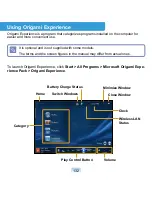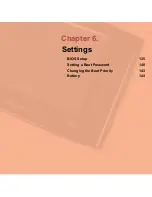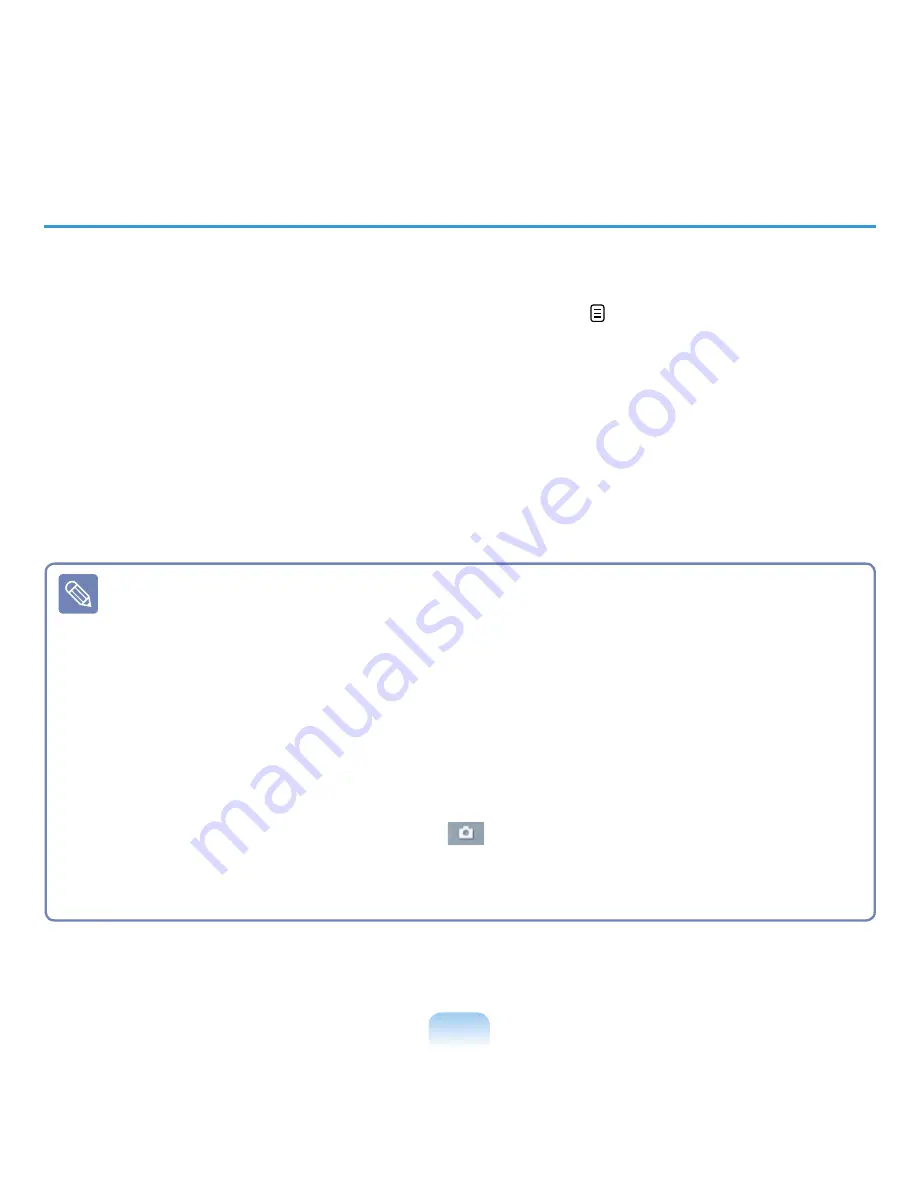
119
Playing a Movie File
The procedures to play a movie file registered to the MOVIE Library are described be-
low.
For the procedures to register files to the Library, refer to p.120.
1
Move to
Movie Station
and double-click
All Video
in the left menu pane.
2
Double-click a movie file.
The file is played.
■ Playing a Video File not Registered to the Library
Click
Menu > File > Open File
, select a movie file to be played and click
Open
.
The selected file is automatically registered to the Library and played.
■ Playing a Video File in Full Screen
1. Double-click on the current playback screen.
2. The movie is played in full screen.
In full screen, to view the movie at the default size, double-click on the current
playback screen again.
■ Capturing the Video Screen
Click on
Capture Current Screen
(
) below the You can view captured images
in the
Photo Station > Captured Images
folder. Captured images are saved in
the
C:\Samsung\Play AVStation\Data\Capture
. You can change the captured im-
age folder by selecting
Menu > Tools > Options > Capture
.