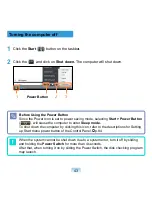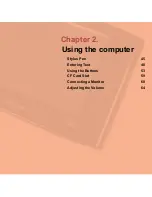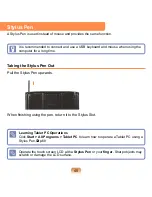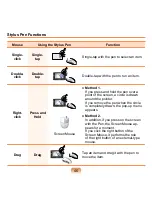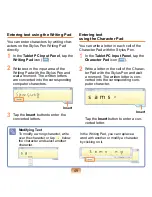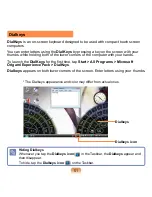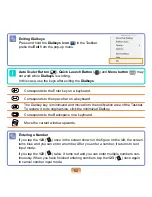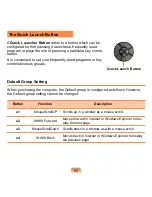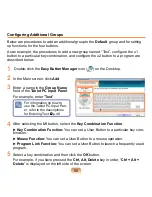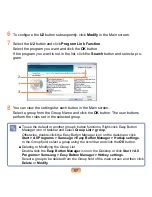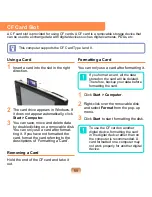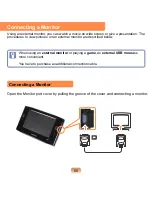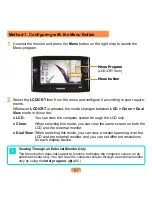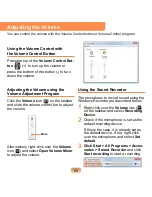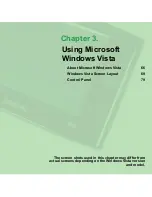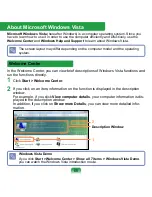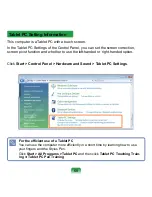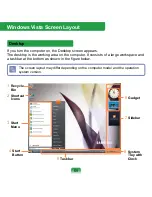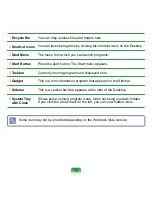56
Configuring Additional Groups
Below are procedures to add an additional group to the
Default
group and for setting
up functions for the four buttons.
As an example, the procedures to add a new group named “Test”, configure the u1
button to a particular key combination, and configure the u2 button to a program are
described below.
1
Double-click the
Easy Button Manager
icon (
) on the Desktop.
2
In the Main screen, click
Add
.
3
Enter a name in the
Group Name
field of the
Tablet PC Input Panel
.
For example, enter “
Test
”.
For information on how to
use the Tablet PC Input Pan-
el, refer to the descriptions
for Entering Text. p.48
4
After selecting the
U1
button, select the
Key Combination Function
.
Key Combination Function:
You can set a User Button to a particular key com-
bination.
Mouse Function:
You can set a User Button to a mouse operation.
Program Link Function:
You can set a User Button to launch a frequently used
program.
5
Select a key combination and then click the
OK
button.
For example, if you have pressed the
Ctrl, Alt, Delete
key in order, “
Ctrl + Alt +
Delete
” is displayed on the left side of the screen.