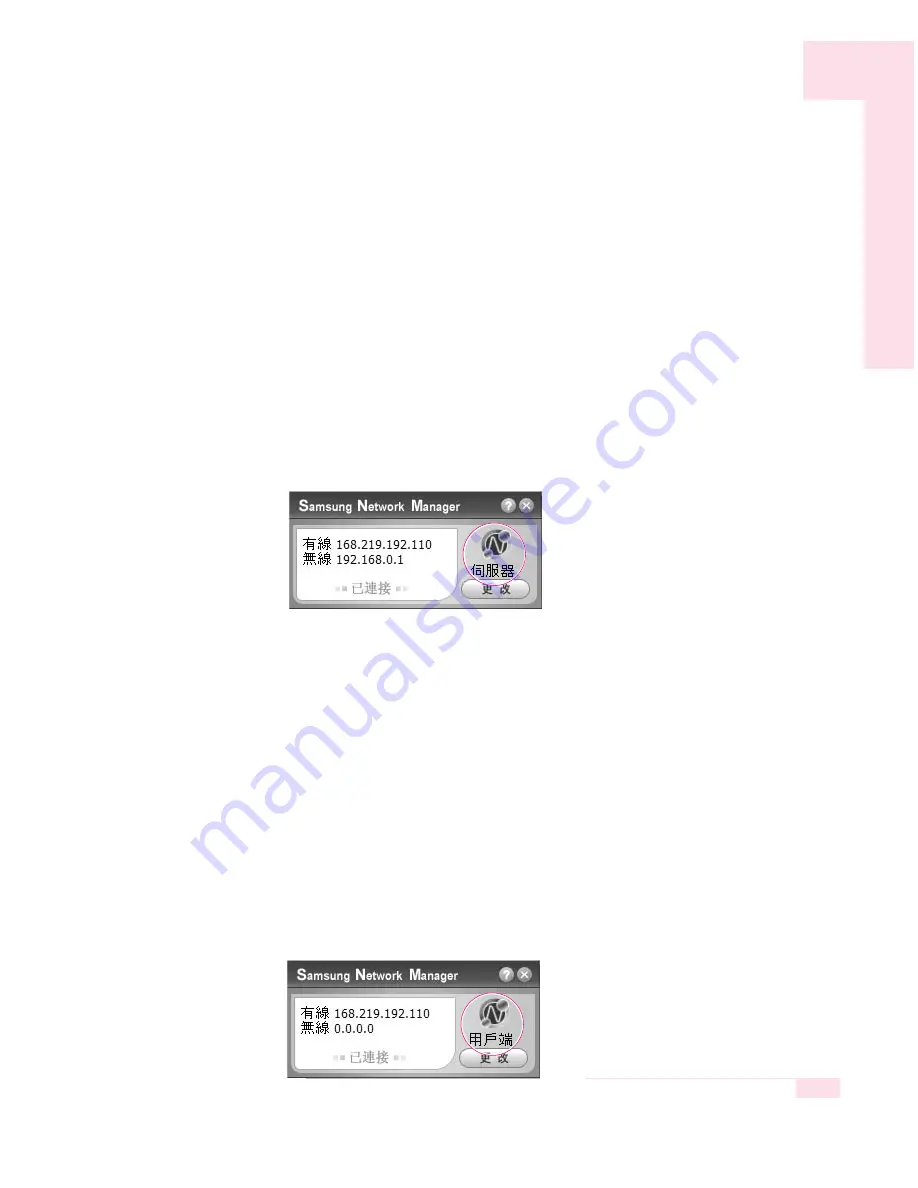
4-9
Chapter 4. Connecting to the Internet
5. The network types connecting to the server and client will be
displayed. Select a network type and then click OK.
6. Your configuration is displayed such as the Internet Connection,
Use Firewall, Home Network Connection, etc. Confirm your config-
uration and click OK to begin the Internet Connection Share setup.
7. Configure the connection between the server and the client.
If it is a wireless connection, the wireless network connection
properties window and the wireless network setup procedure
instruction window appear.
Setup your wireless network according to the messages of the wire-
less network setup procedure instruction window.
8. The current location is represented as a server. The server configu-
ration is complete.
▶
To configure the client,
1. Connect the network (LAN) cable and double-click the Samsung
Network Manager icon on the Desktop.
2. Click Click here to setup Internet Connection Share.
3. The computers are represented by icons. Click the client computer.
4. Select a network to connect to the server and click OK.
If it is a wireless connection, the wireless network connection
properties and the wireless network setup procedure instruction
windows will appear.
Setup your wireless network according to the messages of the
wireless network setup procedure instruction window.
5. The current location is represented as the client. The client configu-
ration is complete.
Содержание NP-P40
Страница 171: ...1 16 Manual...
Страница 198: ...Connecting to the Internet This chapter provides instructions on connecting to the Internet Chapter 4 Chapter 4...
Страница 227: ...4 30 Manual...
Страница 228: ...System Management This chapter provides information on efficient computer management Chapter 5 Chapter 5...
Страница 239: ...5 12 Manual...
Страница 253: ...6 14 Manual...
Страница 282: ...Appendix System specifications software types and safety instructions are provided here Appendix Appendix...






























