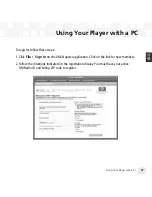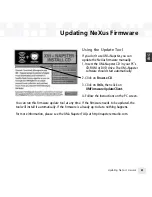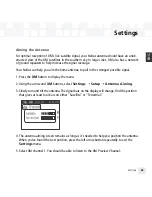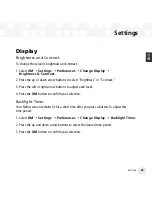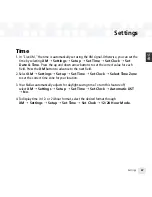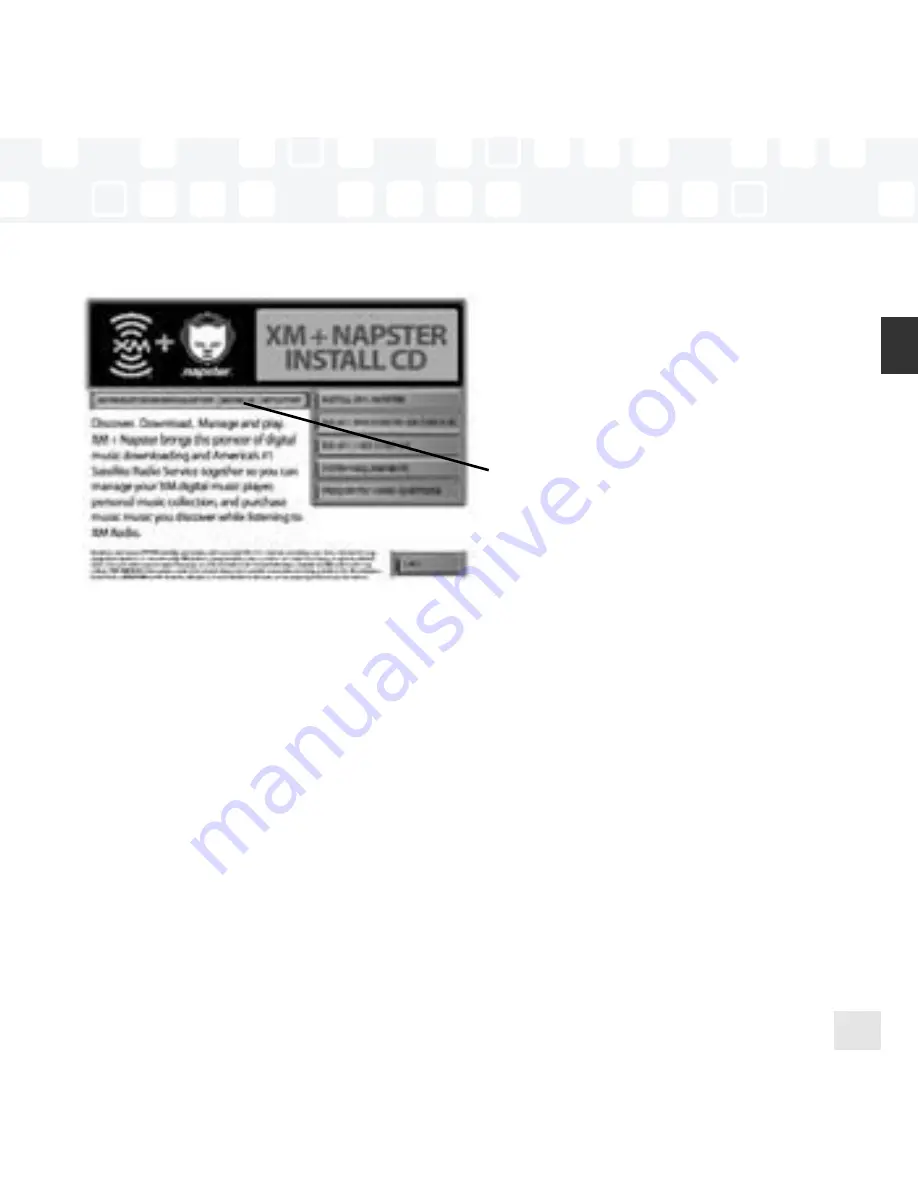
Using the Update Tool
If you don’t use XM+Napster, you can
update the NeXus firmware manually.
1. Insert the XM+Napster CD in your PC’s
CD-ROM or DVD drive. The XM+Napster
software should start automatically.
2. Click on
Browse CD
.
3. Click on
Utils
, then click on
XMFirmwareUpdateClient.
4. Follow the instructions on the PC screen.
You can run this firmware update tool at any time. If the firmware needs to be updated, the
tool will install it automatically. If the firmware is already up-to-date, nothing happens.
For more information, please see the XM+Napster FAQs at http://napster.xmradio.com.
Updating NeXus Firmware
Updating NeXus Firmware
61
ENG
Содержание NEXUS 50
Страница 1: ......
Страница 59: ...Using Your Player with a PC 59 ENG ...
Страница 81: ......
Страница 82: ......
Страница 83: ......
Страница 84: ......
Страница 85: ......
Страница 86: ......
Страница 87: ......
Страница 88: ......
Страница 89: ......
Страница 90: ......
Страница 91: ......
Страница 92: ......
Страница 93: ......
Страница 94: ......
Страница 95: ......
Страница 96: ......
Страница 97: ......
Страница 98: ......
Страница 99: ......
Страница 100: ......
Страница 101: ......
Страница 102: ......