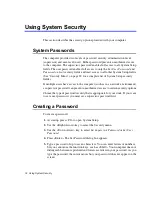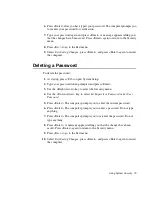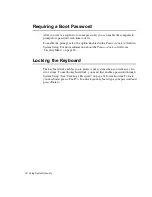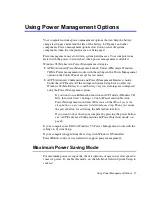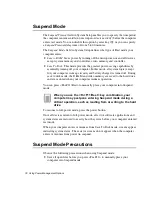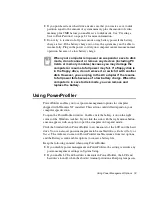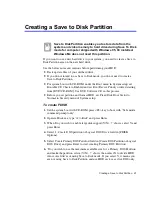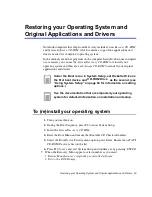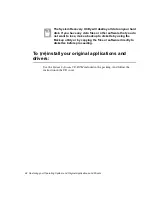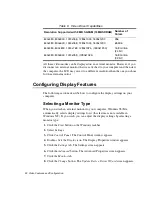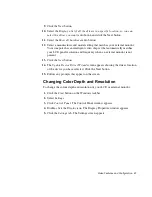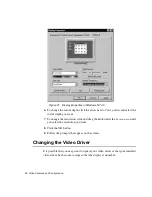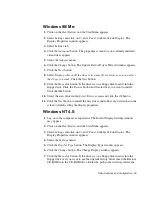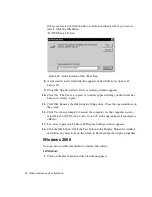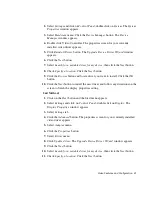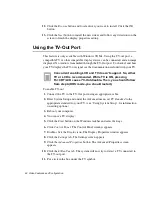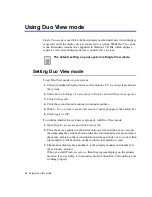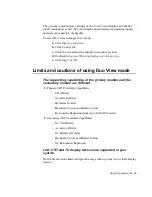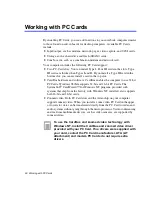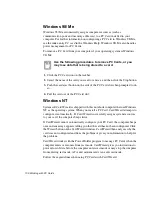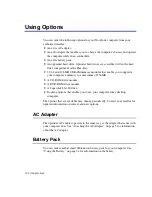Video Features and Configuration 87
9. Click the Next button.
10. Select the Display a list of all the drivers in a specific location, so you can
select the driver you want radio button and click the Next button.
11. Select the Show all hardware radio button.
12. Select a manufacturer and model setting that matches your external monitor.
Your computer has an intelligent video chip set that automatically matches
your LCD panel resolution and frequency when an external monitor is not
present.
13. Click the Next button.
14. The Update Device Driver Wizard screen appears showing the driver location
of the device you have selected. Click the Next button.
15. Follow any prompts that appear on the screen.
Changing Color Depth and Resolution
To change the colour depth and resolution of your LCD or external monitor:
1. Click the Start button on the Windows taskbar.
2. Select Settings.
3. Click Control Panel. The Control Panel window appears.
4. Double-click the Display icon. The Display Properties window appears.
5. Click the Settings tab. The Settings screen appears.