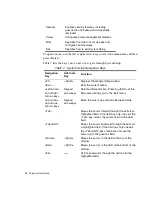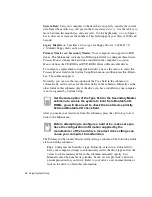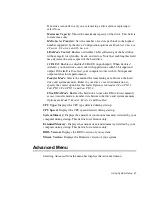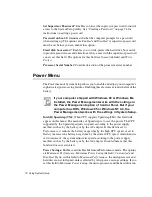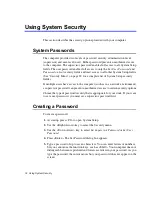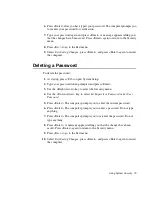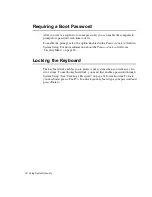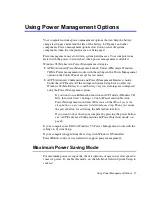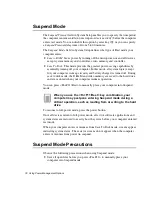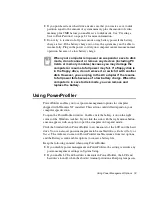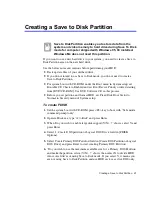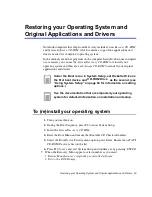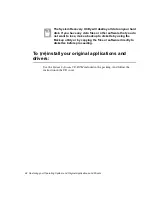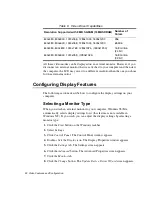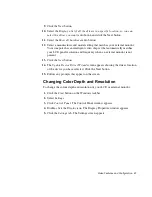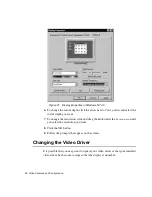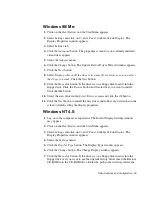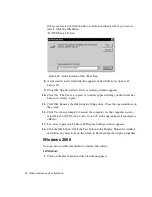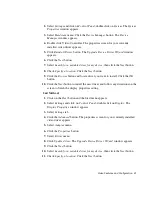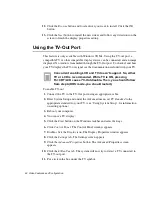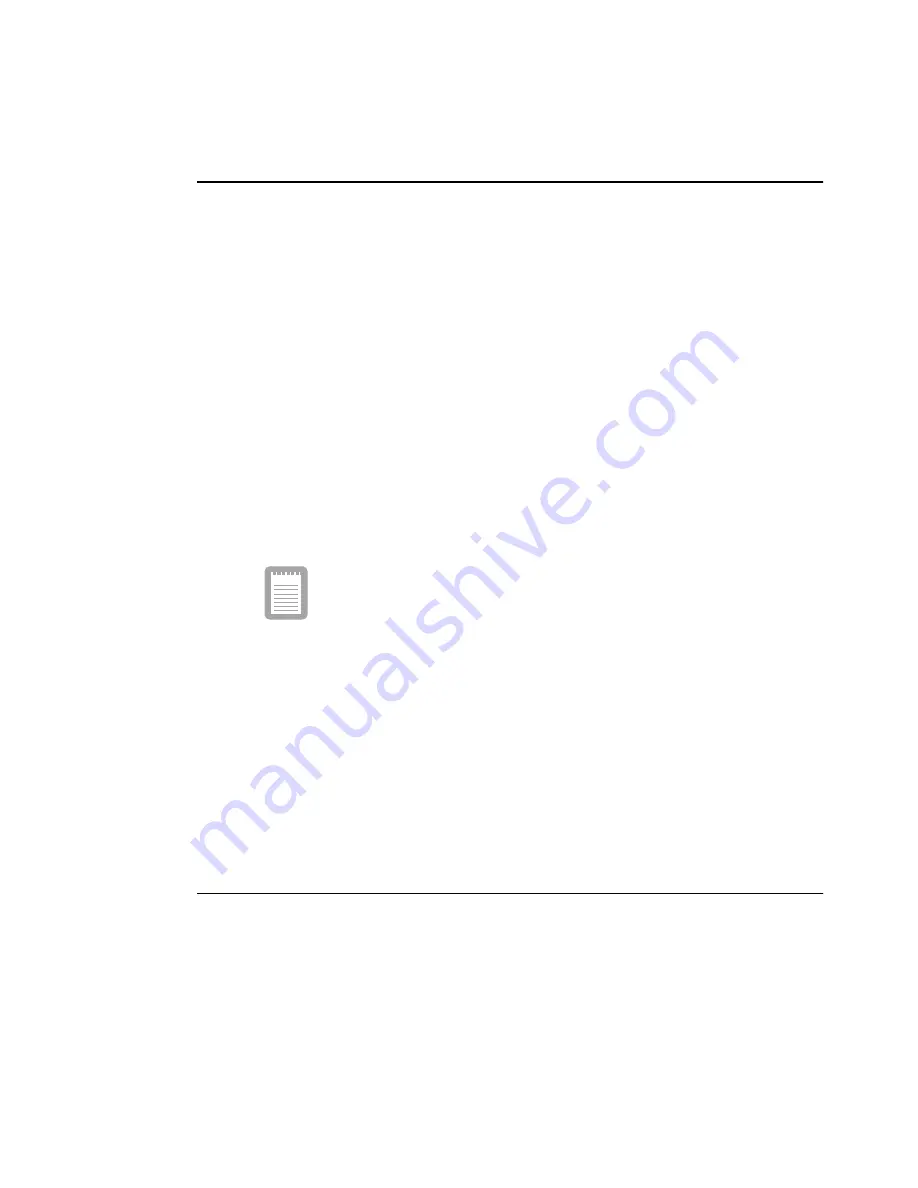
78 Using Power Management Options
Suspend Mode
The Suspend Timeout field in System Setup enables you to specify the time period
the computer can remain idle (no user input or device activity) before the computer
enters rest mode. You can disable this option by selecting Off, or you can specify
a Suspend Timeout delay time of from 5 to 60 minutes.
The Suspend Mode field in System Setup defines what type of Rest mode your
computer enters:
•
Save to RAM: Saves power by turning off the microprocessor and all devices
except system memory and controller, video memory and controller.
•
Save To Disk: This mode provides the greatest power-saving capabilities by
essentially turning off your computer. In this mode, all system logic (except
for your computer wakeup circuitry and battery charger) is turned off. During
save to disk mode, the DRAM and video memory are saved to the hard drive
and are restored when your computer resumes operation.
You can press <Fn+F11/Rest> to manually place your computer into Suspend
mode.
When you use the <Fn+F11/Rest> key combination, your
computer may postpone entering Suspend mode during a
critical operation, such as reading from or writing to the hard
drive.
To resume to full-power mode, press the power button.
Once all devices return to full-power mode, all active software applications and
system states are restored to exactly how they were before your computer entered
rest mode.
When your computer enters or resumes from Save To Disk mode, screens appear
indicating system status. These status screens do not appear when the computer
enters or resumes from power on suspend.
Suspend Mode Precautions
Observe the following precautions when using Suspend mode:
•
Save all open files before you press <Fn+F11> to manually place your
computer into Suspend mode.