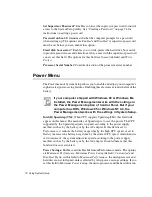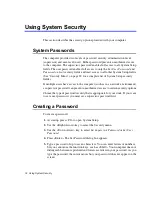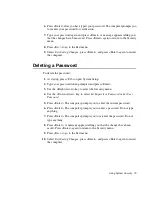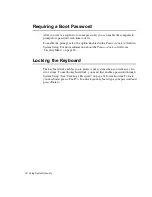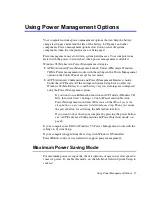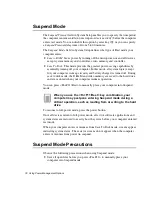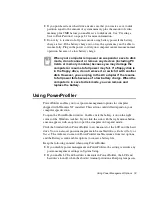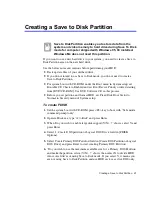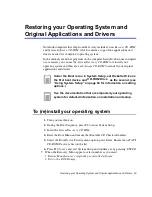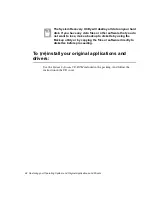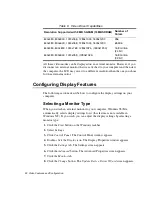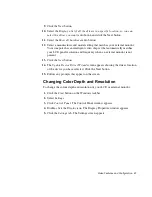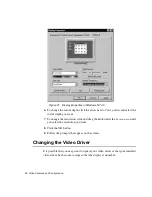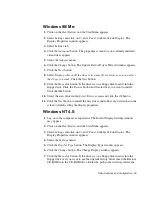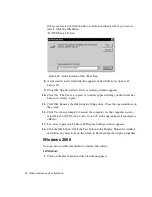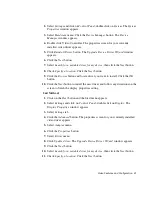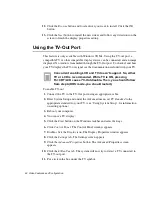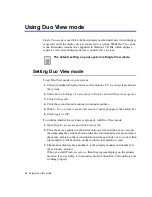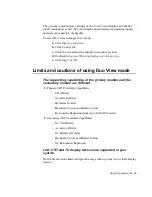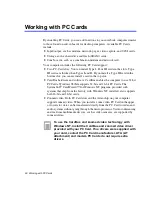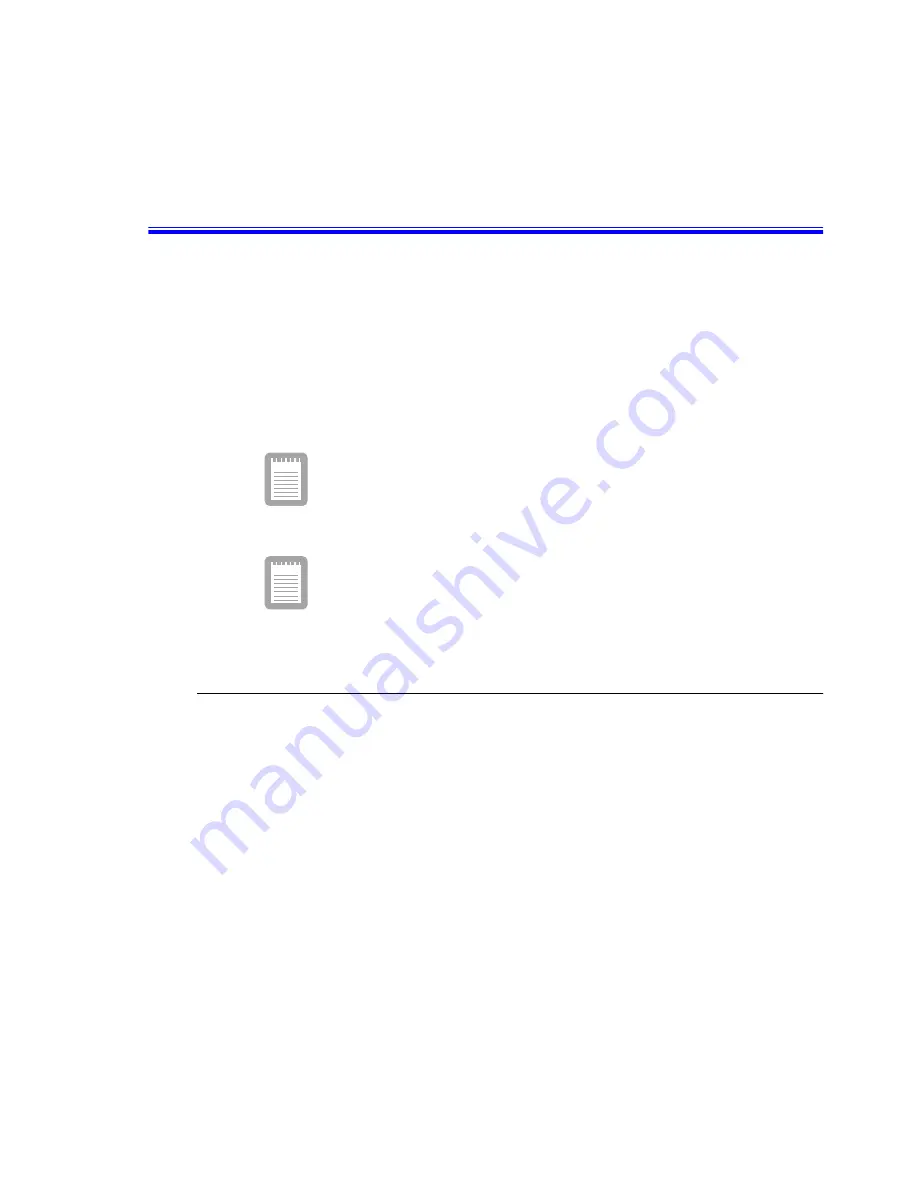
Restoring your Operating System and Original Applications and Drivers 83
Restoring your Operating System and
Original Applications and Drivers
Notebook computers that ship from the factory include System Recover CD-ROM
and System Software CD-ROM, which contains a copy of the applications and
drivers needed for computer’s operating system.
In the unlikely event that programs on the computer hard drive become corrupted
or are erased, you can use the System Recovery CD-ROM to reinstall your
operating system and then System Software CD-ROM to reinstall your original
applications and drivers.
Under the Boot menu in System Setup, set Diskette Drive as
the first boot device and CD-ROM Drive as the second. (see
“Using System Setup” on page 63 for information on setting
options.)
See the documentation that accompanied your operating
system for detailed information on installation and setup.
To (re)install your operating system
1. Turn your machine on.
2. During the Boot Sequence, press F2 to enter System Setup.
3. Insert the System Recovery CD-ROM.
4. Enter the Boot Menu and ensure that Bootable CD Check is Enabled.
5. Select the Boot Device Priority menu option, press Enter. Ensure that ATAPI
CD-ROM Device is first on the list.
6. Press F10 to save and exit System Setup and confirm yes by pressing ENTER.
7. When the Recovery Menu appears, select number as you insist.
1. Restore Manufacturer’s originally pre-installed software.
2. Exit to the DOS Prompt.