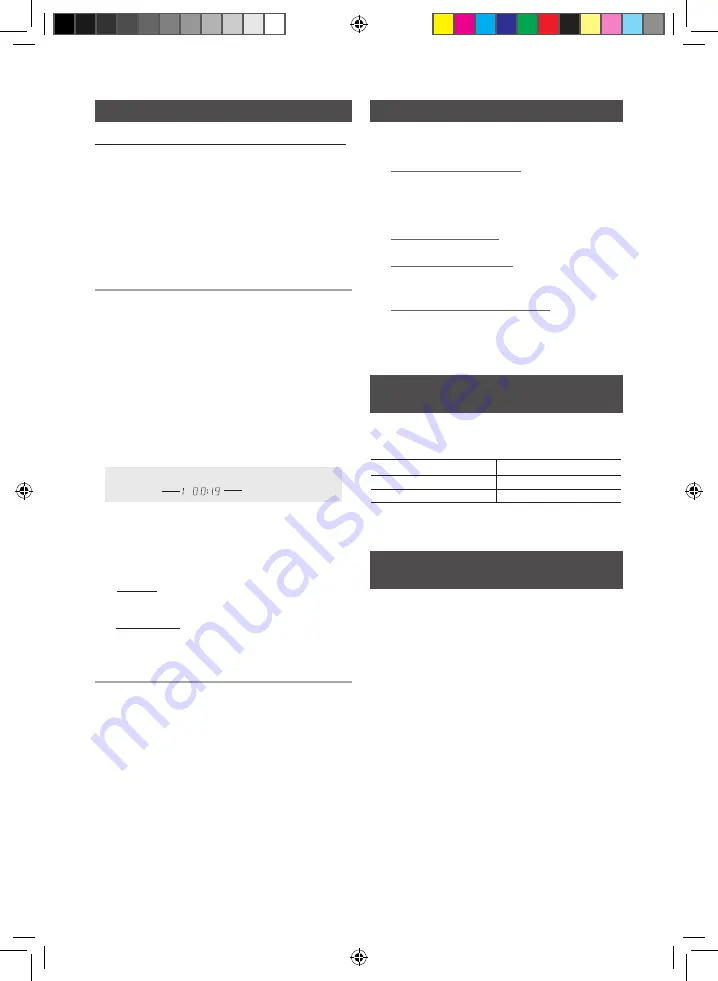
8
English
English
8
English
9
Lets you play 5 inch compact discs without an adapter.
☛
This product is designed to play audio CDs, CDs,
CD-Rs, CD-RWs, or MP3/WMA-CDs.
• Gently open or close the CD tray. Do not apply
excessive force.
• Do not apply force to or place a heavy object on the
product.
• Do not insert an out-of-spec. shaped CD such as a
heart or octangle shaped CD. You can damage the
product.
• For the best sound, maintain your compact discs
carefully and correctly.
1.
Press the
OPEN/CLOSE
button to open the disc tray.
2.
Place a disc gently into the tray with the disc's label
facing up.
3.
Press the
OPEN/CLOSE
button to close the disc tray.
The disc will be played automatically.
• For MP3/WMA-CD audio, it may take several minutes
to finish scanning the disc tracks.
• If you play a file with an English name or a MP3/WMA-
CD medium with an English title, the song title will be
shown in the display.
(Other languages besides English
may not be displayed.)
• An English-titled track containing a special character
will not show the title in the display.
4.
Adjust the volume by:
• Tuning the VOLUME knob on the unit OR
• Pressing the Vol + or – button of the remote control.
The volume level can be adjust in 31 steps (VOLUME
MIN, VOLUME 01 - VOLUME 29, and VOLUME MAX).
5.
Main Unit
To pause playback temporarily, press the
p
button.
Press
p
again to continue playing the disc.
Remote control
To pause playback temporarily, press the
PAUSE
(
#
)
button.
Press
PLAY
(
+
) button to continue playing the disc.
6.
To end playing, press the
STOP (
@
)
button.
• If there is no CD inserted in the DISC tray, the unit displays “NO
DISC”.
• The quality of MP3/WMA-CD playback may vary depending
on the condition of the disc containing the music files or the
condition of the recorder with which the disc was created.
• If different types of files or unnecessary folders are on the same
disc, you will have problems with playback.
• Keep the tray closed whenever you are not using it to prevent
dust from entering.
• You can load or unload a compact disc when the radio, USB or
auxiliary source function is selected. Also, when you press the
OPEN/CLOSE
button, all of the other functions will be changed
to MP3/CD mode.
• If no buttons are pressed on the product or remote control for
more than 3 minutes when the product is in Pause mode, it will
be changed to Stop mode.
• If no buttons are pressed on the product or remote control for
more than 25 minutes when the product is in Stop mode, the
power will automatically turn off.
<CD/MP3/WMA-CD PlaybackDisplay>
Track Indicator
Playtime Indicator
You can select a desired track while a disc is
being played.
To play the previous track
Press the
[
button within 3 seconds after the current
track starts playing.
Press the
[
button twice 3 seconds or more after the
current track starts playing.
To play the next track
Press the
]
button.
To play the current track
Press the
[
button 3 seconds after the current track
starts playing.
To play the track of your choice
Press the
[
or
]
button to move to a desired track.
• You can also
use the Number (0~9) buttons on
the remote control to select a track.
Selecting a Track
CD/MP3/WMA-CD Playback
When listening to a compact disc, you can quick-
ly search for a specific music passage on a track.
To
search
Press ...
Forwards
)
Backwards
(
You can also press and hold the
[
,
]
button on
the main unit to automatically scan for a track.
You can play a CD, a group of tracks in a folder
(MP3 only), or a single track repeatedly:
1.
Press the
REPEAT
button.
Each time you press the
REPEAT
button, the
repeat mode will change as follows:
MP3: OFF
➝
TRACK
➝
DIR
➝
ALL
➝
RANDOM
CD: OFF
➝
TRACK
➝
ALL
➝
RANDOM
2.
When you want to stop the Repeat function,
press the
REPEAT
button until "
OFF"
is
displayed.
• OFF
: Cancels Repeat Playback.
• TRACK
: Repeatedly plays the selected track.
• DIR
: Repeatedly plays all tracks in the selected
folder.
• ALL
: Repeatedly plays the entire disc.
• RANDOM
: Plays tracks in random order.
Searching for a Specific Music
Passage on a CD
Repeat One or All Tracks on a
Compact Disc
MX-E630CB-E650CB-ENG-XAA-0710.indd 9
2012-7-10 10:49:13




































